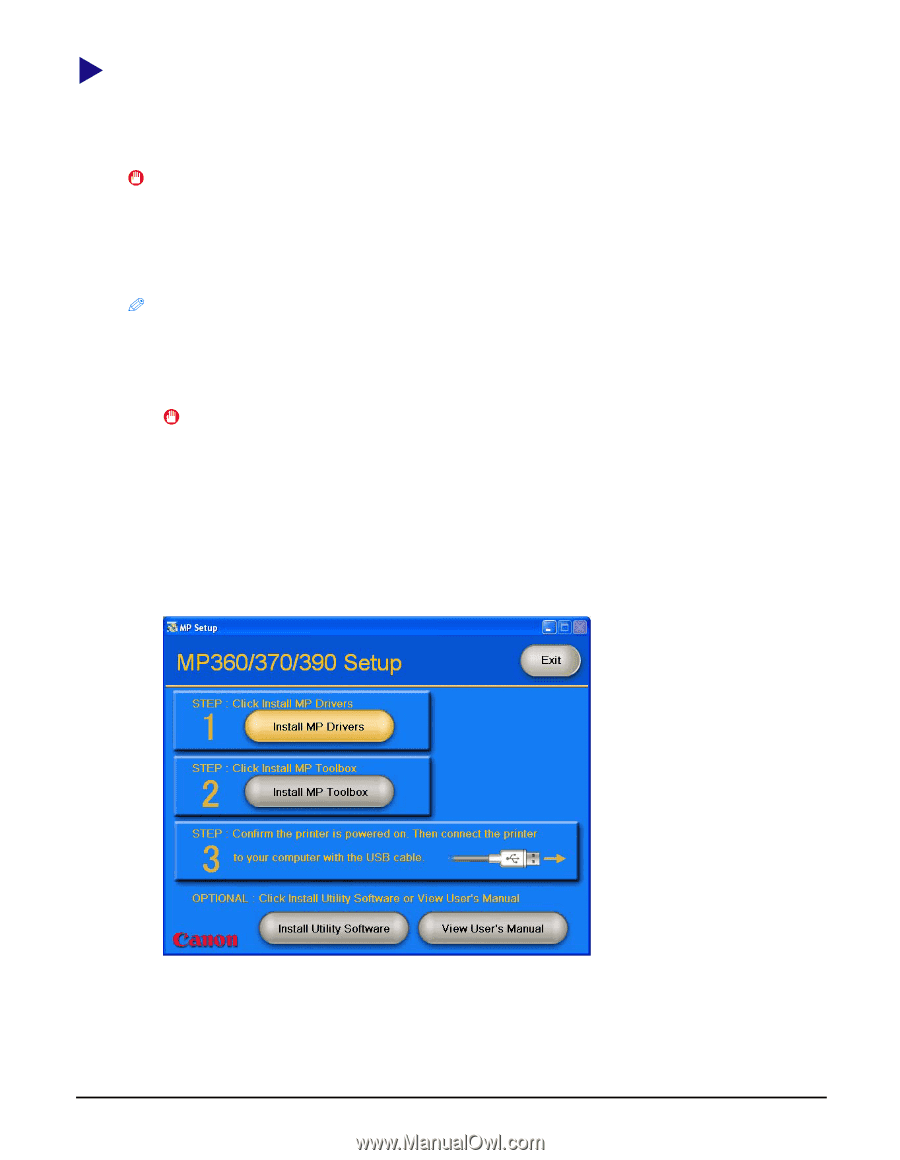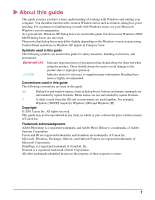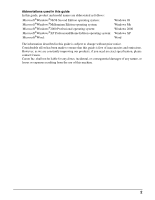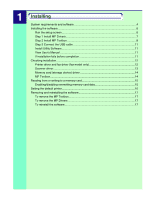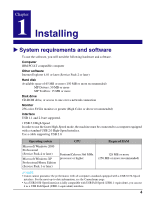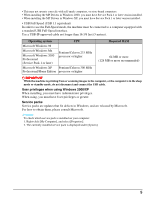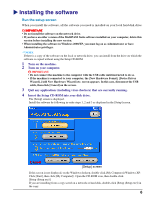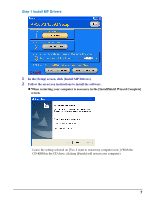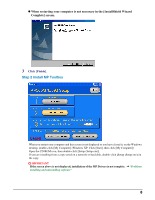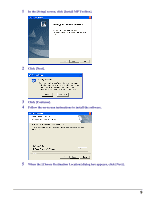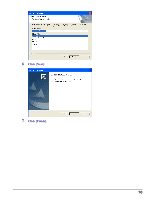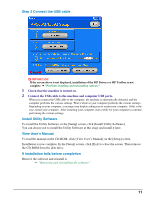Canon MP370 MultiPASS MP370/360 Software Guide - Page 8
Installing the software, Run the setup screen - multipass
 |
UPC - 013803037111
View all Canon MP370 manuals
Add to My Manuals
Save this manual to your list of manuals |
Page 8 highlights
X Installing the software Run the setup screen When you install the software, all the software you need is installed on your local hard disk drive. IMPORTANT • Do not install the software on the network drive. • If you have an older version of the MultiPASS Suite software installed on your computer, delete this version before installing the new version. • When installing the software in Windows 2000/XP, you must log on as Administrator or have Administrator privileges. NOTE If there is a copy of the software on the local or network drive, you can install from the drive on which the software is copied without using the Setup CD-ROM. 1 Turn on the machine. 2 Turn on your computer. IMPORTANT • Do not connect the machine to the computer with the USB cable until instructed to do so. • If the machine is connected to your computer, the [New Hardware Found], [Device Driver Wizard], [Add New Hardware Wizard] etc. screen appears. In this case, disconnect the USB cable, then click [Cancel] on the screen. 3 Quit any applications (including virus checkers) that are currently running. 4 Insert the Setup CD-ROM into your disk drive. The [Setup] screen is displayed. Install the software by following in order steps 1, 2 and 3 as displayed in the [Setup] screen. [Setup] screen If this screen is not displayed, on the Windows desktop, double-click [My Computer] (Windows XP: Click [Start], then click [My Computer]). Open the CD-ROM icon, then double-click [Setup (Setup.exe)]. If you are installing from a copy saved on a network or hard disk, double-click [Setup (Setup.exe)] in the copy. 6