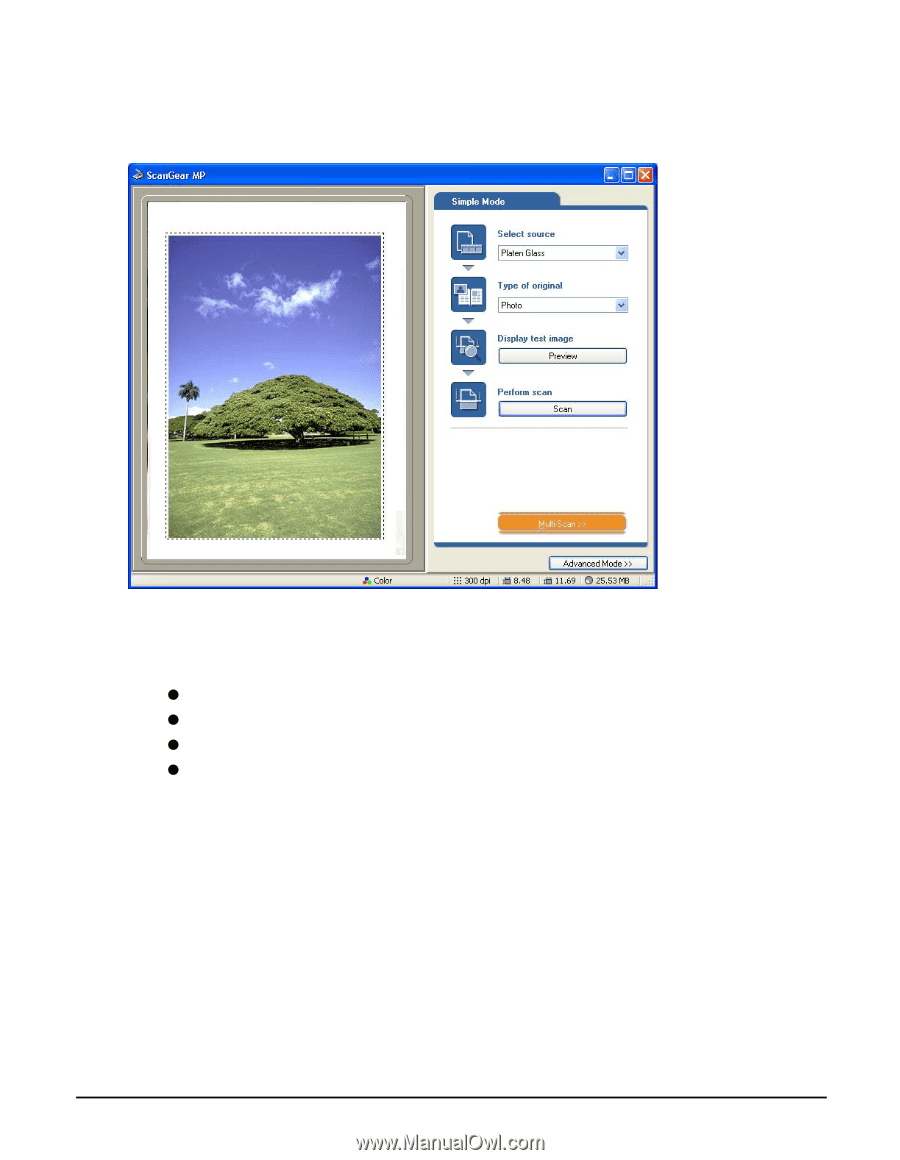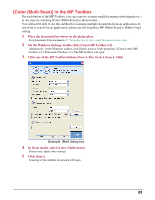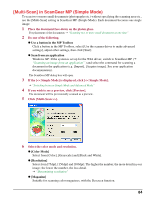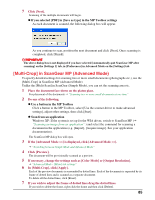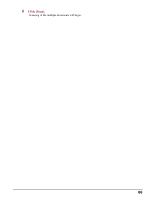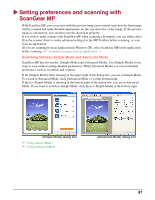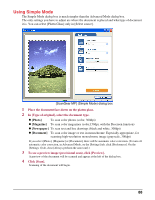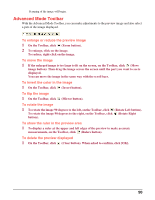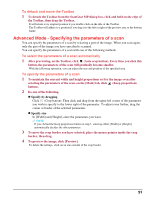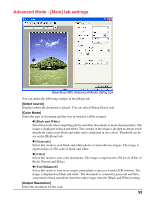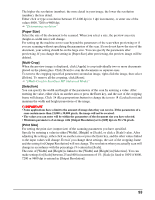Canon MP370 MultiPASS MP370/360 Software Guide - Page 90
Using Simple Mode, Photo], Magazine], Newspaper], Document]
 |
UPC - 013803037111
View all Canon MP370 manuals
Add to My Manuals
Save this manual to your list of manuals |
Page 90 highlights
Using Simple Mode The Simple Mode dialog box is much simpler than the Advanced Mode dialog box. The only settings you have to adjust are where the document is placed and what type of document it is. You can select [Platen Glass] only in [Select source]. [ScanGear MP] (Simple Mode) dialog box 1 Place the document face-down on the platen glass. 2 In [Type of original], select the document type. z [Photo] To scan color photos (color, 300dpi) z [Magazine] To scan color magazines (color,150dpi, with the Descreen function) z [Newspaper] To scan text and line drawings (black and white, 300dpi) z [Document] To scan color image or text in monochrome. Especially appropriate, for scanning high-resolution monochrome image (grayscale, 300dpi) If you select [Photo], [Magazine] or [Document], there will be automatic color correction. (To turn off automatic color correction, in Advanced Mode, on the [Settings] tab, click [Preferences]. On the [Settings 1] tab, clear [Always perform the auto tone].) 3 To see a preview image (provisional scan), click [Preview]. A preview of the document will be scanned and appear at the left of the dialog box. 4 Click [Scan]. Scanning of the document will begin. 88