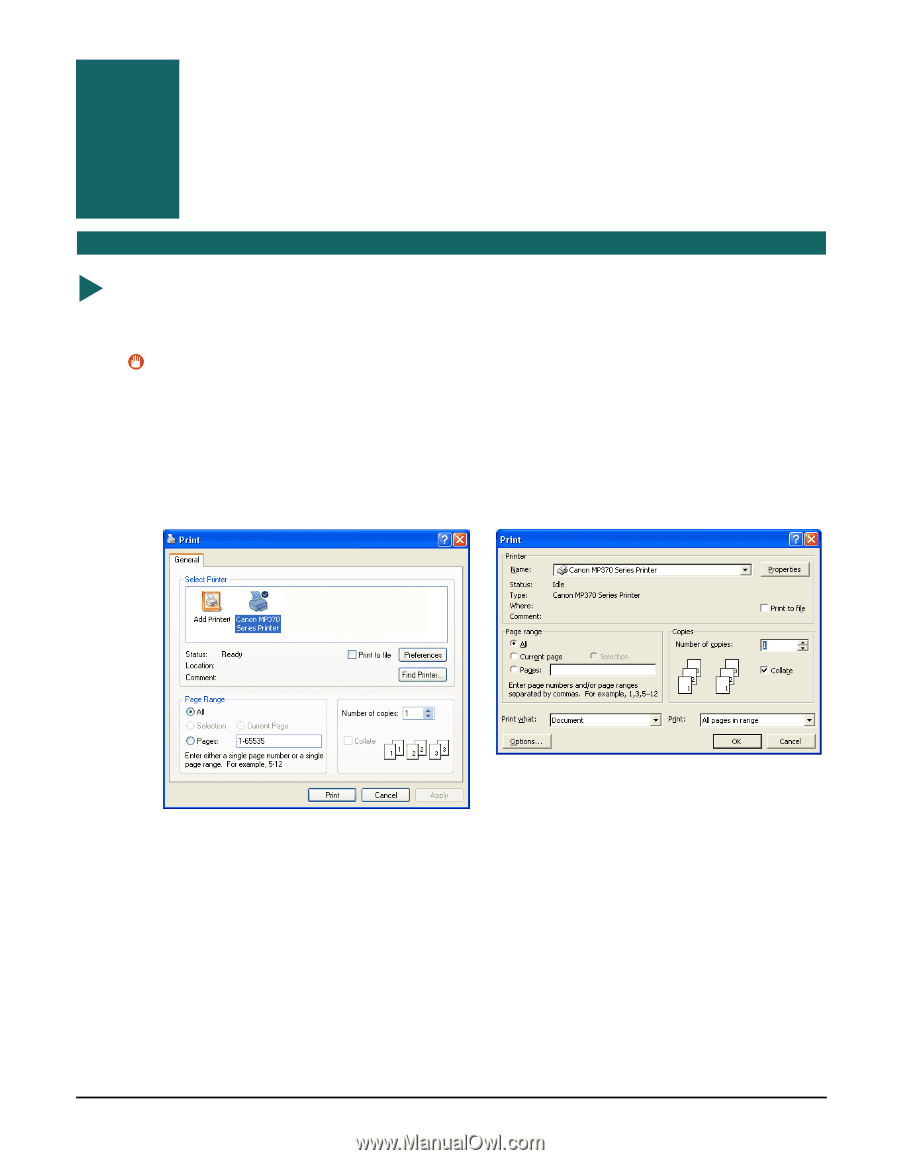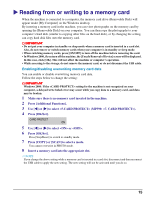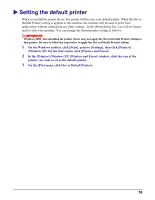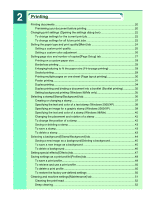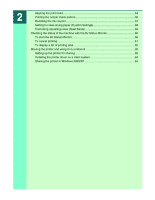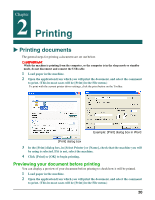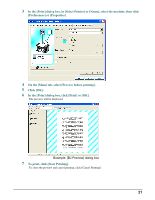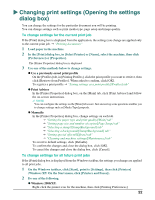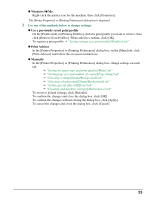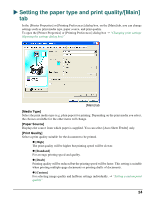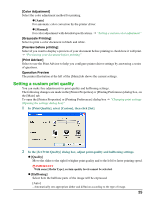Canon MP370 MultiPASS MP370/360 Software Guide - Page 22
Printing, Printing documents, Previewing your document before printing
 |
UPC - 013803037111
View all Canon MP370 manuals
Add to My Manuals
Save this manual to your list of manuals |
Page 22 highlights
Chapter 2 Printing X Printing documents The general steps for printing a document are set out below. IMPORTANT While the machine is printing from the computer, or the computer is in the sleep mode or standby mode, do not disconnect and connect the USB cable. 1 Load paper in the machine. 2 Open the application from which you will print the document, and select the command to print. (This in most cases will be [Print] in the File menu.) To print with the current printer driver settings, click the print button on the Toolbar. Example: [Print] dialog box in Word [Print] dialog box 3 In the [Print] dialog box, in [Select Printer] or [Name], check that the machine you will be using is selected. If it is not, select the machine. 4 Click [Print] or [OK] to begin printing. Previewing your document before printing You can display a preview of your document before printing to check how it will be printed. 1 Load paper in the machine. 2 Open the application from which you will print the document, and select the command to print. (This in most cases will be [Print] in the File menu.) 20