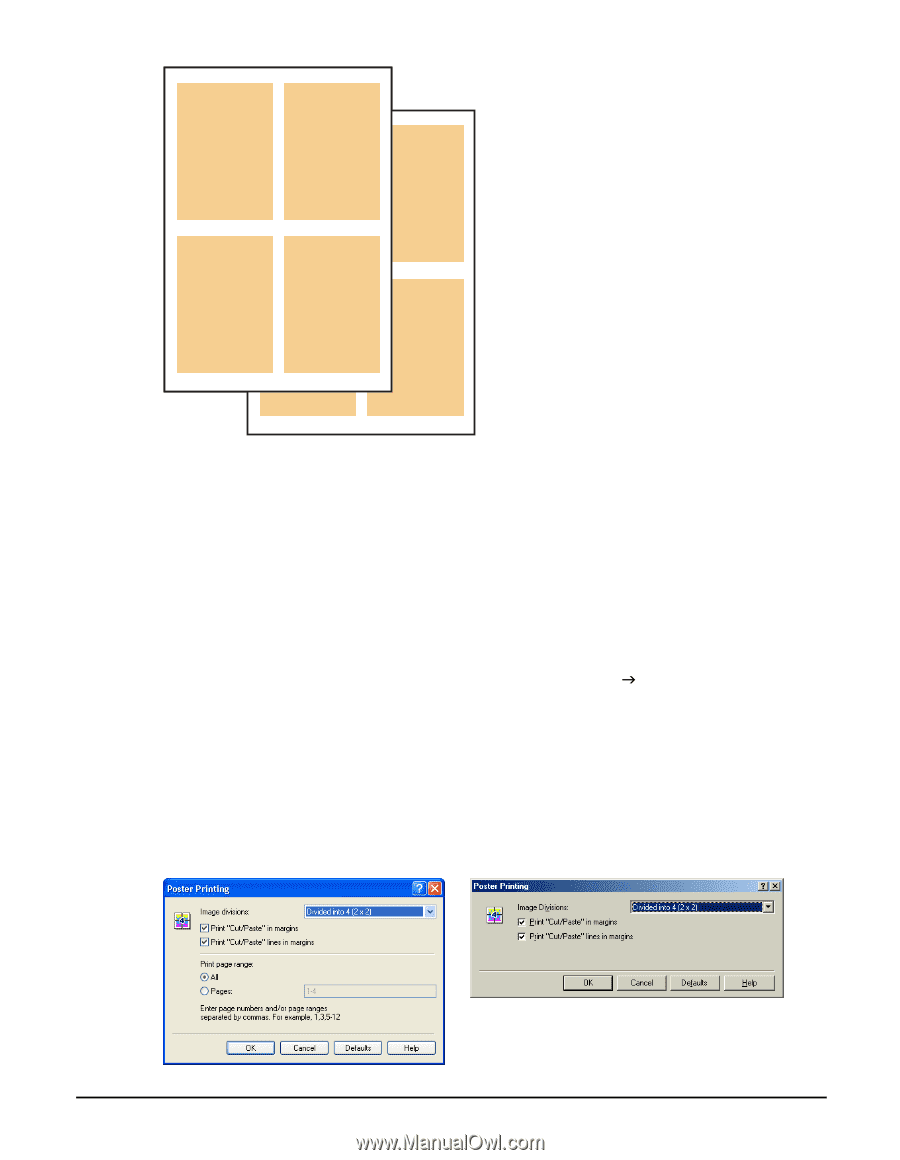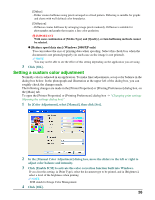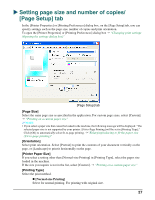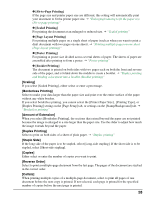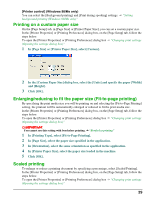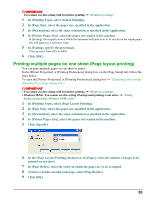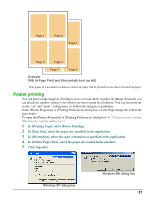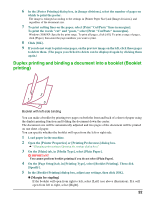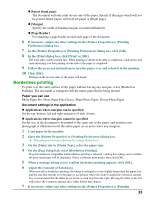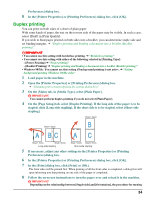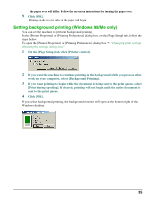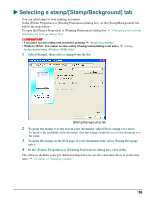Canon MP370 MultiPASS MP370/360 Software Guide - Page 33
Poster printing, In [Printing Type], select [Poster Printing].
 |
UPC - 013803037111
View all Canon MP370 manuals
Add to My Manuals
Save this manual to your list of manuals |
Page 33 highlights
Page 1 Page 2 1 Page Page 6 Page 3 Page 4 Page 7 Page 8 Example: With [4-Page Print] and [Horizontally from top left] Four pages of a document created on Letter/A4 paper will be printed on one sheet of Letter/A4 paper. Poster printing You can print a large image by dividing it across several sheets of paper. In [Image divisions] you can decide the number of pages over which you want to print the document. You can also print the words "cut" and "paste," cutting lines, or both in the margins as guidelines. In the [Printer Properties] or [Printing Preferences] dialog box, on the [Page Setup] tab, follow the steps below. To open the [Printer Properties] or [Printing Preferences] dialog box J "Changing print settings (Opening the settings dialog box)" 1 In [Printing Type], select [Poster Printing]. 2 In [Page Size], select the paper size specified in the application. 3 In [Orientation], select the same orientation as specified in the application. 4 In [Printer Paper Size], select the paper size loaded in the machine. 5 Click [Specify]. Windows XP dialog box Windows Me dialog box 31