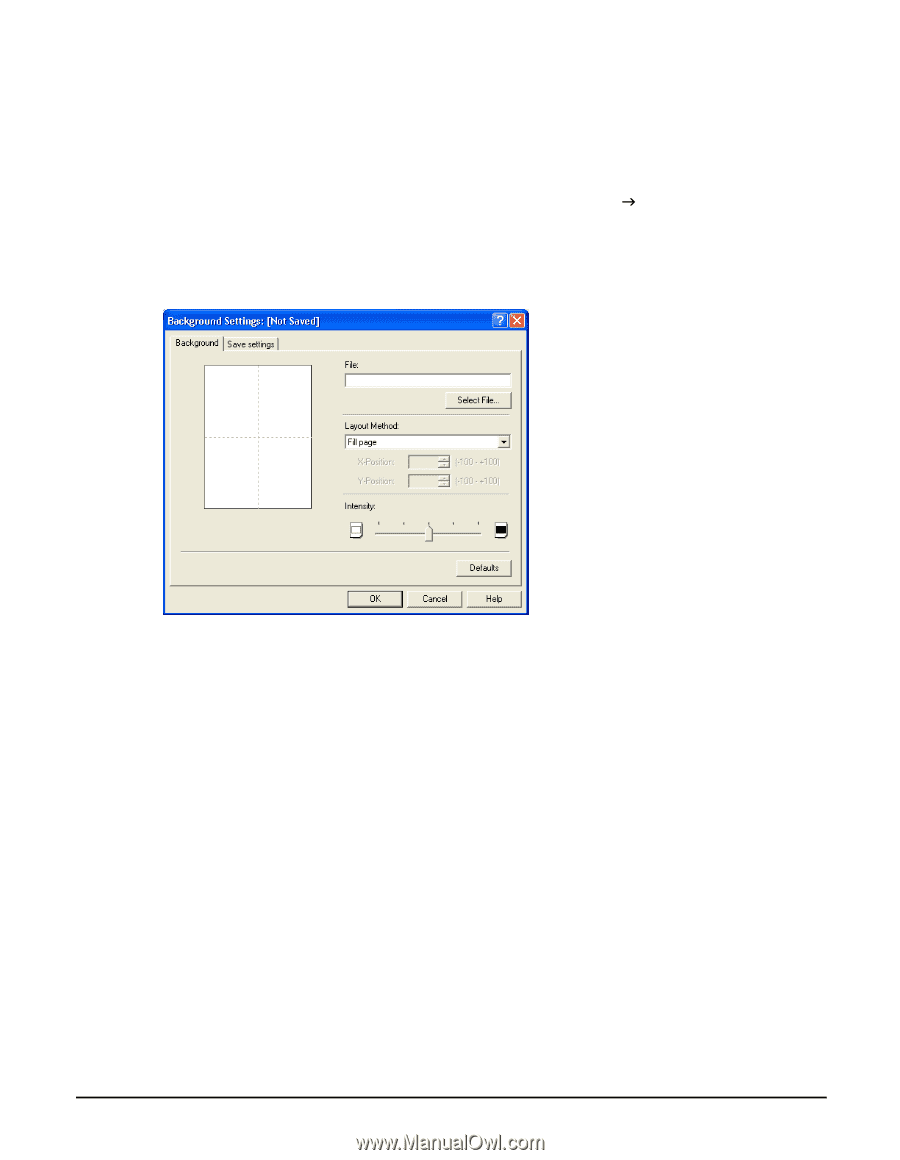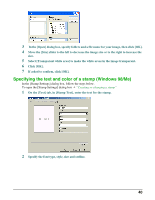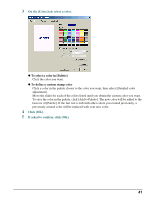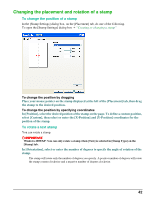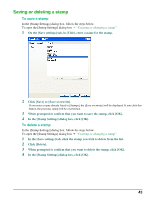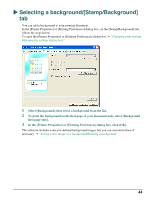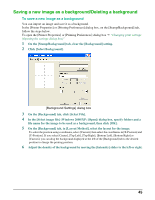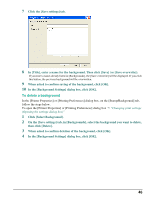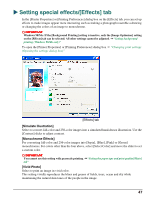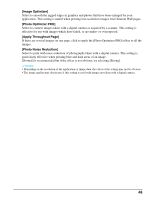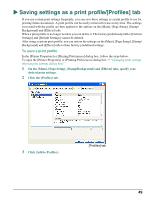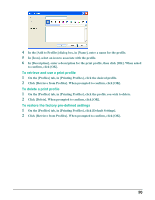Canon MP370 MultiPASS MP370/360 Software Guide - Page 47
Saving a new image as a background/Deleting a background, To save a new image as a background
 |
UPC - 013803037111
View all Canon MP370 manuals
Add to My Manuals
Save this manual to your list of manuals |
Page 47 highlights
Saving a new image as a background/Deleting a background To save a new image as a background You can import an image and save it as a background. In the [Printer Properties] or [Printing Preferences] dialog box, on the [Stamp/Background] tab, follow the steps below. To open the [Printer Properties] or [Printing Preferences] dialog box J "Changing print settings (Opening the settings dialog box)" 1 On the [Stamp/Background] tab, clear the [Background] setting. 2 Click [Select Background]. [Background Settings] dialog box 3 On the [Background] tab, click [Select File]. 4 In the [Select image file] (Windows 2000/XP: [Open]) dialog box, specify folders and a file name for the image to be used as a background, then click [OK]. 5 On the [Background] tab, in [Layout Method], select the layout for the image. To select the position using coordinates, select [Custom], then select the coordinates in [X-Position] and [Y-Position]. If you select [Center], [Top Left], [Top Right], [Bottom Left], [Bottom Right] or [Custom], you can drag the background displayed at the left of the [Background] tab to the desired position to change the printing position. 6 Adjust the density of the background by moving the [Intensity] slider to the left or right. 45