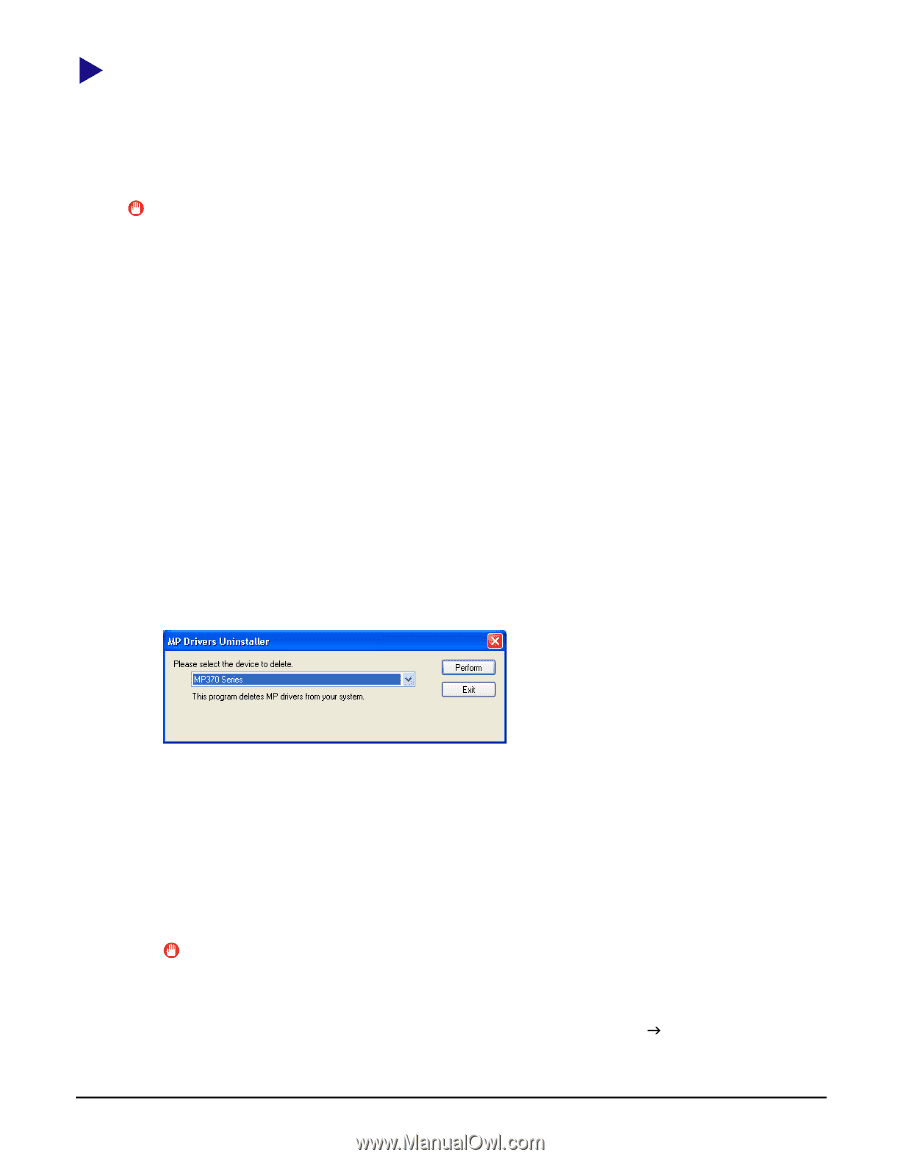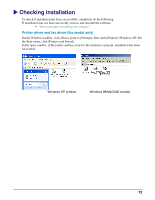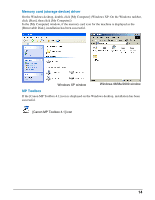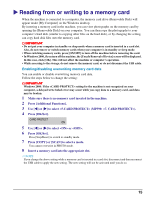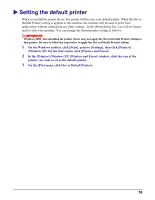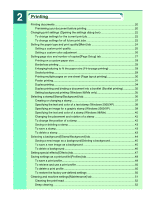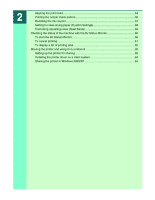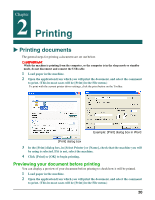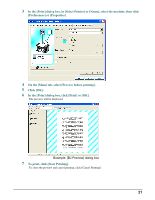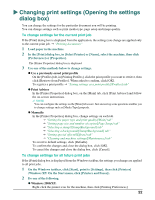Canon MP370 MultiPASS MP370/360 Software Guide - Page 19
Removing and reinstalling the software, To remove the MP Toolbox, To remove the MP Drivers, - series
 |
UPC - 013803037111
View all Canon MP370 manuals
Add to My Manuals
Save this manual to your list of manuals |
Page 19 highlights
X Removing and reinstalling the software If you do not need the MP Toolbox or MP Drivers any longer, or if they are not installed correctly, remove them. When removing the software from a Windows 2000/XP operating computer, you must log on the computer as an Administrator, or have Administrator privileges. IMPORTANT When removing the MP Drivers, first remove the MP Toolbox. If the MP Drivers are removed beforehand, the [Canon] folder may remain in [(All) Programs] on the Start menu. To remove the MP Toolbox 1 Quit all of the open applications, including the MP Toolbox and virus checkers. Click [X] at the upper-right of the screen to quit the MP Toolbox. 2 On the Windows taskbar, click [Start], point to [(All) Programs], [Canon], and [MP Toolbox 4.1] in order. Then click [Uninstall Toolbox]. 3 Follow the on-screen instructions. When the screen appears for repairing or removing the program, select the [Remove] check box, then click [Next]. If a message appears confirming whether to remove the application, click [OK]. Select [Yes] and click [Finish], if you are prompted to restart your computer. To remove the MP Drivers 1 Quit all of the open applications, including virus checkers. 2 On the Windows taskbar, click [Start], point to [(All) Programs], [Canon], then [MP Drivers]. Then click [Uninstall Drivers]. 3 In [Please select the device to delete.], select the machine ([MP370 Series], [MP360 Series], or [MP390 Series]), then click [Perform]. If a message appears confirming whether to remove the application, click [Yes]. The [Finish] screen is displayed. 4 Restart your computer if a message asking you to do so appears. 5 Disconnect the USB cable from the computer and machine. Windows 2000: The [Unsafe Removal of Device] screen appears. Click [OK]. This will not affect the machine or computer. IMPORTANT If you restarted your computer in step 4, disconnect the USB cable before the computer start. To reinstall the software After removing the MP Toolbox and MP Drivers, reinstall the software. J"Installing the software" 17