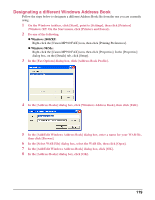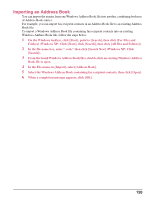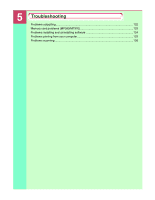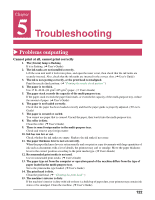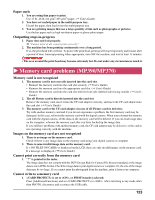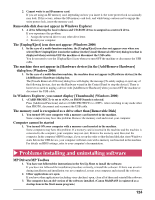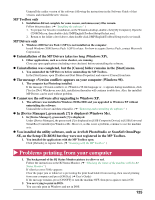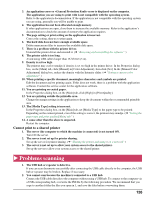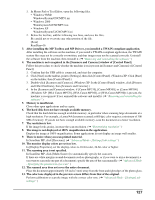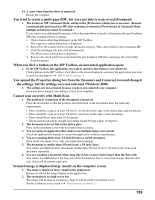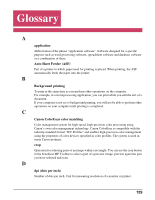Canon MP370 MultiPASS MP370/360 Software Guide - Page 126
Problems installing and uninstalling software, In Windows Explorer
 |
UPC - 013803037111
View all Canon MP370 manuals
Add to My Manuals
Save this manual to your list of manuals |
Page 126 highlights
2. Cannot write to an SD memory card. If you are using an SD memory card, depending on how you insert it, the write protect lock occasionally may lock. If this occurs, release the SD memory card lock, and while being cautious not to engage the write protect lock, insert the memory card. Removable disk does not appear in Windows Explorer 1. A drive following the local volumes and CD-ROM drives is assigned as a network drive. If you experience this problem: 1. Assign the network drive to any other drive letter. 2. Restart your computer. The [Unplug/Eject] icon does not appear (Windows 2000) 1. In the case of a multi-function machine, the [Unplug/Eject] icon does not appear even when you select [Show Unplug/Eject icon in the taskbar] in the [Unsafe Removal of Device] dialog box that is displayed when you turn OFF the machine or disconnect the USB cable. You do not need to use the [Unplug/Eject] icon when you turn OFF the machine or disconnect the USB cable. The machine does not appear in [Hardware devices] in the [Add/Remove Hardware] dialog box (Windows 2000) 1. In the case of a multi-function machine, the machine does not appear in [Hardware devices] in the [Add/Remove Hardware] dialog box. The [Unsafe Removal of Device] dialog box will display the message [To safely unplug or eject any of the following devices, first use the Hardware wizard in the Control Panel to stop the device]. There is however no need to unplug a device with [Add/Remove Hardware] when you turn OFF the machine or disconnect the USB cable. In Windows Explorer, you cannot display [Thumbnails] (Windows 2000) 1. is set to , or PHOTO mode is selected. Press [Additional Functions] and set to . After switching to any mode other than PHOTO, disconnect and reconnect the USB cable. The memory card is recognized as a drive other than [Removable Disk] 1. You turned ON your computer with a memory card inserted in the machine. Some computers may have this problem. Remove the memory card and restart your computer. Computer cannot be started 1. You turned ON your computer with a memory card inserted in the machine. Some computers may have this problem. If a memory card is inserted in the machine and the machine is connected to the computer, your computer may not start. Remove the memory card, then start the computer. In the computer's BIOS settings, if you set up the order so that the hard disk that starts Windows starts before the USB device, your computer will start even with a memory card inserted in the machine. For details on BIOS settings, refer to your computer's documentation. X Problems installing and uninstalling software MP Drivers/MP Toolbox 1. You have not followed the instructions in the Set-Up Sheet to install the software. If you have not followed the installation procedure correctly, reinstall the software. If there was an error during installation and installation was not completed, restart your computer and reinstall the software. 2. Other applications are open. If you have other applications (including virus checkers) open, close all of them and reinstall the software. 3. The computer has an old version of the software installed. (Canon MultiPASS is registered as a startup item in the Start menu program.) 124