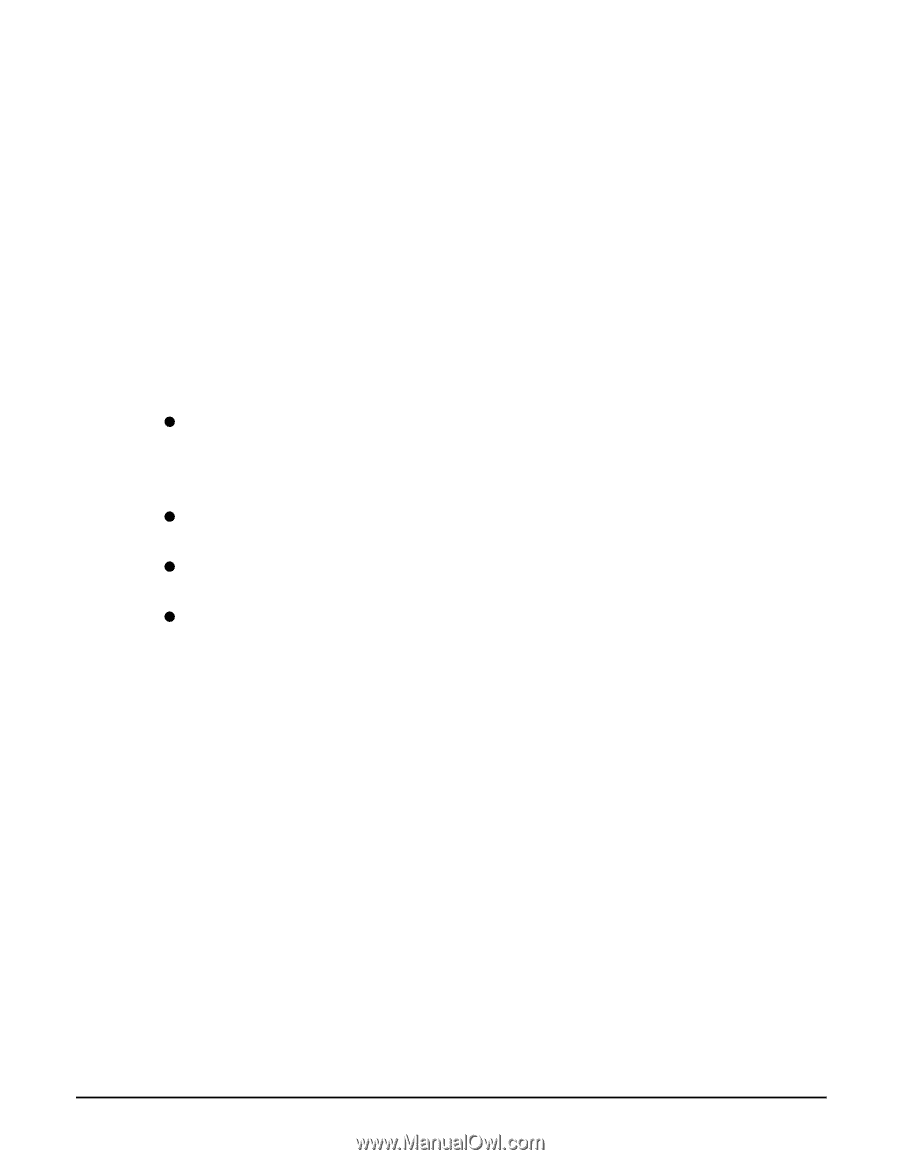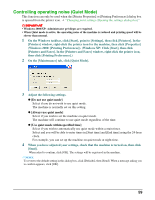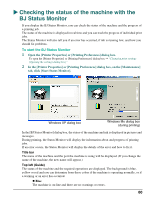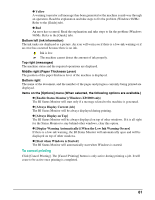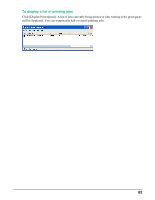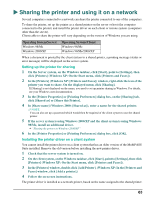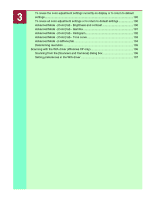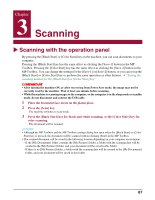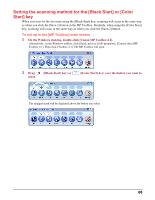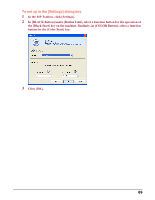Canon MP370 MultiPASS MP370/360 Software Guide - Page 66
Sharing the printer in Windows 2000/XP, click [Printers] Windows XP: On the Start menu
 |
UPC - 013803037111
View all Canon MP370 manuals
Add to My Manuals
Save this manual to your list of manuals |
Page 66 highlights
Sharing the printer in Windows 2000/XP Install an additional driver if the server system is using Windows 2000/XP and the client systems Windows 98/Me. Have your Setup CD-ROM ready before you start. 1 On the server computer, on the Windows taskbar, click [Start], point to [Settings], then click [Printers] (Windows XP: On the Start menu, click [Printers and Faxes]). 2 In the [Printers] (Windows XP: [Printers and Faxes]) window, click the printer icon. 3 On the File menu, click [Sharing]. 4 In the [Printing Preferences] dialog box, on the [Sharing] tab, click [Shared as] or [Share this printer]. 5 In [Share name] (Windows 2000: [Shared as]), enter a name for the shared printer. 6 Click [Additional Drivers]. 7 Follow the on-screen instructions. z In the [Additional Drivers] dialog box, when you are prompted to select the operating system you want supported, select the operating system of the client system. For Windows 2000, select [Windows 95 or 98]. For Windows XP, select [Windows 95, 98 and Me]. z Windows 2000: When you are prompted to insert the Windows 2000 CD-ROM, insert the Setup CD-ROM instead. z Windows XP: When a dialog box about the printer driver appears, insert the Setup CD-ROM. z If you are prompted to specify an INF file, specify the following file in the Setup CD-ROM. MP\English\Win98Me\Setup\Drv98Me\mp51prn.inf 64