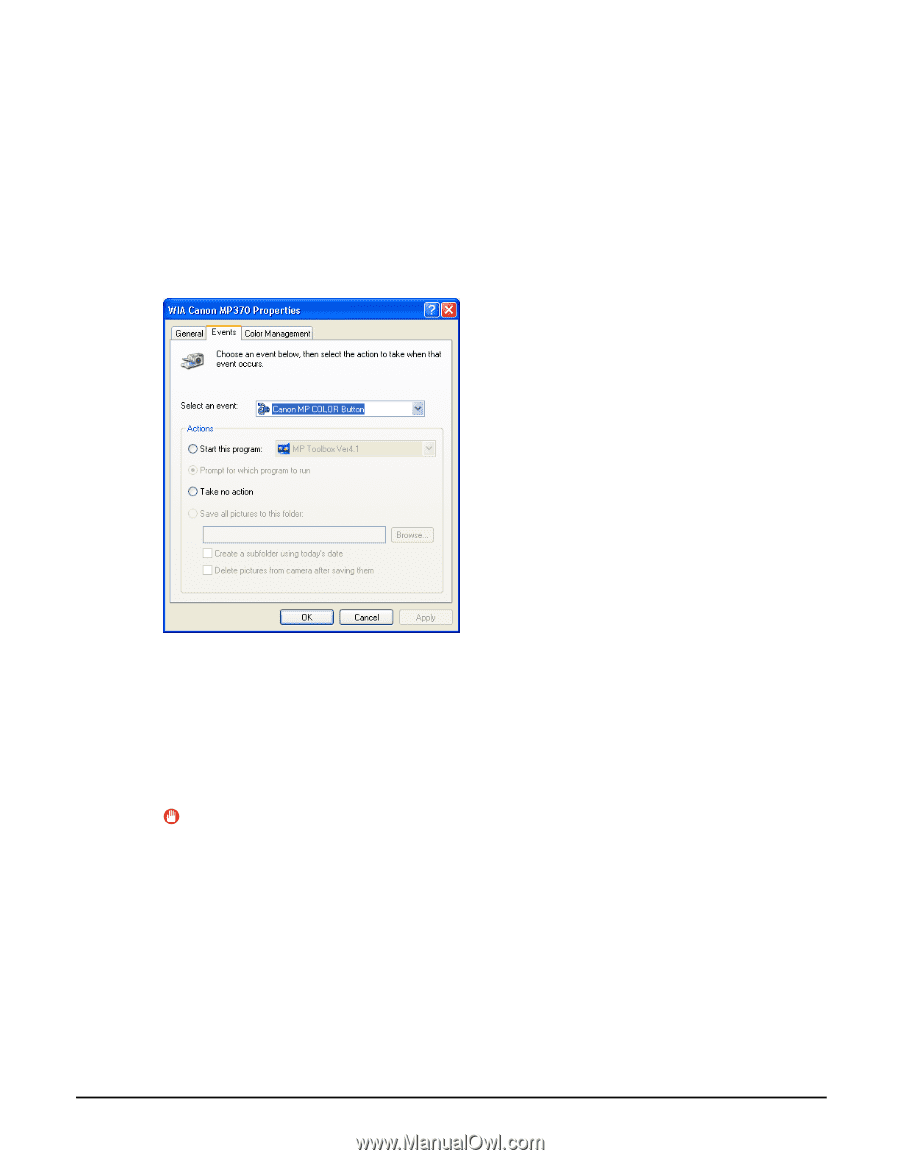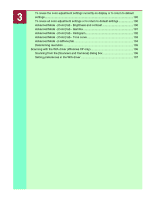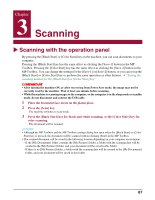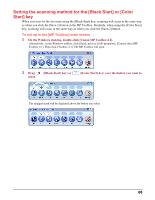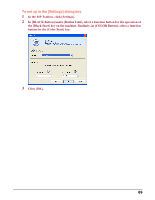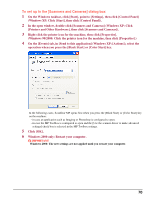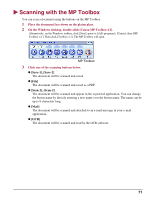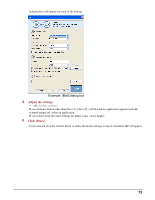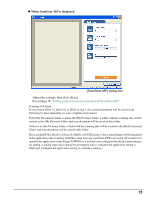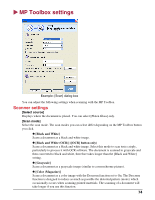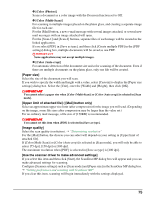Canon MP370 MultiPASS MP370/360 Software Guide - Page 72
To set up in the [Scanners and Cameras] dialog box, In the open window - scanner driver
 |
UPC - 013803037111
View all Canon MP370 manuals
Add to My Manuals
Save this manual to your list of manuals |
Page 72 highlights
To set up in the [Scanners and Cameras] dialog box 1 On the Windows taskbar, click [Start], point to [Settings], then click [Control Panel] (Windows XP: Click [Start], then click [Control Panel]). 2 In the open window, double-click [Scanners and Cameras] (Windows XP: Click [Printers and Other Hardware], then click [Scanners and Cameras]). 3 Right-click the printer icon for the machine, then click [Properties]. (Windows 98/2000: Click the printer icon for the machine, then click [Properties].) 4 On the [Events] tab, in [Send to this application] (Windows XP: [Actions]), select the operation when you press the [Black Start] or [Color Start] key. In the following cases, ScanGear MP opens first when you press the [Black Start] or [Color Start] key on the machine: - in case an application such as Imaging or Photoshop is configured to open. - in case the MP Toolbox is configured to open and the [Use the scanner driver to make advanced settings] check box is selected in the MP Toolbox settings. 5 Click [OK]. 6 Windows 2000 only: Restart your computer. IMPORTANT Windows 2000: The new settings are not applied until you restart your computer. 70