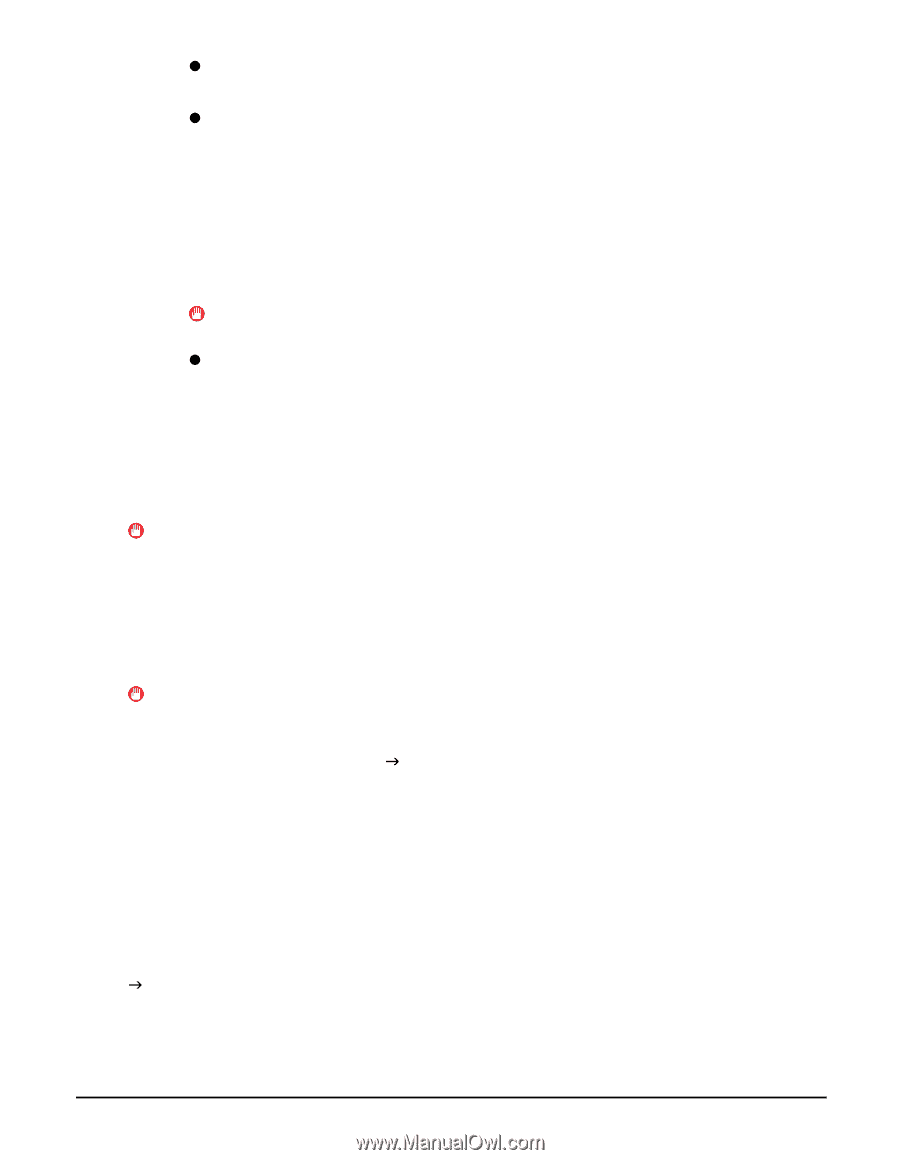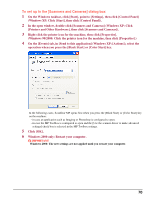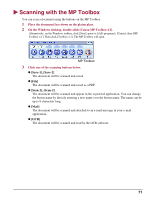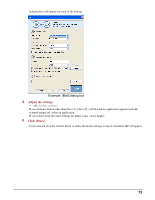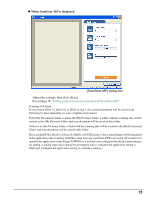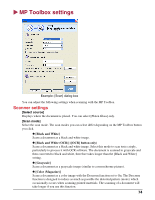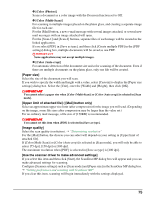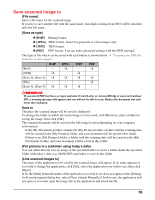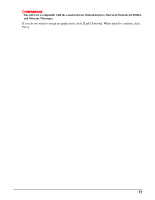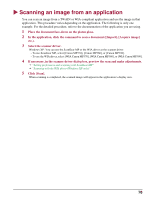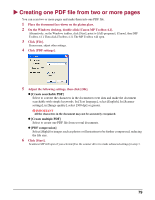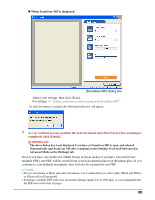Canon MP370 MultiPASS MP370/360 Software Guide - Page 77
Color Photos], Color Multi-Scan], Color Auto crop], Paper size]
 |
UPC - 013803037111
View all Canon MP370 manuals
Add to My Manuals
Save this manual to your list of manuals |
Page 77 highlights
z [Color (Photos)] Scans a document as a color image with the Descreen function set to Off. z [Color (Multi-Scan)] For scanning in multiple images placed on the platen glass, and creating a separate image file for each one. For the [Mail] button, a new e-mail message with several images attached, or several new mail messages with an image attached will open. For the [Scan-1] and [Scan-2] buttons, separate files of each image will be created in the linked application. If you select [PDF] in [Save as type], and then click [Create multiple PDF] in the [PDF settings] dialog box, multiple documents will be saved as one PDF. IMPORTANT Some applications may not accept multiple images. z [Color (Auto crop)] For automatic detection of the document size and color scanning of the document. Even if there are multiple documents on the platen glass, only one file will be created. [Paper size] Select the size of the document you will scan. If you wish to specify the width and height with a value, select [Custom] to display the [Paper size settings] dialog box. Select the [Unit], enter the [Width] and [Height], then click [OK]. IMPORTANT You cannot select a paper size when [Color (Multi-Scan)] or [Color (Auto crop)] is selected in [Scan mode]. [Upper limit of attached file] ( [Mail] button only) Select an approximate upper size limit (after compression) for the image you will send. (Depending on the image, some file sizes after compression may be larger than the value set.) For an ordinary mail message, a file size of [150KB] is recommended. IMPORTANT You cannot set this item when [PDF] is selected in [Save as type]. [Image quality] Select the scan quality (resolution). J "Determining resolution" For the [Mail] button, the choices you can select will depend on your setting in [Upper limit of attached file]. If [Color (Multi-Scan)] or [Color (Auto crop)] is selected in [Scan mode], you will only be able to select [75 dpi], [150 dpi] or [300 dpi]. The maximum resolution when [PDF] is selected in [Save as type] is [400 dpi]. [Use the scanner driver to make advanced settings] If you select this item and then click [Start], the ScanGear MP dialog box will appear and you can make advanced settings for scanning. Configure [Scanner settings] such as [Scan mode] and [Paper size] in the ScanGear MP dialog box. J "Setting preferences and scanning with ScanGear MP" If you clear this item, scanning will begin immediately with the settings displayed. 75