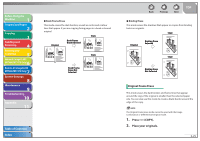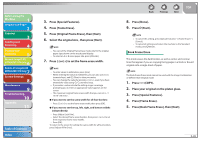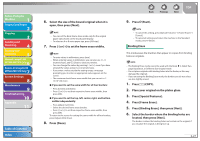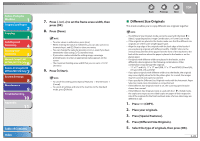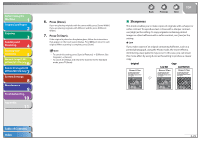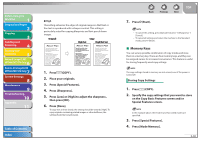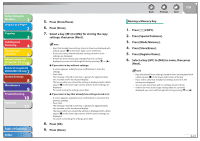Canon imageCLASS MF7460 imageCLASS MF7400 Series Reference Guide - Page 101
Memory Keys, Storing Copy Settings
 |
View all Canon imageCLASS MF7460 manuals
Add to My Manuals
Save this manual to your list of manuals |
Page 101 highlights
Before Using the Machine 1 Original and Paper 2 Copying 3 Sending and Receiving 4 Printing and Scanning 5 Network (imageCLASS 6 MF7480/MF7470 Only) Remote UI (imageCLASS 7 MF7480/MF7470 Only) System Settings 8 Maintenance 9 Troubleshooting 10 Appendix 11 Table of Contents Index ˔ High This setting enhances the edges of original images so that faint or fine text is reproduced with a sharper contrast. This setting is particularly suited for copying blueprints and faint pencil drawn images. Original Copy High Set High Not Set The world's coral reefs, where brilliantly colored fish and a myriad of other tropical creatures come together. Aptly nicknamed "Tropical Forests under the sea", these spots of breathtaking beauty serve as home to countless varieties of life, and to us of the land, this alluring, dream-like world forms a tropical paradise filled with romance. The world's coral reefs, where brilliantly colored fish and a myriad of other tropical creatures come together. Aptly nicknamed "Tropical Forests under the sea", these spots of breathtaking beauty serve as home to countless varieties of life, and to us of the land, this alluring, dream-like world forms a tropical paradise filled with romance. The world's coral reefs, where brilliantly colored fish and a myriad of other tropical creatures come together. Aptly nicknamed "Tropical Forests under the sea", these spots of breathtaking beauty serve as home to countless varieties of life, and to us of the land, this alluring, dream-like world forms a tropical paradise filled with romance. 1. Press (COPY). 2. Place your originals. 3. Press [Special Features]. 4. Press [Sharpness]. 5. Press [Low] or [High] to adjust the sharpness , then press [OK]. 6. Press [Done]. To copy text or lines clearly, the setting should be towards [High]. To copy originals containing printed images or other halftones, the setting should be towards [Low]. Back Previous Next TOP 7. Press (Start). - To cancel this setting, press [Special Features] → [Sharpness] → [Cancel]. - To cancel all settings and return the machine to the Standard mode, press (Reset). ˙ Memory Keys You can set any possible combination of copy modes and store them in a memory key. There are four memory keys, and they can be assigned names for increased convenience. This feature is useful for storing frequently used copy settings. The copy settings stored in memory are not erased, even if the power is turned off. Storing Copy Settings 1. Press (COPY). 2. Specify the copy settings that you want to store on the Copy Basic Features screen and/or Special Features screen. In the example above, the Finisher and Two-sided modes are specified. 3. Press [Special Features]. 4. Press [Mode Memory]. 3-30