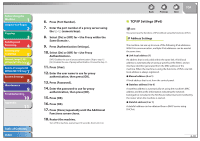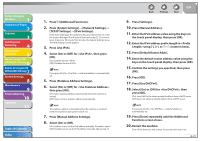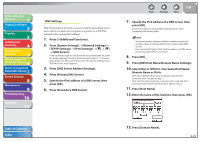Canon imageCLASS MF7460 imageCLASS MF7400 Series Reference Guide - Page 238
PASV mode for FTP Setting, Use PASV Mode
 |
View all Canon imageCLASS MF7460 manuals
Add to My Manuals
Save this manual to your list of manuals |
Page 238 highlights
Before Using the Machine 1 Original and Paper 2 Copying 3 Sending and Receiving 4 Printing and Scanning 5 Network (imageCLASS 6 MF7480/MF7470 Only) Remote UI (imageCLASS 7 MF7480/MF7470 Only) System Settings 8 Maintenance 9 Troubleshooting 10 Appendix 11 PASV mode for FTP Setting Whether you use the PASV mode for FTP depends on the network environment you are using and the settings of the file server you are sending to. Before specifying the PASV mode for FTP, consult your network administrator. 1. Press (Additional Functions). 2. Press [System Settings] → [Network Settings] → [TCP/IP Settings Use PASV Mode for FTP]. If the System Manager ID and System Password have been set, enter the System Manager ID and System Password using - (numeric keys), then press (Log In/Out) to enter the System Settings menu. The Use PASV Mode for FTP screen appears. 3. Select [On] or [Off]. 4. Press [OK]. 5. Press [Done] repeatedly until the Additional Functions screen closes. 6. Restart the machine. Turn off the machine, wait at least 10 seconds, then turn it on. Back Previous Next TOP FTP Extension Settings If you are sending to an imageWARE Document Manager folder, set the FTP server address specified in imageWARE Gateway as the destination. Set [FTP Extension] to [ON]. Using imageWARE Document Manager and the Send function of the machine enables you to manage digitized paper documents and computer data on the network. For more information on imageWARE Document Manager, see the appropriate imageWARE Gateway documentation. 1. Press (Additional Functions). 2. Press [System Settings] → [Network Settings] → [TCP/IP Settings FTP Extension]. If the System Manager ID and System Password have been set, enter the System Manager ID and System Password using - (numeric keys), then press (Log In/Out) to enter the System Settings menu. The FTP Extension screen appears. 3. Select [On] or [Off]. 4. Press [OK]. 5. Press [Done] repeatedly until the Additional Functions screen closes. 6. Restart the machine. Turn off the machine, wait at least 10 seconds, then turn it on. Table of Contents Index 6-37