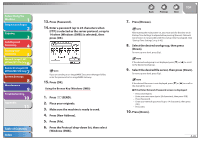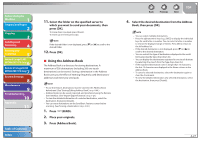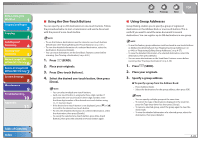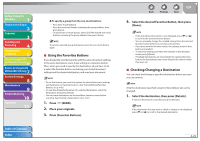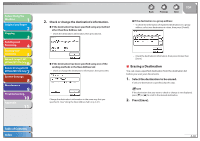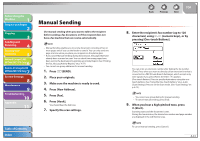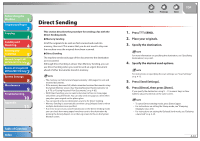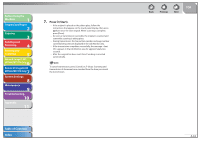Canon imageCLASS MF7460 imageCLASS MF7400 Series Reference Guide - Page 140
Using the Favorites Buttons, Checking/Changing a Destination, Press [Favorites Buttons].
 |
View all Canon imageCLASS MF7460 manuals
Add to My Manuals
Save this manual to your list of manuals |
Page 140 highlights
Before Using the Machine 1 Original and Paper 2 Copying 3 Sending and Receiving 4 Printing and Scanning 5 Network (imageCLASS 6 MF7480/MF7470 Only) Remote UI (imageCLASS 7 MF7480/MF7470 Only) System Settings 8 Maintenance 9 Troubleshooting 10 Appendix 11 Table of Contents Index ˔ To specify a group from the one-touch buttons: - Press [One-touch Buttons]. - Press the one-touch button containing the group address, then press [Done]. - To specify two or more groups, select all of the desired one-touch buttons containing the group address, then press [Done]. To cancel a selected group destination, press the one-touch button again. ˙ Using the Favorites Buttons If you frequently send documents with the same document settings to the same destination, store these settings in a favorites button. Then, when you need to specify the destination, all you have to do is select the favorites button containing your stored document settings and the desired destination, and send your document. - To use this feature, you must first register the desired document settings and destinations in favorites buttons. (See "Storing/Editing Favorites Buttons," on p. 4-60.) - To view the detailed information of a selected destination, select the destination, then press [Details]. - You can erase destinations on the Send Basic Features screen before scanning. (See "Erasing a Destination," on p. 4-30.) 1. Press (SEND). 2. Place your originals. 3. Press [Favorites Buttons]. Back Previous Next TOP 4. Select the desired Favorites Button, then press [Done]. - If the desired favorites button is not displayed, press [˝] or [˛] to scroll to the desired favorites button. - You can manually change the recalled settings from the selected favorites button before you send your documents. - If you press another favorites button, the settings stored in that button are recalled. - To cancel all settings and return the machine to the Standard mode, press (Reset). - If multiple destinations are stored under the selected favorites button, the destinations may not be listed in the order in which they were set. ˙ Checking/Changing a Destination You can check and change a specified destination before you scan your documents. Only the destination specified using the New Address tab can be changed. 1. Select the destination, then press [Details]. If only one destination is specified, just press [Details]. If the destination that you want to check or change is not displayed, press [˝] or [˛] to scroll to the desired destination. 4-29