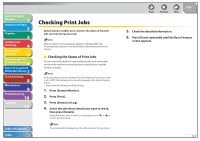Canon imageCLASS MF7460 imageCLASS MF7400 Series Reference Guide - Page 201
Checking Print Jobs, Checking the Status of Print Jobs
 |
View all Canon imageCLASS MF7460 manuals
Add to My Manuals
Save this manual to your list of manuals |
Page 201 highlights
Before Using the Machine 1 Original and Paper 2 Copying 3 Sending and Receiving 4 Printing and Scanning 5 Network (imageCLASS 6 MF7480/MF7470 Only) Remote UI (imageCLASS 7 MF7480/MF7470 Only) System Settings 8 Maintenance 9 Troubleshooting 10 Appendix 11 Table of Contents Index Checking Print Jobs System monitor enables you to monitor the status of the print jobs currently being processed. Make sure that the Processing/Data indicator is blinking. When the Processing/Data indicator is turned off, all print jobs are erased from the memory. ˙ Checking the Status of Print Jobs You can check the details of copy and print jobs, such as the date and time the machine received and processed the jobs, and the number of pages. If Job Log Display in System Settings (from the Additional Functions screen) is set to [Off ], the following items are not displayed on the System Monitor Screen: - Copy, Send, Fax job logs, and Print job logs 1. Press [System Monitor]. 2. Press [Print]. 3. Press [Status] or [Log]. 4. Select the job whose details you want to check, then press [Details]. If the job that you want to check is not displayed, press [˝] or [˛] to scroll to the desired job. The canceled job is displayed as (No Good) on the Log screen. Back Previous Next TOP 5. Check the detailed information. 6. Press [Done] repeatedly until the Basic Features screen appears. 5-7