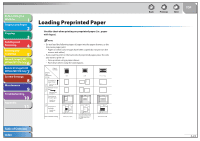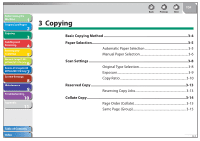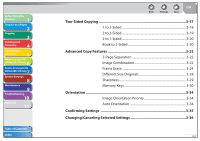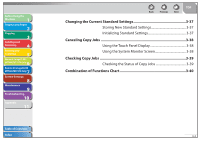Canon imageCLASS MF7460 imageCLASS MF7400 Series Reference Guide - Page 76
Paper Selection, Automatic Paper Selection
 |
View all Canon imageCLASS MF7460 manuals
Add to My Manuals
Save this manual to your list of manuals |
Page 76 highlights
Before Using the Machine 1 Original and Paper 2 Copying 3 Sending and Receiving 4 Printing and Scanning 5 Network (imageCLASS 6 MF7480/MF7470 Only) Remote UI (imageCLASS 7 MF7480/MF7470 Only) System Settings 8 Maintenance 9 Troubleshooting 10 Appendix 11 Table of Contents Index Paper Selection You can manually specify a paper size or set the machine to automatically select the paper size for you. - If you are copying an original with an image that extends all the way to the edges onto the same size paper at a copy ratio of 100%, the periphery of the original image may be cut off slightly on the copy. For more information on how much may be cut off, see "Scanning Area," on p. 2-4. - If you select [Envelope], [Transparency], or [Labels], make sure that you do not specify any Finishing modes (Collate or Group). - If Stack Bypass Standard Settings in Common Settings (from the Additional Functions screen) is set to [On], and the paper size/type have been stored, the selected paper size/type are displayed on the screen. (See "Stack Bypass Standard Settings," on p. 11-7.) ˙ Automatic Paper Selection The machine automatically selects the copy paper size. - The Automatic Paper Selection mode is available only if the originals are fed from the feeder. - The Automatic Paper Selection mode cannot be used with the Auto Zoom or Image Combination mode. - You cannot use the Automatic Paper Selection mode when copying the following types of originals. Copy these originals using the Manual Paper Selection mode. - Nonstandard size originals - Highly transparent originals, such as transparencies - Originals with an extremely dark background - STMT or STMTR originals that are placed on the platen glass - If Drawer Eligibility For APS/ADS in Common Settings (from the Additional Functions screen) is set to [Off ] for a particular paper source, you cannot make copies on paper loaded in that paper source in the Automatic Paper Selection mode. (See "Drawer Eligibility For APS/ADS," on p. 11-6.) Back Previous Next TOP 1. Press (COPY). 2. Place your originals. 3. Press [Paper Select]. 4. Press [Auto], then [Done]. When the feeder is closed, the paper source holding that paper size is highlighted along with [Auto]. 5. Press (Start). 3-5