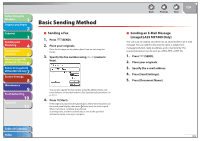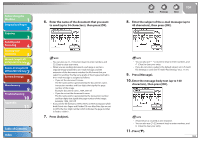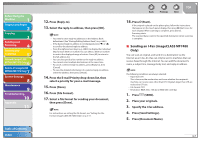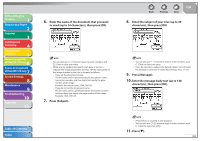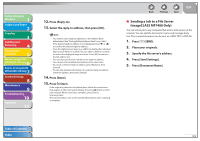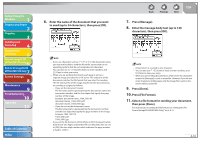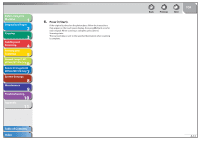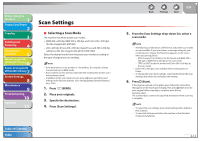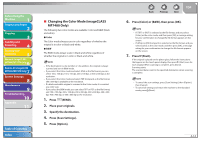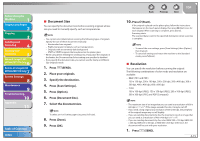Canon imageCLASS MF7460 imageCLASS MF7400 Series Reference Guide - Page 121
Press [File Format]., Press [Done].
 |
View all Canon imageCLASS MF7460 manuals
Add to My Manuals
Save this manual to your list of manuals |
Page 121 highlights
Before Using the Machine 1 Original and Paper 2 Copying 3 Sending and Receiving 4 Printing and Scanning 5 Network (imageCLASS 6 MF7480/MF7470 Only) Remote UI (imageCLASS 7 MF7480/MF7470 Only) System Settings 8 Maintenance 9 Troubleshooting 10 Appendix 11 Table of Contents Index 6. Enter the name of the document that you want to send (up to 24 characters), then press [OK]. - If you use characters such as or "]" in the document name, you may not be able to send the file to file servers that run on operating systems that do not recognize such characters. - You can also use - (numeric keys) to enter numbers, and (Clear) to clear your entry. - When you are sending documents, each page is sent as a separate image and stored in a file server. The extension of the document matches the file format that you select for sending. The file name prefix of the image attached to the document you are sending is assigned as follows: - If you set the document's name: The file name prefix is generated by the document's name, the transaction number, and the four digits that signify the page number of the image. Example: document name_1004_0001.tif document name_1004_0001.pdf document name_1004_0001.jpg - If you do not set the document's name: The file name prefix is generated by the transaction number and the four digits that signify the page number of the image. Example: 1004_0001.tif 1004_0001.pdf 1004_0001.jpg - If you set the file format to [TIFF], [PDF], or [PDF (Compact)] while both Divide into Pages and Divided TX over Max.Data Size are set to [Off ], the four-digit number which indicates the page number is fixed to . Back Previous Next TOP 7. Press [Message]. 8. Enter the message body text (up to 140 characters), then press [OK]. - A hard return is counted as one character. - You can also use - (numeric keys) to enter numbers, and (Clear) to clear your entry. - When you are sending documents to a file server, the characters entered in [Message] is sent as a text file. However, if you do not enter characters in [Message], only the image file is sent to the server without a text file. 9. Press [Done]. 10. Press [File Format]. 11. Select a file format for sending your document, then press [Done]. For instructions on setting the file format, see "Setting the File Format (imageCLASS MF7480 Only)," on p. 4-11. 4-10