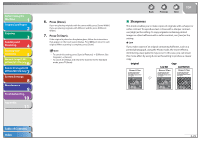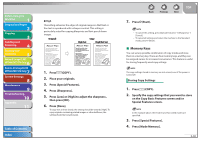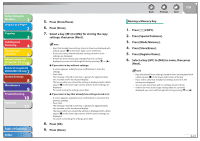Canon imageCLASS MF7460 imageCLASS MF7400 Series Reference Guide - Page 105
Orientation, Image Orientation Priority, Auto Orientation
 |
View all Canon imageCLASS MF7460 manuals
Add to My Manuals
Save this manual to your list of manuals |
Page 105 highlights
Before Using the Machine 1 Original and Paper 2 Copying 3 Sending and Receiving 4 Printing and Scanning 5 Network (imageCLASS 6 MF7480/MF7470 Only) Remote UI (imageCLASS 7 MF7480/MF7470 Only) System Settings 8 Maintenance 9 Troubleshooting 10 Appendix 11 Table of Contents Index Orientation ˙ Image Orientation Priority If Image Orientation Priority is set to [On], the machine always copies an image in the same orientation as the original image. This is because the image on originals may be copied upside down, depending on the copy mode set. If you do not want to copy the original image upside down, such as when copying on letterhead paper, or paper with a logo (such as a cover sheet), set the Image Orientation Priority to [On]. 1. Press (COPY). 2. Press (Additional Functions). 3. Press [Copy Settings] → [Image Orientation Priority]. The Image Orientation Priority screen appears. 4. Select [On] or [Off] , then press [OK]. 5. Press [Done] repeatedly until the Copy Basic Features screen appears. ˙ Auto Orientation If Auto Orientation is set to [On], the machine uses information, such as the size of the original and the zoom ratio, to determine the most suitable orientation for the specified paper size and then automatically rotates the image, if necessary. 1. Press (COPY). 2. Press (Additional Functions). Back Previous Next TOP 3. Press [Copy Settings] → [Auto Orientation]. The Auto Orientation screen appears. - If LTR or STMT originals are enlarged onto 11" x 17" or LGL copy paper, Auto Orientation is not performed even if you select [On]. - Only the images of standard size originals, up to LTR paper, can be rotated when the copy ratio is set to 100%. - If Automatic Paper Selection is set and the most suitable paper size is not available, the paper source that is loaded with paper of the same size, even if the orientation is different, is displayed as the optimal paper to use. 4. Select [On] or [Off] , then press [OK]. 5. Press [Done] repeatedly until the Copy Basic Features screen appears. 3-34