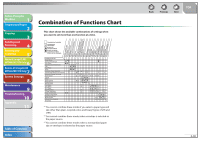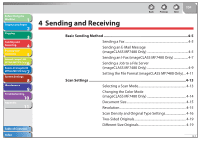Canon imageCLASS MF7460 imageCLASS MF7400 Series Reference Guide - Page 108
Changing the Current Standard Settings, Storing New Standard Settings, Initializing Standard Settings
 |
View all Canon imageCLASS MF7460 manuals
Add to My Manuals
Save this manual to your list of manuals |
Page 108 highlights
Before Using the Machine 1 Original and Paper 2 Copying 3 Sending and Receiving 4 Printing and Scanning 5 Network (imageCLASS 6 MF7480/MF7470 Only) Remote UI (imageCLASS 7 MF7480/MF7470 Only) System Settings 8 Maintenance 9 Troubleshooting 10 Appendix 11 Table of Contents Index Back Previous Next TOP Changing the Current Standard Settings The Standard Settings refer to a combination of copy modes that the machine automatically returns to after the power is turned on, or when (Reset) is pressed. The Standard Settings can be changed to suit your needs, or restored to their default settings. ˙ Storing New Standard Settings You can store your own copy settings as the Standard Settings. To store your own standard settings, specify the desired settings on the Copy Basic Features screen and/or the Special Features screen, and then follow the procedure below. 1. Press (Additional Functions). 2. Press [Copy Settings] → [Standard Settings]. The Standard Settings screen appears. 3. Press [Store]. 4. Press [Yes]. The message appears for approximately two seconds on the touch panel display. The displayed settings are stored as the Standard Settings. To cancel storing the currently displayed settings as the Standard Settings, press [No]. The settings displayed are the currently set copy settings. Press [˝] or [˛] to display any copy settings that do not fit into the display area. 5. Press [Done] repeatedly until the Copy Basic Features screen appears. ˙ Initializing Standard Settings You can restore the Standard Settings to their default settings. 1. Press (Additional Functions). 2. Press [Copy Settings] → [Standard Settings]. The Standard Settings screen appears. 3. Press [Initialize]. 4. Verify the settings, then press [Yes]. The message appears for approximately two seconds on the touch panel display. The Standard Settings are initialized. To cancel initializing the Standard Settings, press [No]. 5. Press [Done] repeatedly until the Copy Basic Features screen appears. 3-37