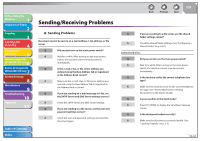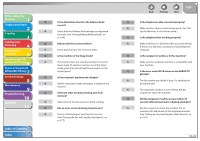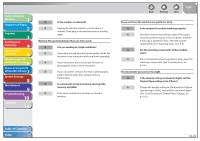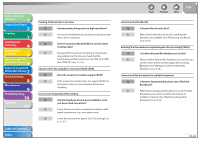Canon imageCLASS MF7460 imageCLASS MF7400 Series Reference Guide - Page 361
General Problems
 |
View all Canon imageCLASS MF7460 manuals
Add to My Manuals
Save this manual to your list of manuals |
Page 361 highlights
Before Using the Machine 1 Original and Paper 2 Copying 3 Sending and Receiving 4 Printing and Scanning 5 Network (imageCLASS 6 MF7480/MF7470 Only) Remote UI (imageCLASS 7 MF7480/MF7470 Only) System Settings 8 Maintenance 9 Troubleshooting 10 Appendix 11 General Problems The machine has no power. Q Is the power cord plugged in securely? A Check that the power cord is securely plugged into the machine and into the wall outlet. If the machine is plugged into a power strip, make sure the power strip is plugged in and turned on. Q Is the power cord supplying power? A Use a different power cord, or test the cord for continuity using a voltmeter. Q Is the main power switch turned on? A Turn on the main power switch. The Error indicator flashes. Q Does the machine feed paper correctly, or is there paper in the paper drawer or stack bypass? A Clear the paper jam, or load paper in the paper drawer or stack bypass. (For instructions on clearing paper jam, See "Clearing Jams," on p. 10-3. For instructions on loading paper, see "Set Up the Machine," in the Starter Guide or "Loading Paper," on p. 2-13.) Back Previous Next TOP A If the machine has no paper jam, or paper is loaded in the paper drawer or stack bypass, turn off the main power switch and wait for more than 10 seconds, then turn it on again. If the problem is fixed, the Error indicator will turn off, and the display will return to the Basic Features screen. If the Error indicator remains flashing, unplug the machine and contact your local authorized Canon dealer. Nothing appears on the touch panel display. Q Is the power cord plugged in securely? A Check that the power cord is securely plugged into the machine and into the wall outlet. If the machine is plugged into a power strip, make sure the power strip is plugged in and turned on. Q Is the main power switch turned on? A Turn on the main power switch. Q Is the machine in the Sleep mode? A Press the control panel power switch on the control panel to cancel the Sleep mode. Table of Contents Index 10-31