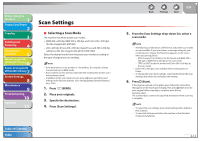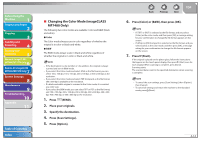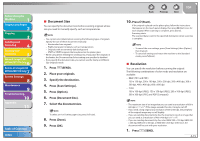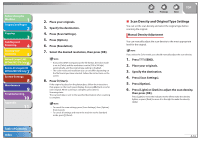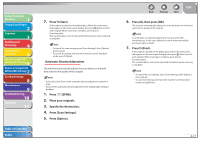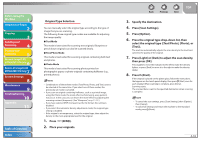Canon imageCLASS MF7460 imageCLASS MF7400 Series Reference Guide - Page 129
Press [Scan Settings]., Original Type Selection
 |
View all Canon imageCLASS MF7460 manuals
Add to My Manuals
Save this manual to your list of manuals |
Page 129 highlights
Before Using the Machine 1 Original and Paper 2 Copying 3 Sending and Receiving 4 Printing and Scanning 5 Network (imageCLASS 6 MF7480/MF7470 Only) Remote UI (imageCLASS 7 MF7480/MF7470 Only) System Settings 8 Maintenance 9 Troubleshooting 10 Appendix 11 Table of Contents Index Original Type Selection You can manually select the original type according to the type of image that you are scanning. The following three original type modes are available for adjusting the image quality. ˔ Text Mode This mode is best suited for scanning text originals. Blueprints or pencil drawn originals can also be scanned clearly. ˔ Text/Photo Mode This mode is best suited for scanning originals containing both text and photos. ˔ Photo Mode This mode is best suited for scanning photos printed on photographic paper, or photo originals containing halftones (e.g., printed photos). - Combinations of these three modes (Text/Photo, Photo, and Text) cannot be selected at the same time. If you select one of these modes, the previously set mode is canceled. - If you scan an original containing halftones, such as a printed image, using the Photo mode, the moiré effect (a shimmering, wavy pattern) may occur. In this case, you can lessen the moiré effect by adjusting the scanning contrast (sharpness). (See "Sharpness," on p. 11-12.) - If you have selected [PDF (Compact)] as the file format, this setting is disabled. - If you select the automatic density adjustment mode, the original type setting is disabled. - If the original is a transparency, select the original type, then adjust the density to the most appropriate level for the original. 1. Press (SEND). 2. Place your originals. Back Previous Next TOP 3. Specify the destination. 4. Press [Scan Settings]. 5. Press [Option]. 6. Press the original type drop-down list, then select the original type ([Text/Photo], [Photo], or [Text]). The machine automatically adjusts the scan density to the level best suited to the quality of the original. 7. Press [Light] or [Dark] to adjust the scan density, then press [OK]. Press [Light] to move the indicator to the left to make the density lighter, or press [Dark] to move it to the right to make the density darker. 8. Press (Start). If the original is placed on the platen glass, follow the instructions that appear on the touch panel display, then press (Start) once for each original. When scanning is complete, press [Done]. Scanning starts. The scanned data is sent to the specified destination when scanning is complete. - To cancel the scan settings, press [Scan Settings], then [Option], then [Cancel]. - To cancel all settings and return the machine to the Standard mode, press (Reset). 4-18