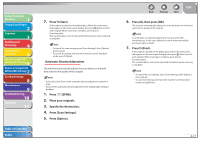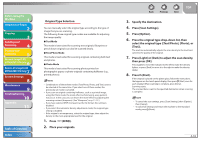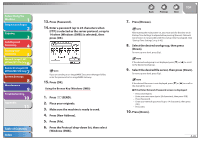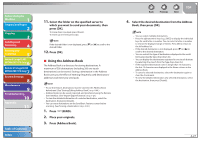Canon imageCLASS MF7460 imageCLASS MF7400 Series Reference Guide - Page 133
Specifying an E-Mail Address, Press [New Address].
 |
View all Canon imageCLASS MF7460 manuals
Add to My Manuals
Save this manual to your list of manuals |
Page 133 highlights
Before Using the Machine 1 Original and Paper 2 Copying 3 Sending and Receiving 4 Printing and Scanning 5 Network (imageCLASS 6 MF7480/MF7470 Only) Remote UI (imageCLASS 7 MF7480/MF7470 Only) System Settings 8 Maintenance 9 Troubleshooting 10 Appendix 11 6. Enter the recipient's fax number (up to 120 characters) using - (numeric keys), , and , then press [OK]. [Pause]: Press to insert a pause of several seconds in the fax number you are dialing. If you insert a pause within the fax number, the letter is displayed between the numbers. If you insert a pause at the end of the fax number, the letter appears. When dialing an overseas number, insert a pause after the country code, and at the end of the fax number. (See "Pause Time," on p. 11-14.) [Tone]: Press when you want to directly call an extension line that is connected to a PBX (Private Branch Exchange), which accepts only tone signals. If you press [Tone], the letter appears Press to move the position of the cursor. [Backspace]: Press to delete the number or character immediately to the left of the cursor. [Direct]: Press to use the Direct Send mode. (See "Direct Sending," on p. 4-32.) [Hook]: Press to use tone dialing or to send a fax document manually. (See "Manual Sending," on p. 4-31.) Back Previous Next TOP - You cannot insert a pause at the beginning of a number. - If you enter a pause at the end of the number, the pause is always 10 seconds long. - You can press (Clear) to clear your entry. - If Confirm Entered Fax Numbers in Restrict Access to Destinations in System Setting is set to [On], you should enter the fax number again for confirmation. Enter the fax number you entered in step 6, then press [OK]. (See "Setting to Confirm Entered Fax Numbers," on p. 8-18.) Specifying an E-Mail Address (imageCLASS MF7480 Only) This mode enables you to specify a new e-mail address. You can enter the e-mail message address directly from the keyboard on the touch panel display. If you send a document via e-mail, the document is sent as a file attached to an e-mail message in the Color or B&W mode. 1. Press (SEND). 2. Place your originals. 3. Make sure the machine is ready to send. 4. Press [New Address]. 5. Press [E-mail]. Table of Contents Index 4-22