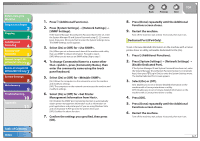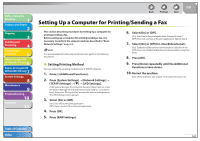Canon imageCLASS MF7460 imageCLASS MF7400 Series Reference Guide - Page 208
Select [On] or [Off] for <Use SNMP>.
 |
View all Canon imageCLASS MF7460 manuals
Add to My Manuals
Save this manual to your list of manuals |
Page 208 highlights
Before Using the Machine 1 Original and Paper 2 Copying 3 Sending and Receiving 4 Printing and Scanning 5 Network (imageCLASS 6 MF7480/MF7470 Only) Remote UI (imageCLASS 7 MF7480/MF7470 Only) System Settings 8 Maintenance 9 Troubleshooting 10 Appendix 11 Table of Contents Index 1. Press (Additional Functions). 2. Press [System Settings] → [Network Settings] → [SNMP Settings]. If the System Manager ID and System Password have been set, enter the System Manager ID and System Password using - (numeric keys), then press (Log In/Out) to enter the System Settings menu. The SNMP Settings screen appears. 3. Select [On] or [Off] for . [On]: When you set or browse each item of the machine with utility that uses SNMP to obtain information. Proceed to step 4. [Off ]: When you do not use an SNMP utility. Skip to step 7. 4. To change Community Name to a name other than , press [Community Name], then enter the community name using the touch panel keyboard. 5. Select [On] or [Off] for . [On]: Allows the computers on the network to access the machine and modify its settings. [Off ]: The computers on the network cannot access the machine and modify its settings. 6. Select [On] or [Off] for . [On]: Enables the SNMP port monitoring function to automatically obtain printer management information such as information on print applications and printer ports if you are using Windows Vista and set [Standard TCP/IP port] for the printer driver port. [Off ]: Disables the above function. 7. Confirm the settings you specified, then press [OK]. Back Previous Next TOP 8. Press [Done] repeatedly until the Additional Functions screen closes. 9. Restart the machine. Turn off the machine, wait at least 10 seconds, then turn it on. Dedicated Port (IPv4 Only) To set or browse detailed information on the machine with a Canon printer driver or utility, set Enable Dedicated Port to [On]. 1. Press (Additional Functions). 2. Press [System Settings] → [Network Settings] → [Enable Dedicated Port]. If the System Manager ID and System Password have been set, enter the System Manager ID and System Password using - (numeric keys), then press (Log In/Out) to enter the System Settings menu. The Enable Dedicated Port screen appears. 3. Select [On] or [Off]. [On]: Enables you to set or browse detailed information on the machine with a Canon printer driver or utility. [Off ]: Disables you to set or browse detailed information on the machine with a Canon printer driver or utility. 4. Press [OK]. 5. Press [Done] repeatedly until the Additional Functions screen closes. 6. Restart the machine. Turn off the machine, wait at least 10 seconds, then turn it on. 6-7