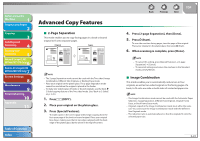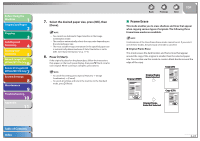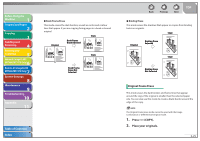Canon imageCLASS MF7460 imageCLASS MF7400 Series Reference Guide - Page 91
to 1-Sided, Book to 2-Sided, Press [Book
 |
View all Canon imageCLASS MF7460 manuals
Add to My Manuals
Save this manual to your list of manuals |
Page 91 highlights
Before Using the Machine 1 Original and Paper 2 Copying 3 Sending and Receiving 4 Printing and Scanning 5 Network (imageCLASS 6 MF7480/MF7470 Only) Remote UI (imageCLASS 7 MF7480/MF7470 Only) System Settings 8 Maintenance 9 Troubleshooting 10 Appendix 11 Table of Contents Index 6. Press (Start). If the original is placed on the platen glass, follow the instructions that appear on the touch panel display. Press (Start) once for each original. When scanning is complete, press [Done]. - To cancel this setting, press [2-sided], then [Cancel]. - To cancel all settings and return the machine to the Standard mode, press (Reset). ˙ 2 to 1-Sided This feature automatically turns over 2-sided originals placed in the feeder to make one-sided copies on different sheets of paper. - The 2 ⾣ 1-Sided mode cannot be used with the 2-page Separation or Image Combination mode. - Make sure to place originals, such as LTRR, horizontally. If these originals are placed vertically, the back side of the copy is printed upside down. 1. Press (COPY). 2. Place your originals into the feeder. 3. Press [2-sided]. 4. Press [2 ⾣ 1-Sided]. ˔ To set the orientation of the originals, press [Option]: - Select the orientation of the originals, then press [Done]. Details of each item are shown below. [Book Type]: [Calendar Type]: The front and back sides of the original have the same top-bottom orientation. The front and back sides of the original have opposite top-bottom orientations. Back Previous Next TOP 5. Press [OK]. 6. Press (Start). - To cancel this setting, press [2-sided], then [Cancel]. - To cancel all settings and return the machine to the Standard mode, press (Reset). ˙ Book to 2-Sided This feature enables you to make 2-sided copies from facing pages, or from the front and back sides of a page in bound originals, such as books and magazines. - The Book ⾣ 2-Sided mode cannot be used with the 2-page Separation, Image Combination, Binding Erase, or Different Size Originals mode. - Only LTR paper can be used for Book ⾣ 2-Sided copying. - If you select [Front/Back 2-sided], the front side of the first two-sided page and the back side of the last two-sided page are left blank. - Place your original on the platen glass. The Book ⾣ 2-Sided mode cannot be used when the original is placed in the feeder. 1. Press (COPY). 2. Place your original on the platen glass. 3. Press [2-sided]. To make copies in the correct page order, begin copying from the first open page of the book or bound original. Place your original face down, making sure that its top edge is aligned with the back edge of the platen glass (by the arrow in the top left corner). 4. Press [Book ⾣ 2-Sided], then press [Next]. 3-20