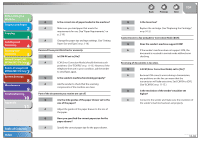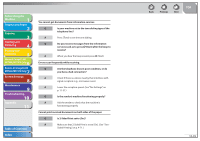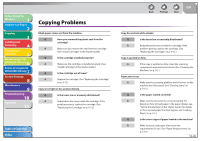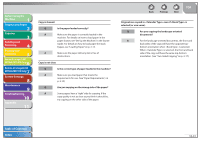Canon imageCLASS MF7460 imageCLASS MF7400 Series Reference Guide - Page 373
Purge Print Documents]., For Windows 98/Me
 |
View all Canon imageCLASS MF7460 manuals
Add to My Manuals
Save this manual to your list of manuals |
Page 373 highlights
Before Using the Machine 1 Original and Paper 2 Copying 3 Sending and Receiving 4 Printing and Scanning 5 Network (imageCLASS 6 MF7480/MF7470 Only) Remote UI (imageCLASS 7 MF7480/MF7470 Only) System Settings 8 Maintenance 9 Troubleshooting 10 Appendix 11 For Windows 98/Me: 1. Click [Start] on the Windows task bar → [Settings] → [Printers] → double-click the icon of the printer you installed. 2. Delete the print job. - For deleting all the print jobs: - Click [Printer] → [Purge Print Documents]. - For the specified job: - Right-click the print job you want to delete → [Cancel Printing]. Indicators off and display blank. Q Is the main power switch turned on? A Check the main power switch to ensure that the machine is turned on. Q Is the power cord plugged in securely? A Check the power cord and be sure it is connected at both ends. Q Is the power cord supplying power? A Check the AC outlet. Consult an electrician or the local power company. If you are using a power strip, ensure that the power lead is connected at the source and turned on. Table of Contents Index Back Previous Next TOP Printing does not start. Q Is the output tray full of paper during the print job? A Remove the paper in the tray. Q Does the machine properly connect to the host computer? A Check the cable connection between the host computer and machine. (See "Connect the Machine to a Network," in the Starter Guide.) Q Does any message appear on the touch panel display? A Take appropriate measures according to the message. Q Does the paper size set in the drawer match the paper size you have set in the application software? A Change the paper in the selected drawer to the paper size you have set in the application software (or to the size you have set for enlarging/reducing copy). Then print it again. A Select the drawer with the appropriate paper size you have set up in the application software (or to the size you have set for enlarging/reducing copy). Then print it again. 10-43