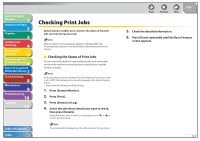Canon imageCLASS MF7460 imageCLASS MF7400 Series Reference Guide - Page 198
Switching the Scanner Online and Offline (imageCLASS MF7480/MF7470 Only), Switching the Scanner
 |
View all Canon imageCLASS MF7460 manuals
Add to My Manuals
Save this manual to your list of manuals |
Page 198 highlights
Before Using the Machine 1 Original and Paper 2 Copying 3 Sending and Receiving 4 Printing and Scanning 5 Network (imageCLASS 6 MF7480/MF7470 Only) Remote UI (imageCLASS 7 MF7480/MF7470 Only) System Settings 8 Maintenance 9 Troubleshooting 10 Appendix 11 Back Previous Next TOP Switching the Scanner Online and Offline (imageCLASS MF7480/MF7470 Only) To start Color Network ScanGear and scan, first you must switch the scanner online. ˙ Switching the Scanner Online Switching the scanner online enables communications with other devices on the network, and allows the scanner to receive data from the computer. Follow the procedure below to switch the scanner online. 1. Press SCAN (SCAN). 2. Press [Online]. When the following display appears, the scanner is online. ˙ Switching the Scanner Offline After scanning over the network, disconnect the scanner from the network by switching it offline in order to use other functions. The procedure for switching the scanner offline depends on whether or not scanning is in progress. You do not have to switch the scanner offline in order to use other functions while data is being transferred. Switching Offline When Scanning is not in Progress 1. Press [Offline]. When the following display appears, the scanner is offline. Table of Contents Index 5-4