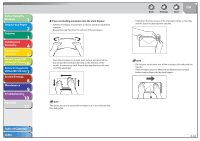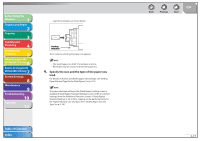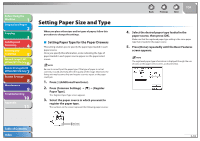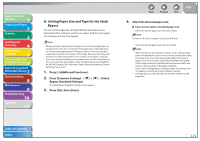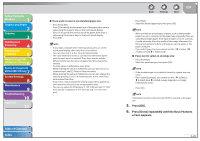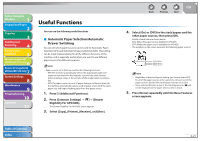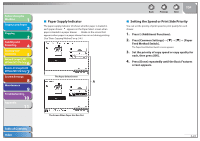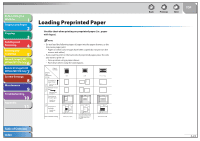Canon imageCLASS MF7460 imageCLASS MF7400 Series Reference Guide - Page 66
Setting Paper Size and Type, Setting Paper Type for the Paper Drawers
 |
View all Canon imageCLASS MF7460 manuals
Add to My Manuals
Save this manual to your list of manuals |
Page 66 highlights
Before Using the Machine 1 Original and Paper 2 Copying 3 Sending and Receiving 4 Printing and Scanning 5 Network (imageCLASS 6 MF7480/MF7470 Only) Remote UI (imageCLASS 7 MF7480/MF7470 Only) System Settings 8 Maintenance 9 Troubleshooting 10 Appendix 11 Setting Paper Size and Type When you place other sizes and/or types of paper, follow this procedure to change the settings. ˙ Setting Paper Type for the Paper Drawers This setting enables you to specify the paper type loaded in each paper source. Once you specify this information, icons indicating the type of paper loaded in each paper source appear on the paper select screen. Be sure to correctly set the paper type. If the type of paper is not set correctly, it could adversely affect the quality of the image. Moreover, the fixing unit may become dirty and require a service repair, or the paper could jam. 1. Press (Additional Functions). 2. Press [Common Settings Register Paper Type]. The Register Paper Type screen appears. 3. Select the paper source in which you want to register the paper type. The numbers on the screen represent the following paper sources: Table of Contents Index Paper Drawer 1 Paper Drawer 2 Back Previous Next TOP 4. Select the desired paper type loaded in the paper source, then press [OK]. Make sure that the registered paper type setting is the same paper type that is loaded in the paper source. 5. Press [Done] repeatedly until the Basic Features screen appears. The registered paper type information is displayed through the use of icons on the paper select screen, as shown below. 2-18