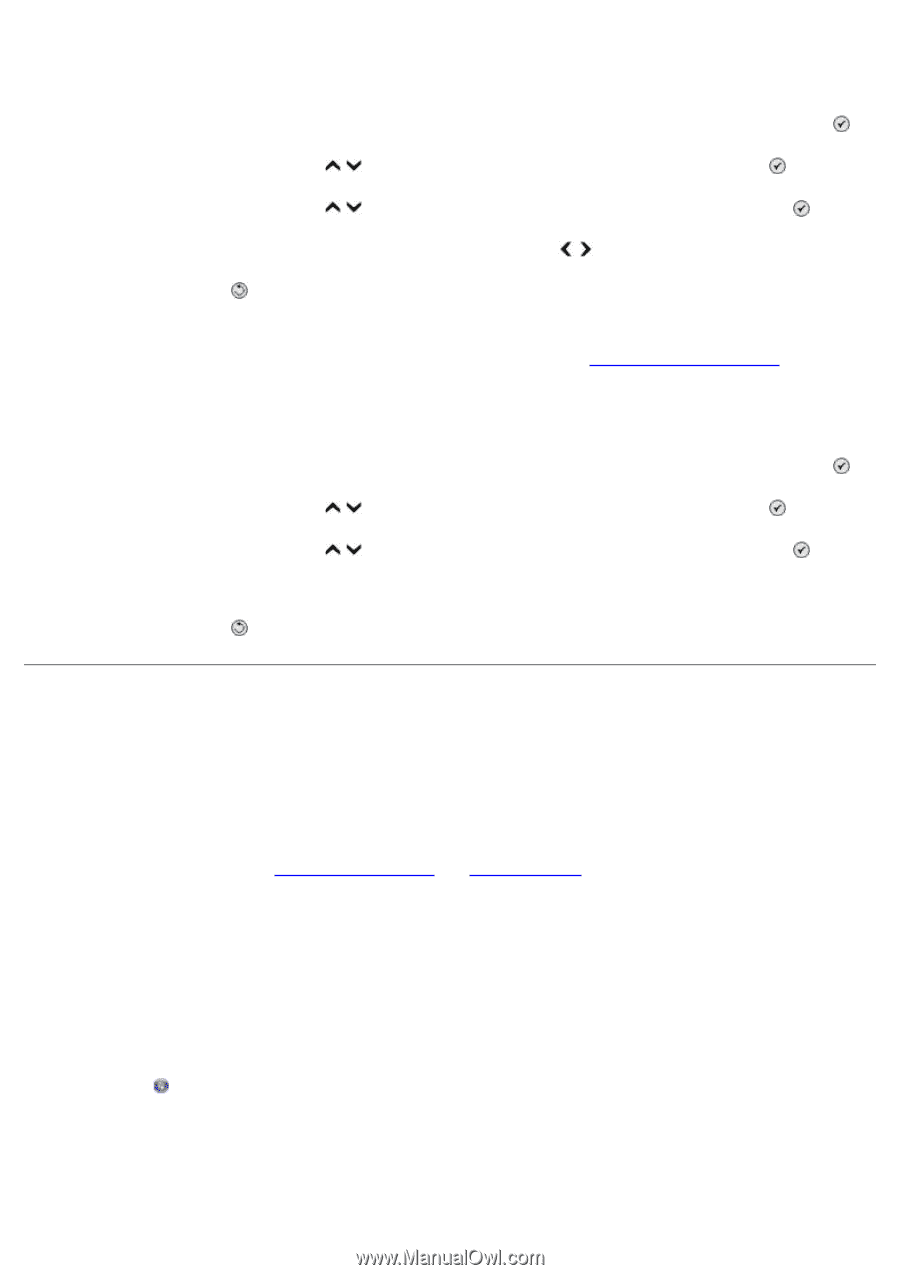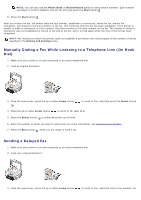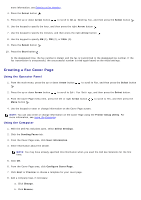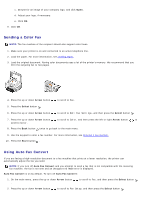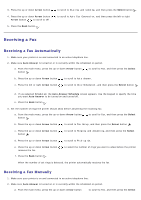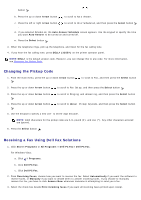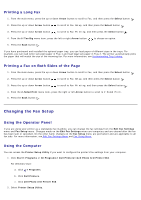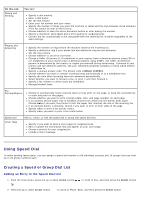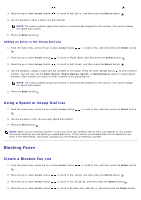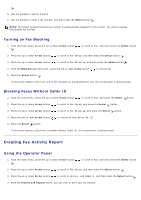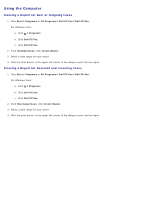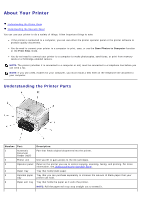Dell 966 All In One Photo Printer User Guide - Page 16
Changing the Fax Setup - paper
 |
View all Dell 966 All In One Photo Printer manuals
Add to My Manuals
Save this manual to your list of manuals |
Page 16 highlights
Printing a Long Fax 1. From the main menu, press the up or down Arrow button to scroll to Fax, and then press the Select button . 2. Press the up or down Arrow button to scroll to Fax Setup, and then press the Select button . 3. Press the up or down Arrow button to scroll to Fax Printing, and then press the Select button . 4. From the If Too Big menu item, press the left or right Arrow button to choose an option. 5. Press the Back button . If you have purchased and installed the optional paper tray, you can load paper of different sizes in the trays. For example, you can load letter size plain paper in Tray 1 and load legal size paper in Tray 2. The printer automatically picks the paper that will match the size of the incoming fax. For more information, see Understanding Tray Linking. Printing a Fax on Both Sides of the Page 1. From the main menu, press the up or down Arrow button to scroll to Fax, and then press the Select button . 2. Press the up or down Arrow button to scroll to Fax Setup, and then press the Select button . 3. Press the up or down Arrow button to scroll to Fax Printing, and then press the Select button . 4. From the 2-Sided Print menu item, press the right or left Arrow button to scroll to 2 Sided Print. 5. Press the Back button . Changing the Fax Setup Using the Operator Panel If you are using your printer as a standalone fax machine, you can change the fax settings from the Edit Fax Settings menu and Fax Setup menu. Changes made on the Edit Fax Settings menu are temporary and are cleared after the fax has been sent or cancelled. On the other hand, changes on the Fax Setup menu are permanent and are applicable to all fax jobs. For more information, see Edit Fax Settings Menu and Fax Setup Menu. Using the Computer You can access the Printer Setup Utility if you want to configure the printer's fax settings from your computer. 1. Click Start® Programs or All Programs® Dell Printers® Dell Photo AIO Printer 966. For Windows Vista: a. Click ® Programs. b. Click Dell Printers. c. Click Dell Photo AIO Printer 966. 2. Select Printer Setup Utility.