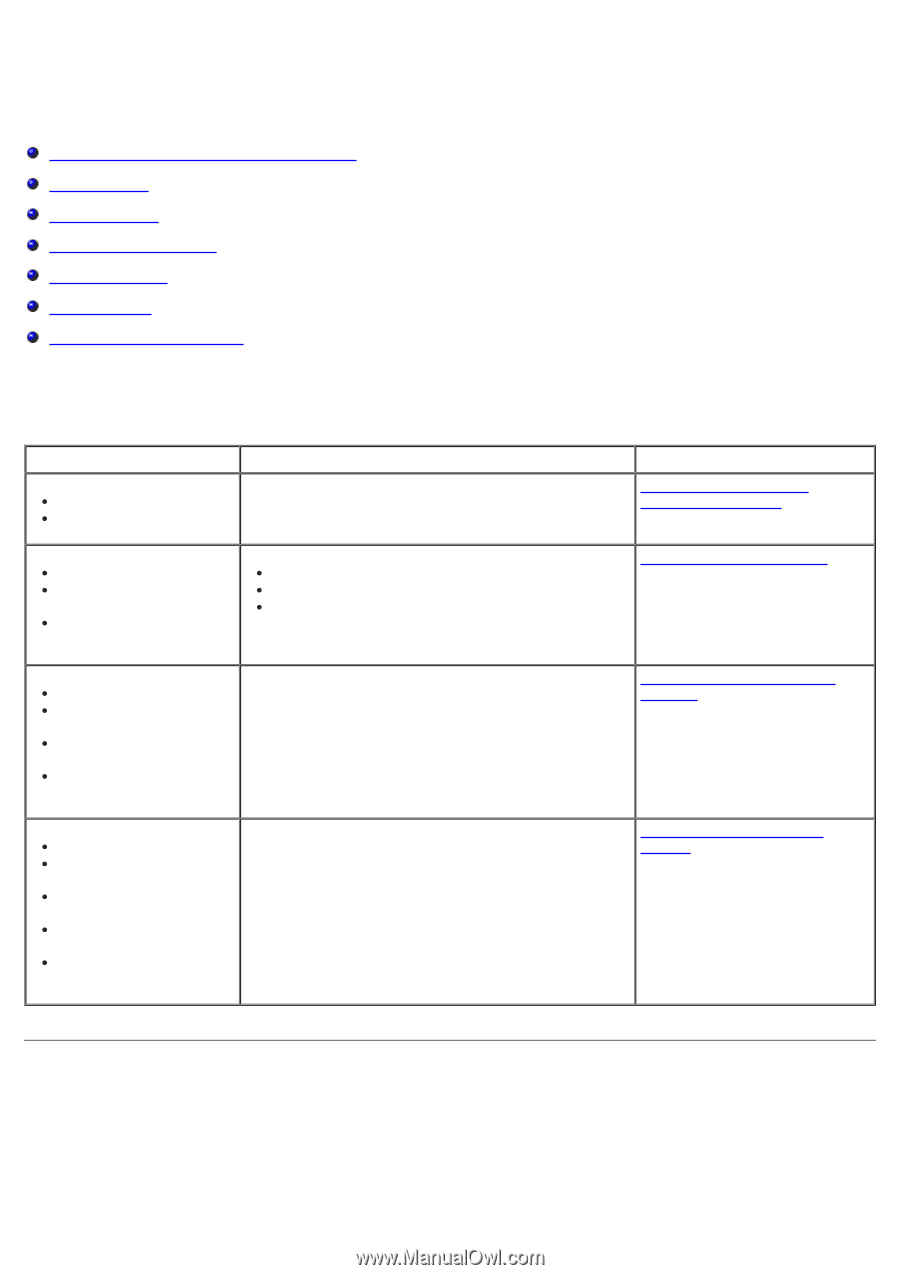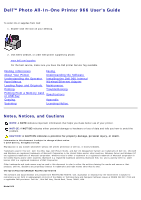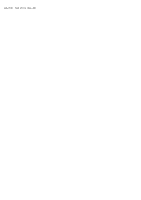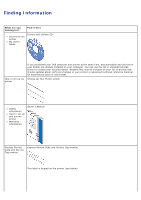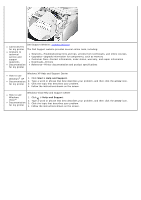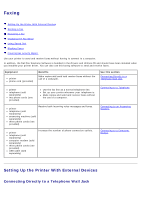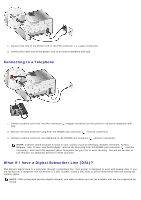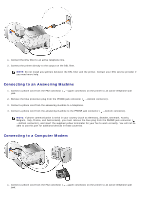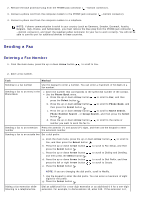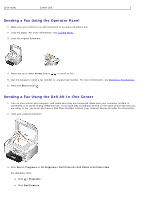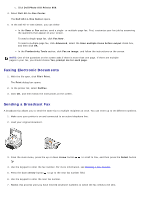Dell 966 All In One Photo Printer User Guide - Page 5
Faxing
 |
View all Dell 966 All In One Photo Printer manuals
Add to My Manuals
Save this manual to your list of manuals |
Page 5 highlights
Faxing Setting Up the Printer With External Devices Sending a Fax Receiving a Fax Changing the Fax Setup Using Speed Dial Blocking Faxes Creating Fax Activity Report Use your printer to send and receive faxes without having to connect to a computer. In addition, the Dell Fax Solutions Software is bundled in the Drivers and Utilities CD and should have been installed when you installed your printer driver. You can also use this faxing software to send and receive faxes. Equipment printer phone cord (provided) Benefits Make copies and send and receive faxes without the use of a computer. See this section Connecting Directly to a Telephone Wall Jack printer telephone (sold separately) two phone cords (one provided) Use the fax line as a normal telephone line. Set up your printer wherever your telephone is. Make copies and send and receive faxes without the use of a computer. Connecting to a Telephone printer telephone (sold separately) answering machine (sold separately) three phone cords (one provided) Receive both incoming voice messages and faxes. Connecting to an Answering Machine printer telephone (sold separately) computer modem (sold separately) three phone cords (one provided) USB cable (sold separately) Increase the number of phone connection outlets. Connecting to a Computer Modem Setting Up the Printer With External Devices Connecting Directly to a Telephone Wall Jack