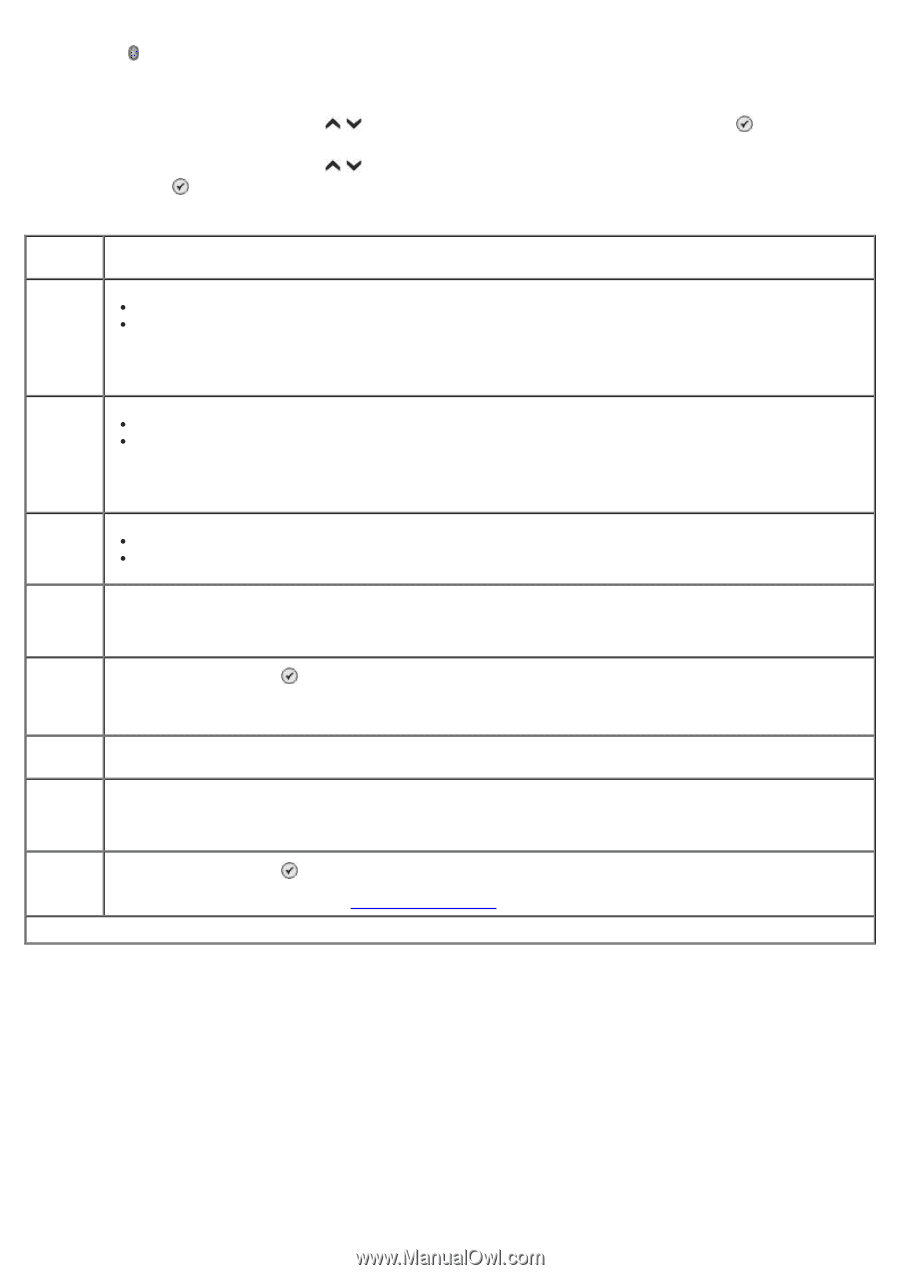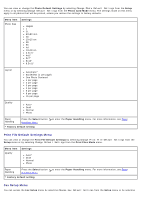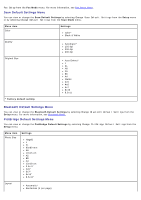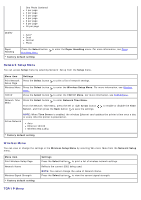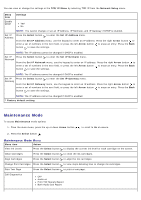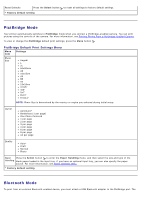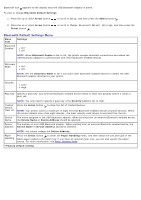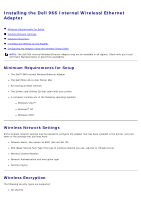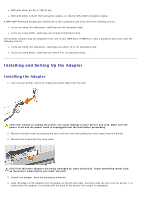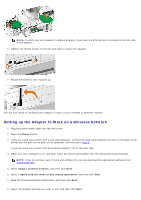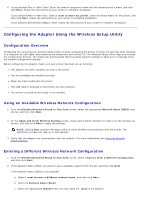Dell 966 All In One Photo Printer User Guide - Page 55
Bluetooth Default Settings Menu
 |
View all Dell 966 All In One Photo Printer manuals
Add to My Manuals
Save this manual to your list of manuals |
Page 55 highlights
Bluetooth icon appears on the display once the USB Bluetooth adapter is active. To view or change Bluetooth Default Settings: 1. Press the up or down Arrow button to scroll to Setup, and then press the Select button . 2. Press the up or down Arrow button Select button . to scroll to Change Bluetooth Default Settings, and then press the Bluetooth Default Settings Menu Menu item Settings Bluetooth Enabled On* Off NOTE: When Bluetooth Enable is set to On, the printer accepts Bluetooth connections and allows the USB Bluetooth adapter to communicate with other Bluetooth-enabled devices. Discovery Mode On* Off NOTE: Set the Discovery Mode to On if you want other Bluetooth-enabled devices to detect the USB Bluetooth adapter attached to your printer. Security Low* High Pass Key Specify a pass key. Any external Bluetooth-enabled device needs to enter this passkey before it sends a print job. NOTE: You only need to specify a pass key if the Security Level is set to High. Trusted DeviceClear All Press the Select button to clear the list of Trusted Devices. NOTE: Your printer stores a maximum of eight external Bluetooth-enabled devices (trusted devices). When the printer detects more than eight devices , the least recently used device is removed from the list. Device Name Device Address The name assigned to the USB Bluetooth adapter. When printing from an external Bluetooth-enabled device, the Device Name or Device Address should be selected. The address of your USB Bluetooth adapter. When printing from an external Bluetooth-enabled device, the Device Name or Device Address should be selected. NOTE: You cannot change the Device Address. Paper Handling Press the Select button to enter the Paper Handling menu, and then select the size and type of the blank paper loaded in the input tray. If you have an optional input tray, you can also specify the paper source. For more information, see Paper Handling Menu. *Factory default setting