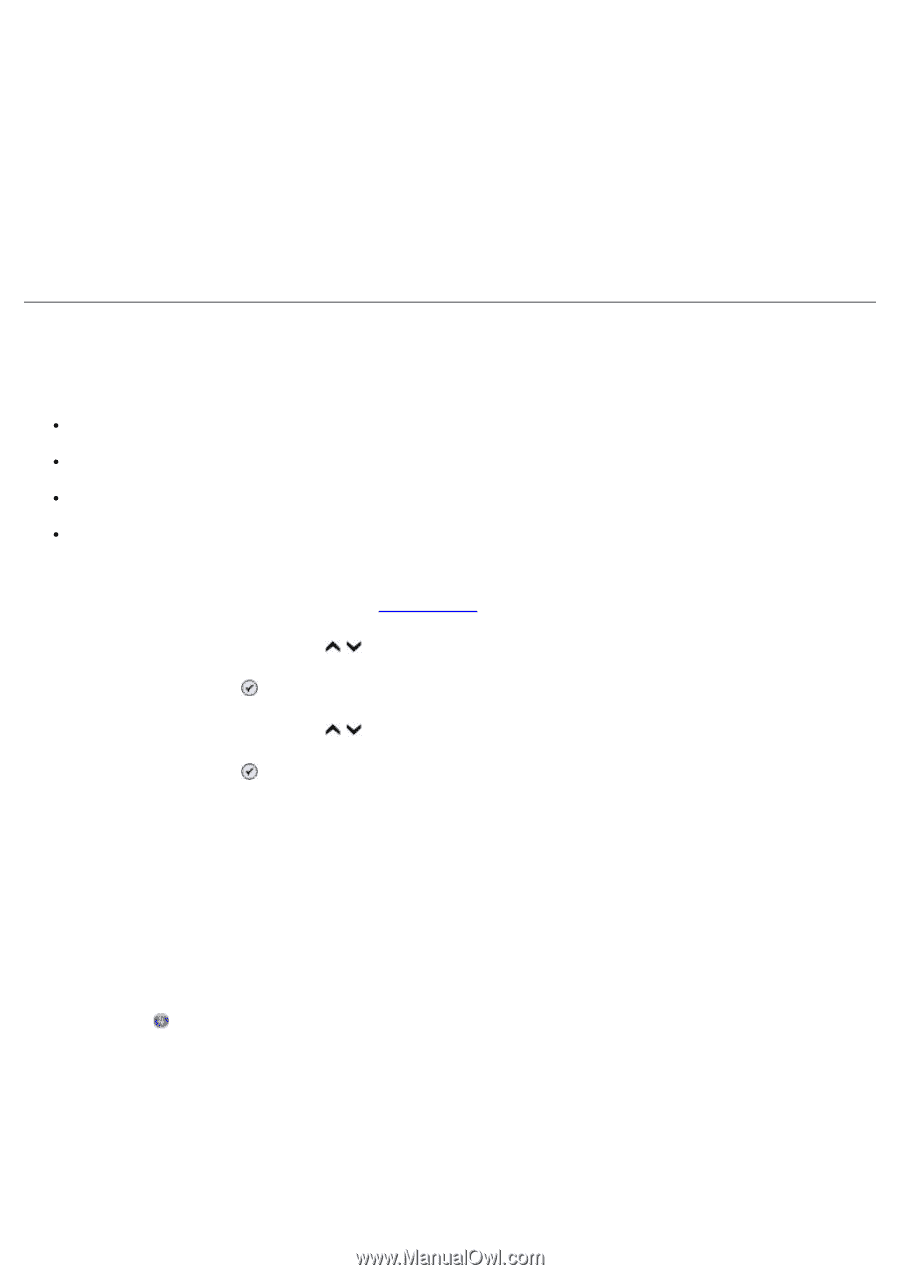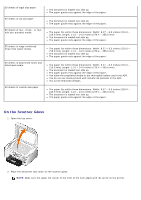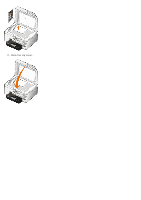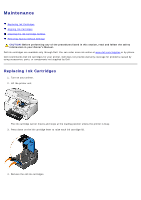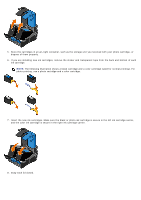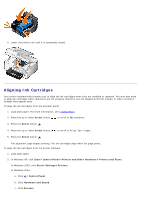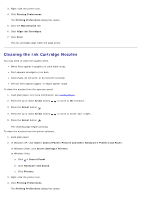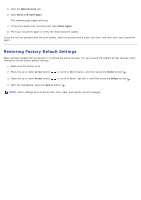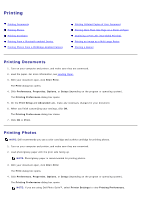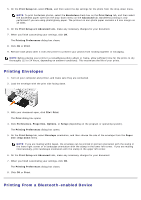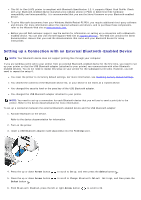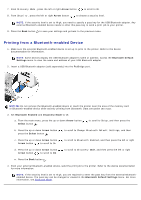Dell 966 All In One Photo Printer User Guide - Page 76
Cleaning the Ink Cartridge Nozzles
 |
View all Dell 966 All In One Photo Printer manuals
Add to My Manuals
Save this manual to your list of manuals |
Page 76 highlights
3. Right-click the printer icon. 4. Click Printing Preferences. The Printing Preferences dialog box opens. 5. Click the Maintenance tab. 6. Click Align Ink Cartridges. 7. Click Print. The ink cartridges align when the page prints. Cleaning the Ink Cartridge Nozzles You may need to clean the nozzles when: White lines appear in graphics or solid black areas. Print appears smudged or too dark. Colors fade, do not print, or do not print correctly. Vertical lines appear jagged, or edges appear rough. To clean the nozzles from the operator panel: 1. Load plain paper. For more information, see Loading Paper. 2. Press the up or down Arrow button to scroll to Maintenance. 3. Press the Select button . 4. Press the up or down Arrow button to scroll to Clean Cartridges. 5. Press the Select button . The cleaning page begins printing. To clean the nozzles from the printer software: 1. Load plain paper. 2. In Windows XP, click Start® Control Panel® Printers and Other Hardware® Printers and Faxes. In Windows 2000, click Start® Settings® Printers. In Windows Vista: a. Click ® Control Panel. b. Click Hardware and Sound. c. Click Printers. 3. Right-click the printer icon. 4. Click Printing Preferences. The Printing Preferences dialog box opens.