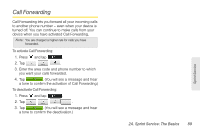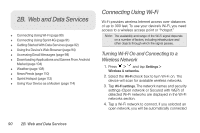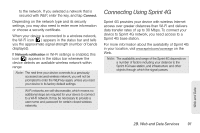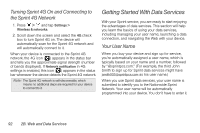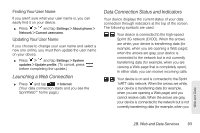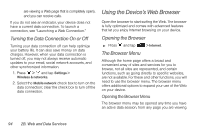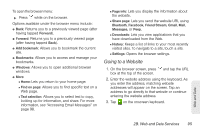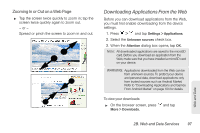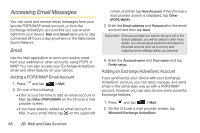HTC EVO Shift 4G Sprint EVO Shift 4G - Quick Reference Guide & Manual - Page 100
Turning the Data Connection On or Off, Using the Device’s Web Browser, Opening the Browser
 |
View all HTC EVO Shift 4G Sprint manuals
Add to My Manuals
Save this manual to your list of manuals |
Page 100 highlights
are viewing a Web page that is completely open), and you can receive calls. If you do not see an indicator, your device does not have a current data connection. To launch a connection, see "Launching a Web Connection." Turning the Data Connection On or Off Turning your data connection off can help optimize your battery life. It can also save money on data charges. However, when your data connection is turned off, you may not always receive automatic updates to your email, social network accounts, and other synchronized information. 1. Press > and tap Settings > Wireless & networks. 2. Select the Mobile network check box to turn on the data connection; clear the check box to turn off the data connection. Using the Device's Web Browser Open the browser to start surfing the Web. The browser is fully optimized and comes with advanced features that let you enjoy Internet browsing on your device. Opening the Browser ᮣ Press and tap > Internet. The Browser Menu Although the home page offers a broad and convenient array of sites and services for you to browse, not all sites are represented, and certain functions, such as going directly to specific websites, are not available. For these and other functions, you will need to use the browser menu. The browser menu offers additional options to expand your use of the Web on your device. Opening the Browser Menu The browser menu may be opened any time you have an active data session, from any page you are viewing. 94 2B. Web and Data Services