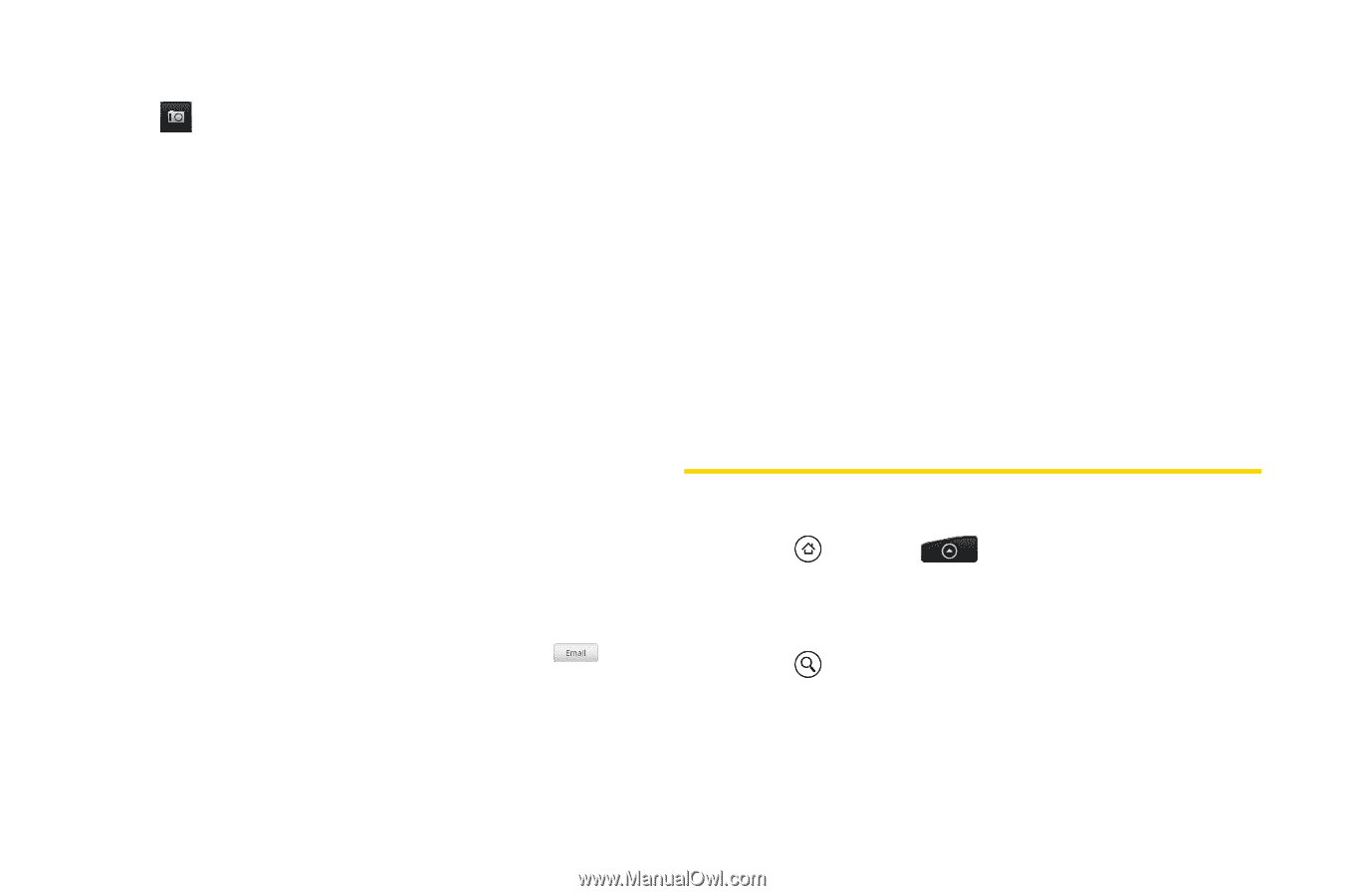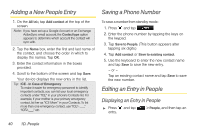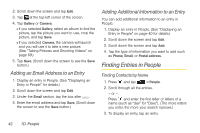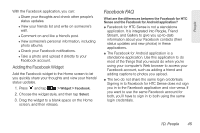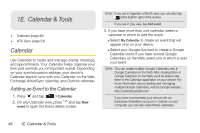HTC EVO Shift 4G Sprint EVO Shift 4G - Quick Reference Guide & Manual - Page 48
Adding an Email Address to an Entry, Adding Additional Information to an Entry
 |
View all HTC EVO Shift 4G Sprint manuals
Add to My Manuals
Save this manual to your list of manuals |
Page 48 highlights
2. Scroll down the screen and tap Edit. 3. Tap at the top-left corner of the screen. 4. Tap Gallery or Camera. Ⅲ If you selected Gallery, select an album to find the picture, tap the picture you want to use, crop the picture, and tap Save. Ⅲ If you selected Camera, the camera will launch and you will use it to take a new picture. (See "Taking Pictures and Shooting Videos" on page 69.) 5. Tap Save. (Scroll down the screen to see the Save button.) Adding an Email Address to an Entry 1. Display an entry in People. (See "Displaying an Entry in People" for details.) 2. Scroll down the screen and tap Edit. 3. Under the Email section, tap the box after . 4. Enter the email address and tap Save. (Scroll down the screen to see the Save button.) Adding Additional Information to an Entry You can add additional information to an entry in People. 1. Display an entry in People. (See "Displaying an Entry in People" on page 40 for details.) 2. Scroll down the screen and tap Edit. 3. Scroll down the screen and tap Add. 4. Tap the type of information you want to add such as Phone, Email, or Postal address. Finding Entries in People Finding Contacts by Name 1. Press and tap > People. 2. Scroll through all the entries. - or - Press and enter the first letter or letters of a name (such as "dav" for "Dave"). (The more letters you enter, the more your search narrows.) 3. To display an entry, tap an entry. 42 1D. People