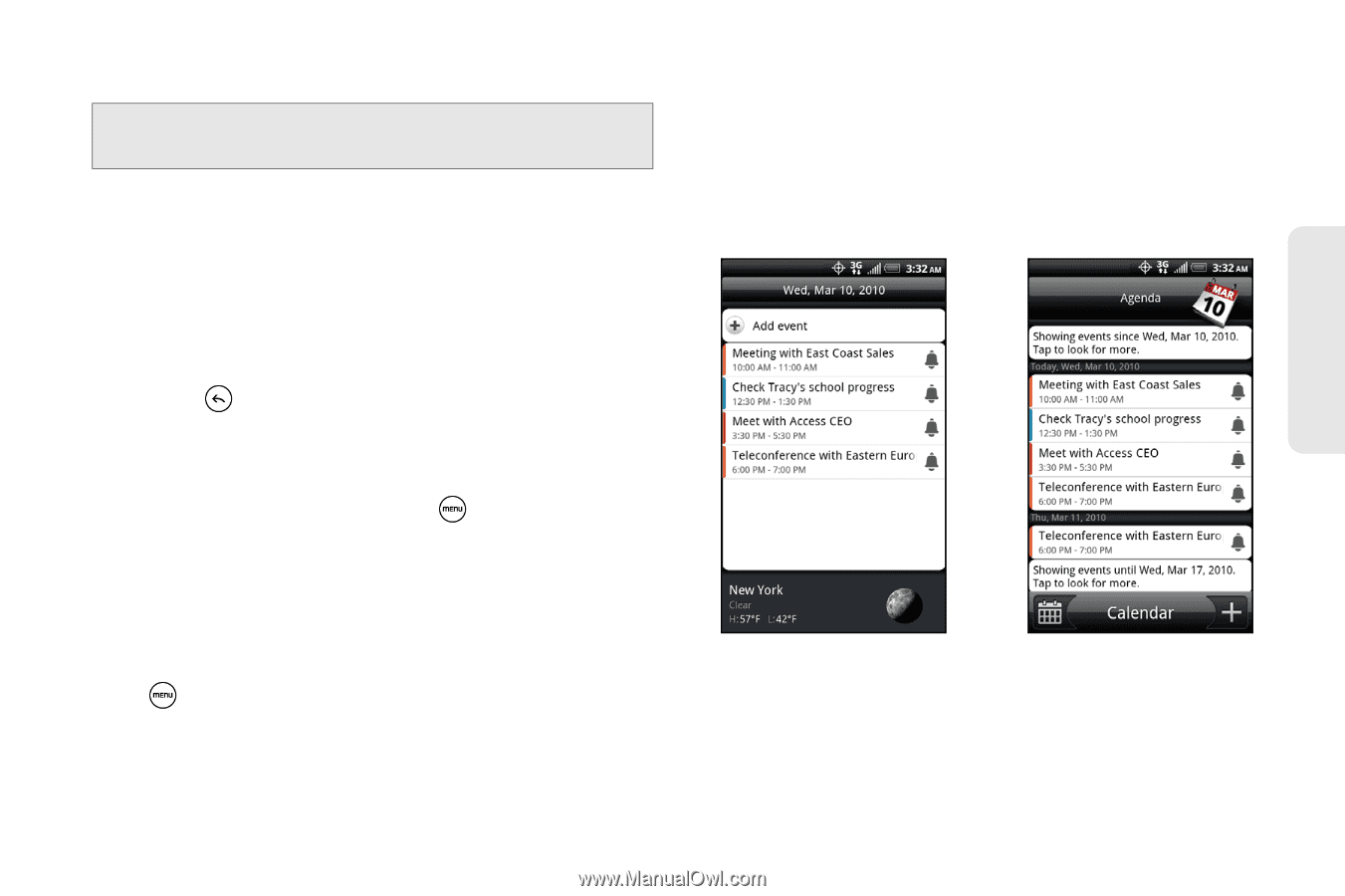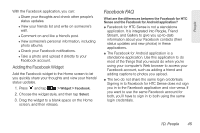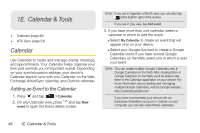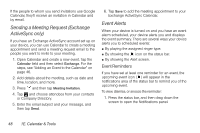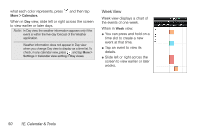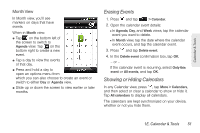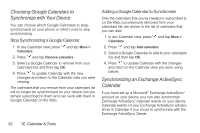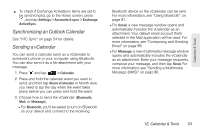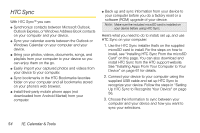HTC EVO Shift 4G Sprint EVO Shift 4G - Quick Reference Guide & Manual - Page 55
Viewing Events, Day and Agenda Views
 |
View all HTC EVO Shift 4G Sprint manuals
Add to My Manuals
Save this manual to your list of manuals |
Page 55 highlights
Calendar & Tools 2. Tap the upcoming event name to display the event. Note: If you have other pending event reminders, these events will also appear on the screen. 3. Do one of the following: Ⅲ Tap Snooze all to snooze all event reminders for five minutes. - or - Ⅲ Tap Dismiss all to dismiss all event reminders. - or - Ⅲ Press to keep the reminders pending in the notifications area of the status bar. To set reminder settings: ᮣ On any Calendar view, press and tap More > Settings > Reminder settings. Viewing Events You can display the Calendar in daily, weekly, monthly, or agenda view. To change the Calendar view, press and tap Day, Agenda, Week, or Month. Day and Agenda Views Day view displays a list of the events of one day and also shows weather information at the bottom of the screen when you're viewing events of the current day. Agenda view shows a list of all your events in chronological order. Day view Agenda view The color bars on the left side of the events indicate the type of calendar that includes the event. To find out 1E. Calendar & Tools 49