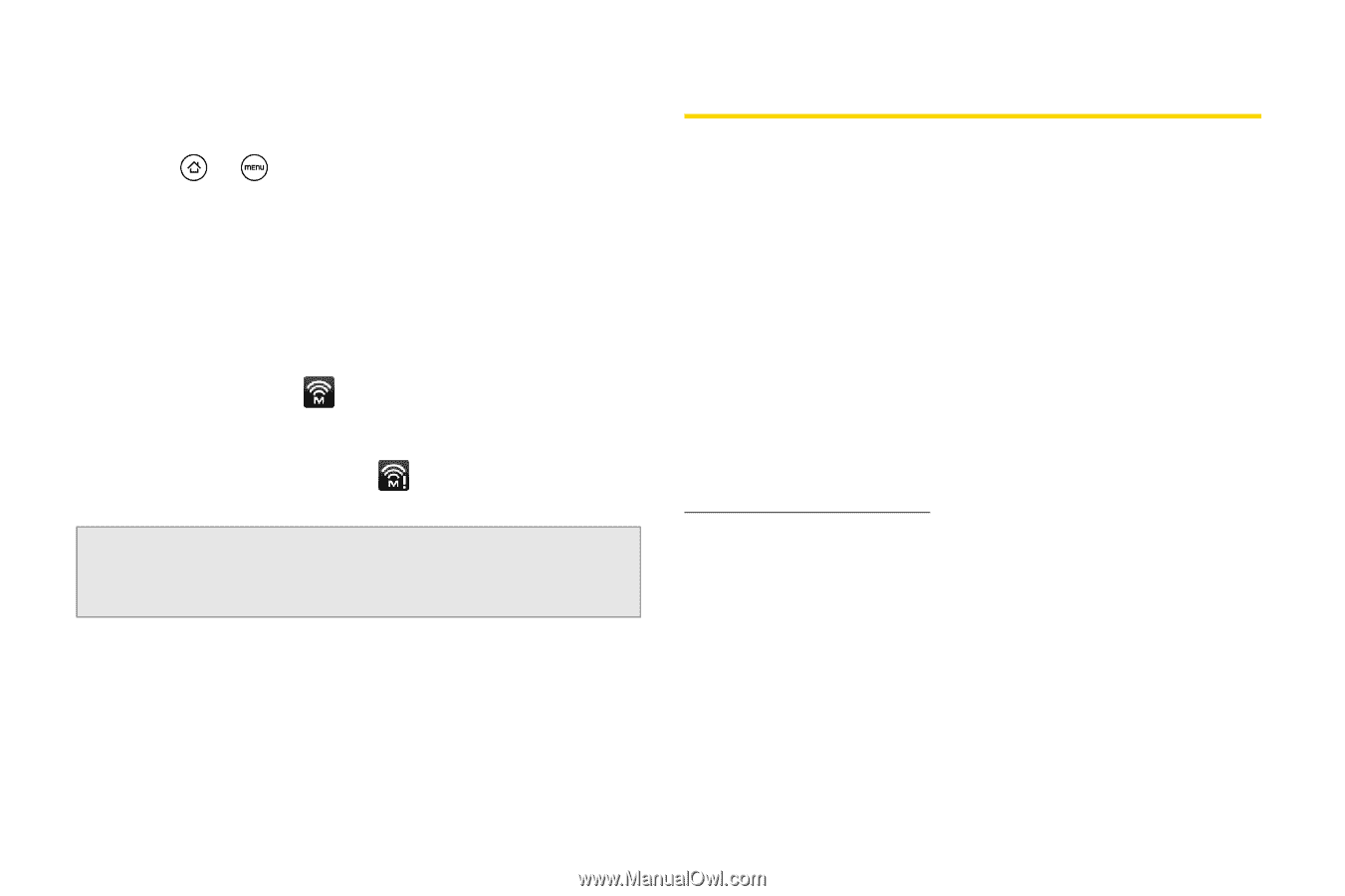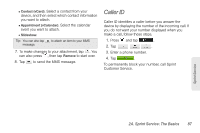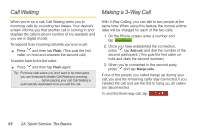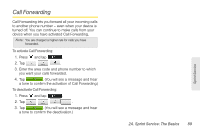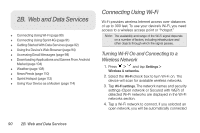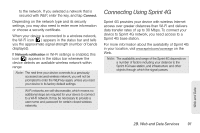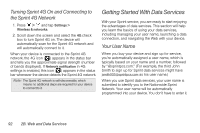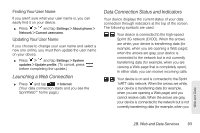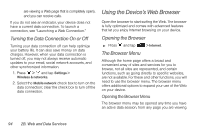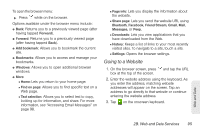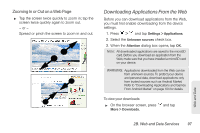HTC EVO Shift 4G Sprint EVO Shift 4G - Quick Reference Guide & Manual - Page 98
Turning Sprint 4G On and Connecting to the Sprint 4G Network, Getting Started With Data Services - buy
 |
View all HTC EVO Shift 4G Sprint manuals
Add to My Manuals
Save this manual to your list of manuals |
Page 98 highlights
Turning Sprint 4G On and Connecting to the Sprint 4G Network 1. Press > and tap Settings > Wireless & networks. 2. Scroll down the screen and select the 4G check box to turn Sprint 4G on. The device will automatically scan for the Sprint 4G network and will automatically connect to it. When your device is connected to the Sprint 4G network, the 4G icon ( ) appears in the status bar and tells you the approximate signal strength (number of bands displayed). If Network notification in 4G settings is enabled, this icon ( ) appears in the status bar whenever the device detects the Sprint 4G network. Note: The Sprint 4G network is self-discoverable, which means no additional steps are required for your device to connect to it. Getting Started With Data Services With your Sprint service, you are ready to start enjoying the advantages of data services. This section will help you learn the basics of using your data services, including managing your user name, launching a data connection, and navigating the Web with your device. Your User Name When you buy your device and sign up for service, you're automatically assigned a user name, which is typically based on your name and a number, followed by "@sprintpcs.com." (For example, the third John Smith to sign up for Sprint data services might have [email protected] as his user name.) When you use Sprint data services, your user name is submitted to identify you to the Nationwide Sprint Network. Your user name will be automatically programmed into your device. You don't have to enter it. 92 2B. Web and Data Services