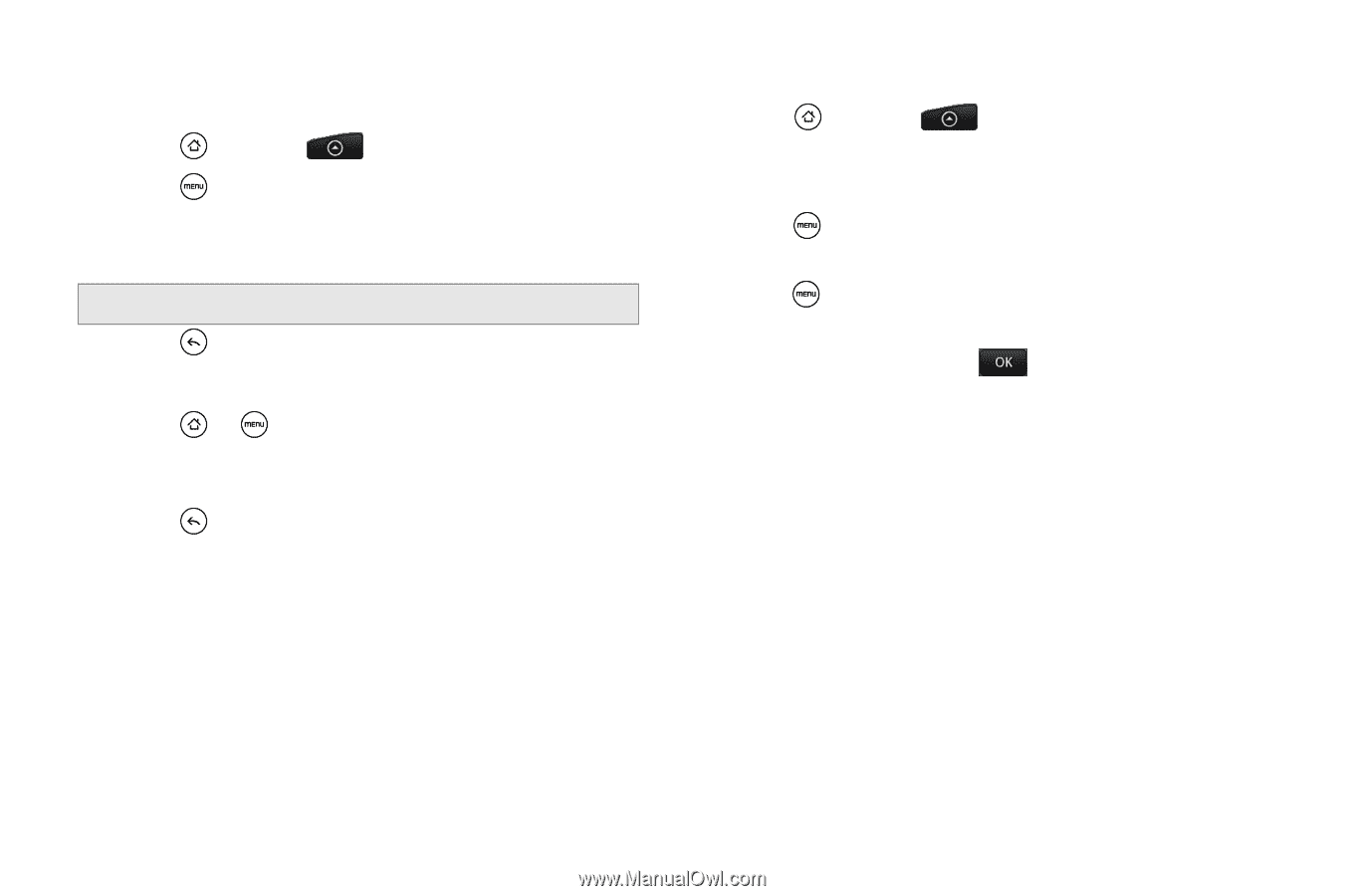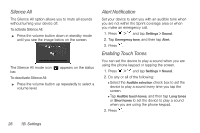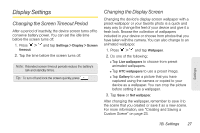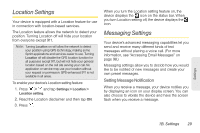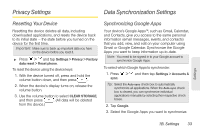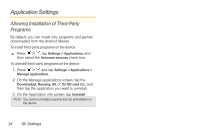HTC EVO Shift 4G Sprint EVO Shift 4G - Quick Reference Guide & Manual - Page 36
Managing Preset Messages, To flash the screen when you receive a message
 |
View all HTC EVO Shift 4G Sprint manuals
Add to My Manuals
Save this manual to your list of manuals |
Page 36 highlights
To display a notification and vibrate the device when you receive a message: 1. Press 2. Press and tap > Messages. and then tap Settings. 3. Scroll down the screen and select the Play notification sound and Vibrate check boxes. Note: Tap Notification sound to choose a notification sound. 4. Press . To flash the screen when you receive a message: 1. Press > and tap Settings > Display > Notification flash. 2. Select the SMS/MMS check box and then press . Managing Preset Messages Your device is loaded with nine preset messages to help make sending text messages easier. Customize or delete these messages, such as "Where are you?," "Let's catch up soon," and "Just checking in" to suit your needs, or add your own messages to the list. To edit or delete a preset message: 1. Press and tap message. > Messages > New 2. Tap the "Tap to compose" text box. 3. Press and tap Quick text. (You will see the list of preset messages.) 4. Press and: Tap Edit, tap the message you want to edit, edit the message, and then tap . - or - Tap Delete, select the message you want to delete, and tap OK. (Tap Cancel to cancel the deletion.) 30 1B. Settings