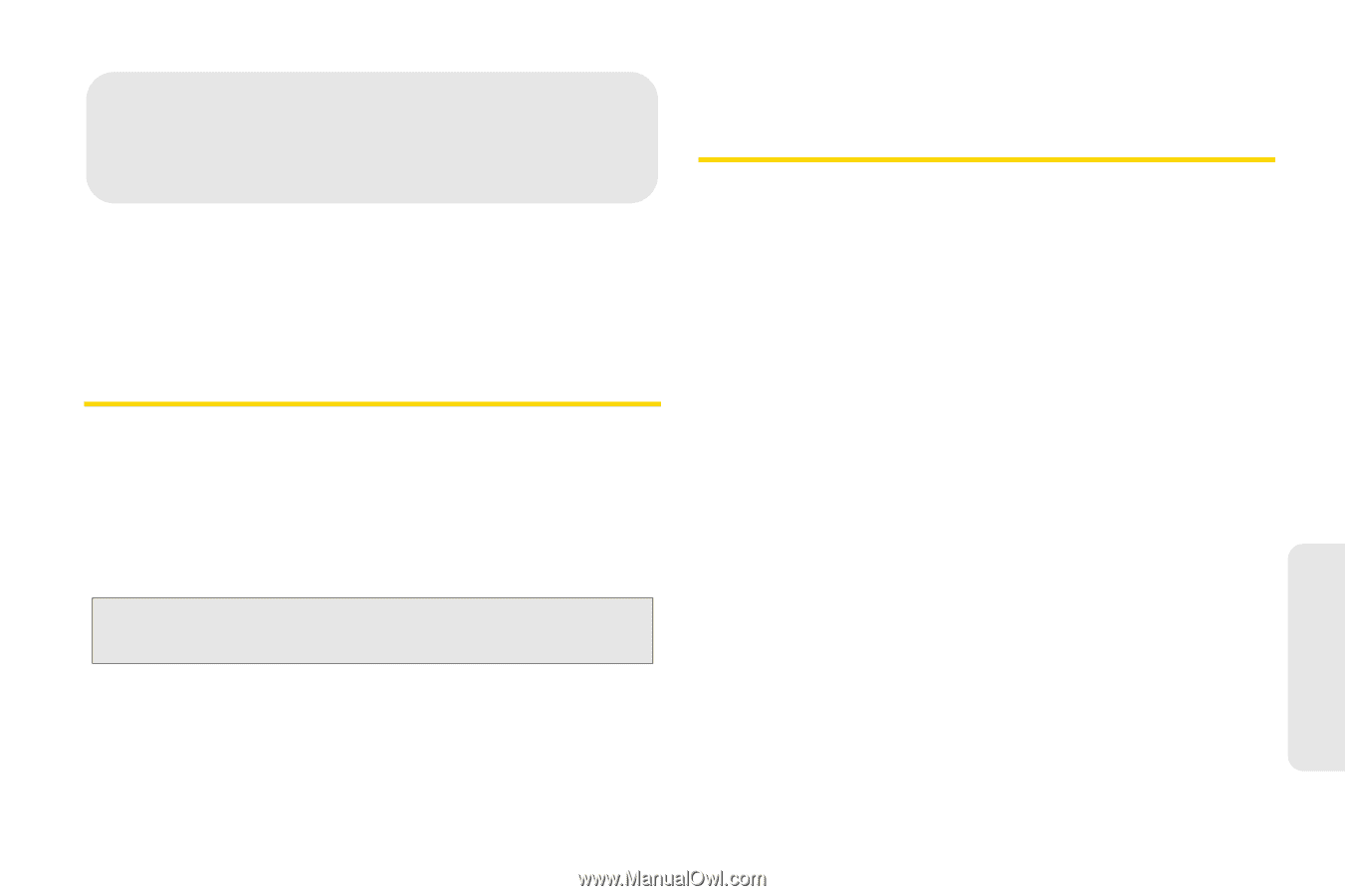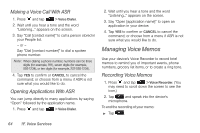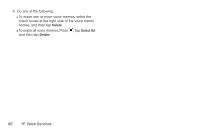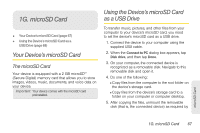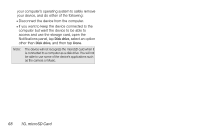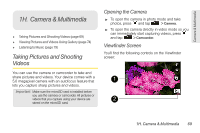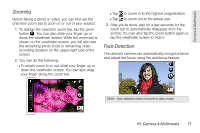HTC EVO Shift 4G Sprint EVO Shift 4G - Quick Reference Guide & Manual - Page 73
G. microSD Card, Your Device’s microSD Card, Using the Device’s microSD Card as a USB Drive - root
 |
View all HTC EVO Shift 4G Sprint manuals
Add to My Manuals
Save this manual to your list of manuals |
Page 73 highlights
1G. microSD Card ࡗ Your Device's microSD Card (page 67) ࡗ Using the Device's microSD Card as a USB Drive (page 68) Your Device's microSD Card The microSD Card Your device is equipped with a 2 GB microSDTM (Secure Digital) memory card that allows you to store images, videos, music, documents, and voice data on your device. Important: Your device comes with the microSD card preinstalled. Using the Device's microSD Card as a USB Drive To transfer music, pictures, and other files from your computer to your device's microSD card, you need to set the device's microSD card as a USB drive. 1. Connect the device to your computer using the supplied USB cable. 2. When the Connect to PC dialog box appears, tap Disk drive, and then tap Done. 3. On your computer, the connected device is recognized as a removable disk. Navigate to this removable disk and open it. 4. Do one of the following: Ⅲ Copy files from the computer to the root folder on the device's storage card. Ⅲ Copy files from the device's storage card to a folder on your computer or computer desktop. 5. After copying the files, unmount the removable disk (that is, the connected device) as required by microSD Card 1G. microSD Card 67