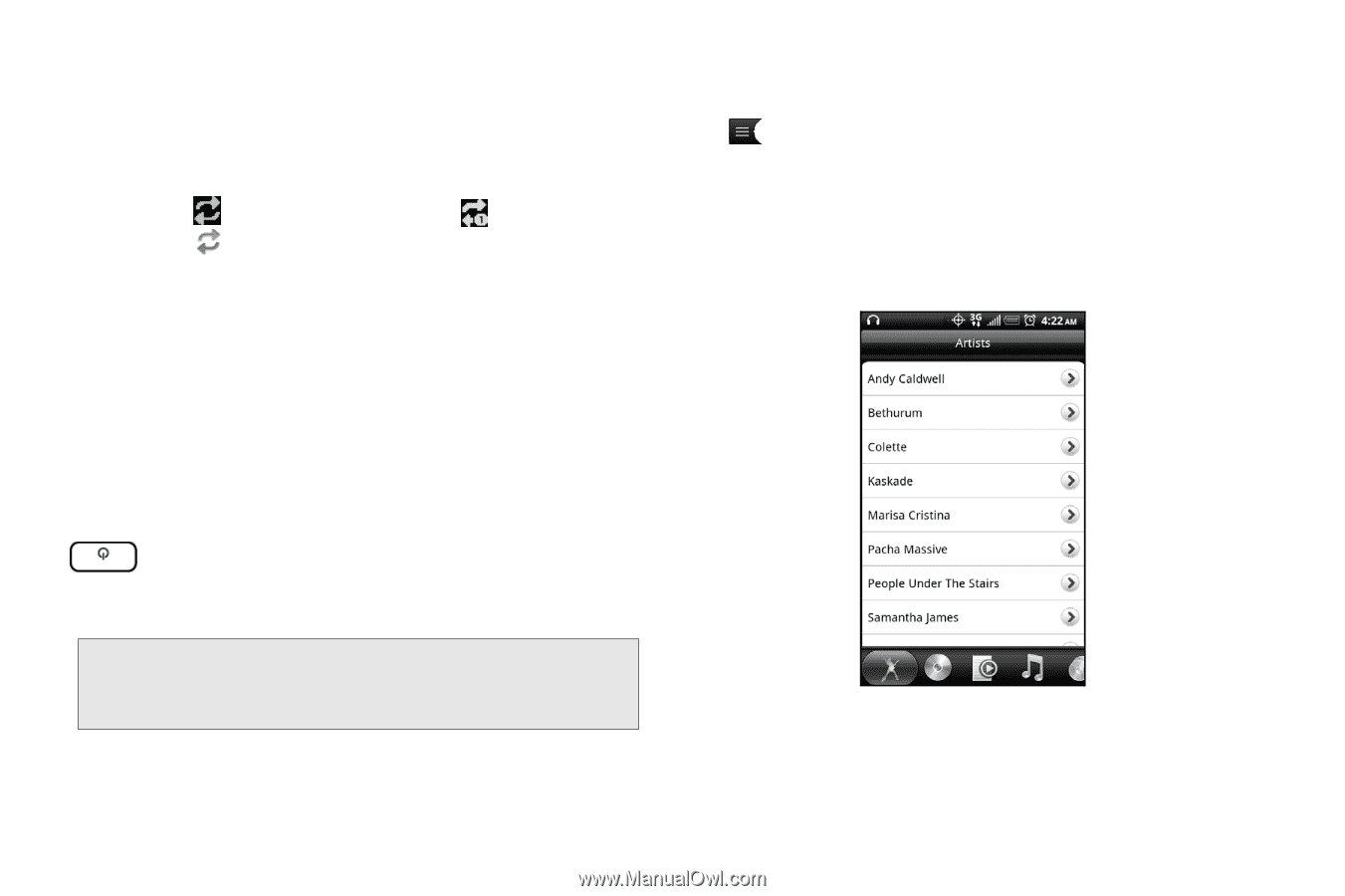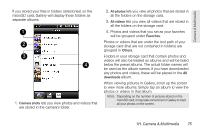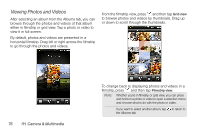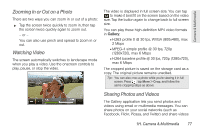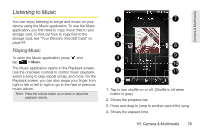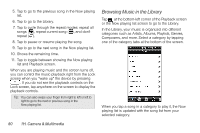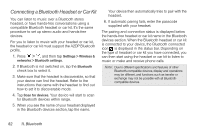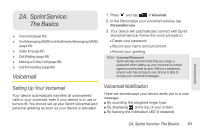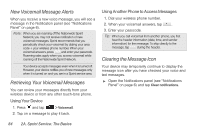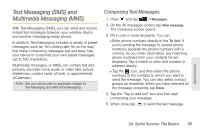HTC EVO Shift 4G Sprint EVO Shift 4G - Quick Reference Guide & Manual - Page 86
Browsing Music in the Library, categories such as Artists, Albums, Playlists, Genres
 |
View all HTC EVO Shift 4G Sprint manuals
Add to My Manuals
Save this manual to your list of manuals |
Page 86 highlights
5. Tap to go to the previous song in the Now playing list. 6. Tap to go to the Library. 7. Tap to cycle through the repeat modes: repeat all songs ( ), repeat current song ( ), and don't repeat ( ). 8. Tap to pause or resume playing the song. 9. Tap to go to the next song in the Now playing list. 10. Shows the remaining time. 11. Tap to toggle between showing the Now playing list and Playback screen. When you are playing music and the screen turns off, you can control the music playback right from the Lock screen when you "wake up" the device by pressing . If you do not see the playback controls on the Lock screen, tap anywhere on the screen to display the playback controls. Tip: You can also swipe your finger from right to left or left to right to go to the next or previous song in the Now playing list. Browsing Music in the Library Tap at the bottom-left corner of the Playback screen or the Now playing list screen to go to the Library. In the Library, your music is organized into different categories such as Artists, Albums, Playlists, Genres, Composers, and more. Select a category by tapping one of the category tabs at the bottom of the screen. When you tap a song in a category to play it, the Now playing list is updated with the song list from your selected category. 80 1H. Camera & Multimedia