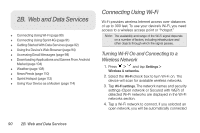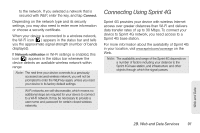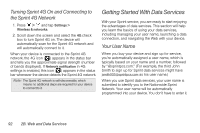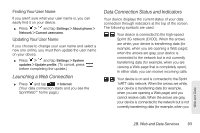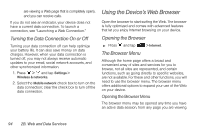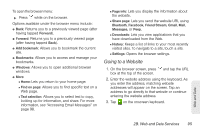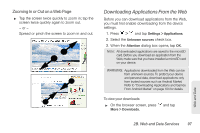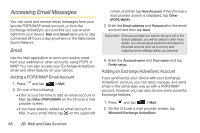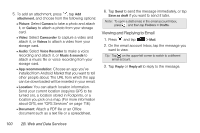HTC EVO Shift 4G Sprint EVO Shift 4G - Quick Reference Guide & Manual - Page 101
Going to a Website, 2B. Web and Data Services
 |
View all HTC EVO Shift 4G Sprint manuals
Add to My Manuals
Save this manual to your list of manuals |
Page 101 highlights
To open the browser menu: ᮣ Press while on the browser. Options available under the browser menu include: ⅷ Back: Returns you to a previously viewed page (after having tapped Forward). ⅷ Forward: Returns you to a previously viewed page (after having tapped Back). ⅷ Add bookmark: Allows you to bookmark the current site. ⅷ Bookmarks: Allows you to access and manage your bookmarks. ⅷ Windows: Allows you to open additional browser windows. ⅷ More Ⅲ Home: Lets you return to your home page. Ⅲ Find on page: Allows you to find specific text on a Web page. Ⅲ Text selection: Allows you to select text to copy, looking up for information, and share. For more information, see "Accessing Email Messages" on page 98. Ⅲ Page info: Lets you display the information about the website. Ⅲ Share page: Lets you send the website URL using Bluetooth, Facebook, Friend Stream, Gmail, Mail, Messages, or Peep. Ⅲ Downloads: Lets you view applications that you have downloaded from the Web. Ⅲ History: Keeps a list of links to your most recently visited sites. To navigate to a site, touch a site. Ⅲ Settings: Opens the browser settings. Going to a Website 1. On the browser screen, press and tap the URL box at the top of the screen. 2. Enter the website address using the keyboard. As you enter the address, matching website addresses will appear on the screen. Tap an address to go directly to that website or continue entering the website address. 3. Tap on the onscreen keyboard. Web and Data 2B. Web and Data Services 95