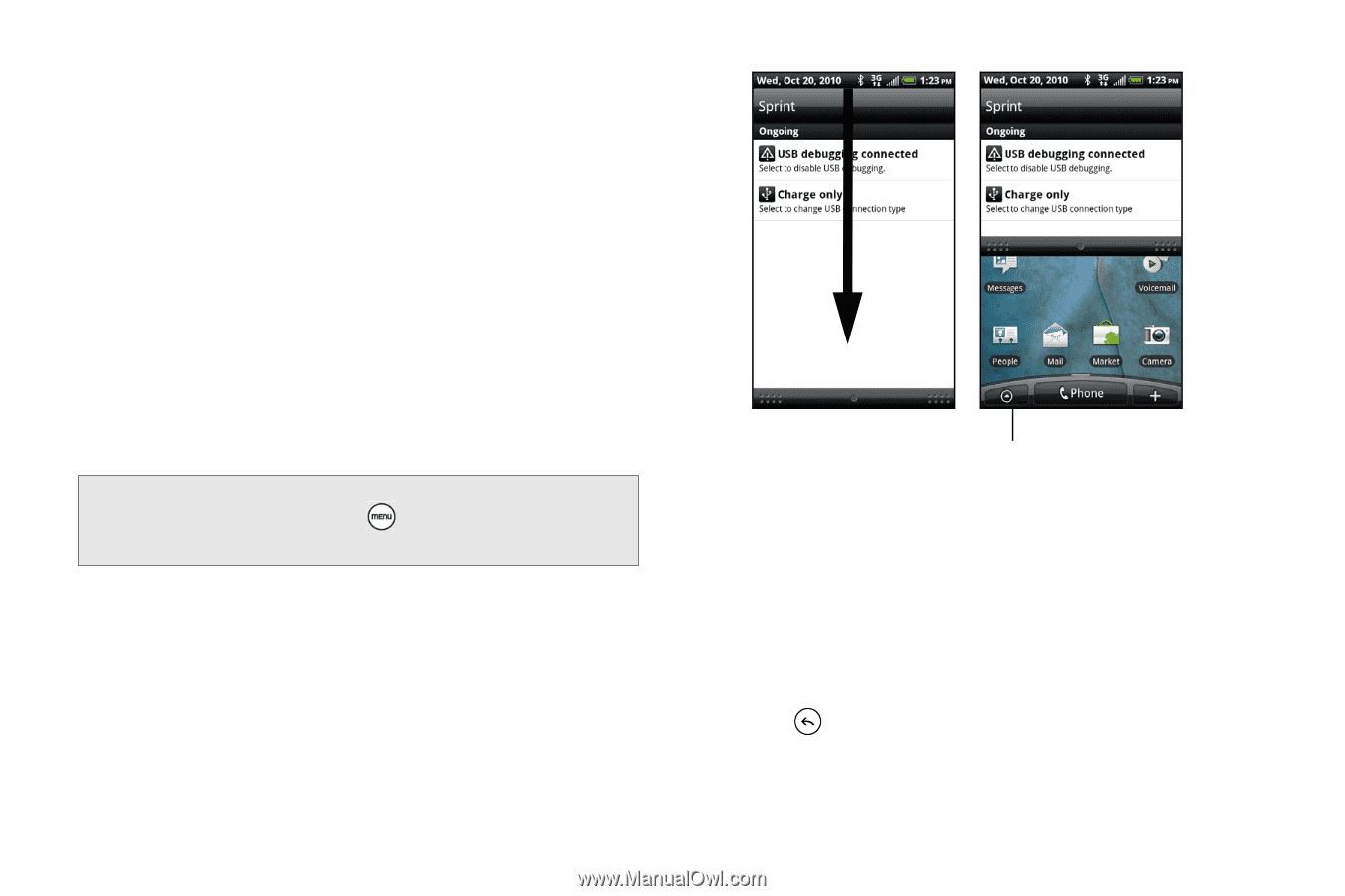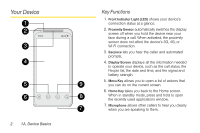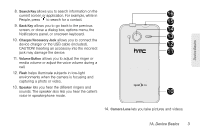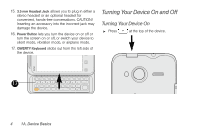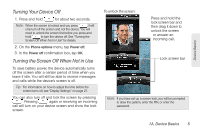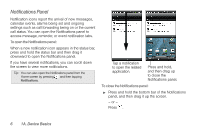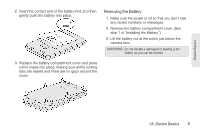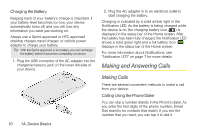HTC EVO Shift 4G Sprint EVO Shift 4G - Quick Reference Guide & Manual - Page 12
Notifications Panel, Tap a notification
 |
View all HTC EVO Shift 4G Sprint manuals
Add to My Manuals
Save this manual to your list of manuals |
Page 12 highlights
Notifications Panel Notification icons report the arrival of new messages, calendar events, alarms being set and ongoing settings such as call forwarding being on or the current call status. You can open the Notifications panel to access message, reminder, or event notification tabs. To open the Notifications panel: When a new notification icon appears in the status bar, press and hold the status bar and then drag it downward to open the Notifications panel. If you have several notifications, you can scroll down the screen to view more notifications. Tip: You can also open the Notifications panel from the Home screen by pressing and then tapping Notifications. Tap a notification to open the related application. Press and hold, and then drag up to close the Notifications panel. To close the Notifications panel: ᮣ Press and hold the bottom bar of the Notifications panel, and then drag it up the screen. - or - Press . 6 1A. Device Basics