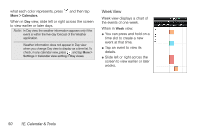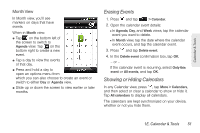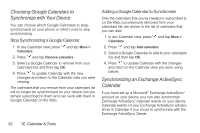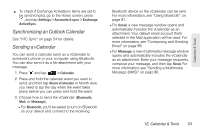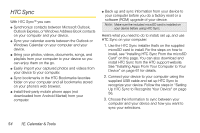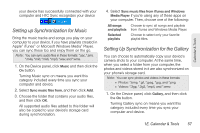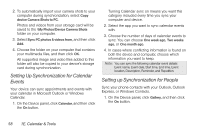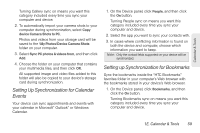HTC EVO Shift 4G Sprint EVO Shift 4G - Quick Reference Guide & Manual - Page 60
HTC Sync
 |
View all HTC EVO Shift 4G Sprint manuals
Add to My Manuals
Save this manual to your list of manuals |
Page 60 highlights
HTC Sync With HTC Sync™ you can: ⅷ Synchronize contacts between Microsoft Outlook, Outlook Express, or Windows Address Book contacts on your computer and your device. ⅷ Sync your calendar events between the Outlook or Windows Calendar on your computer and your device. ⅷ Bring your photos, videos, documents, songs, and playlists from your computer to your device so you can enjoy them on the go. ⅷ Easily import your captured photos and videos from your device to your computer. ⅷ Sync bookmarks in the HTC Bookmarks favorites folder on your computer and all bookmarks stored on your phone's web browser. ⅷ Install third-party mobile phone apps (not downloaded from Android Market) from your computer. ⅷ Back up and sync information from your device to your computer before you do a factory reset or a software (ROM) upgrade of your device. Note: Make sure the included microSD card is installed on your device before using HTC Sync. Here's what you need to do to install, set up, and use HTC Sync on your computer: 1. Use the HTC Sync installer that's on the supplied microSD card to install. For the steps on how to install, see "Installing HTC Sync From the microSD Card" on this page. You can also download and install HTC Sync from the HTC support website. See "Installing Apps From Your Computer to Your Device" on page 61 for details. 2. Connect your device to your computer using the supplied USB cable and set up HTC Sync to recognize your device. Follow the steps in "Setting Up HTC Sync to Recognize Your Device" on page 56. 3. Choose the information to sync between your computer and your device and how you want to sync your selections. 54 1E. Calendar & Tools