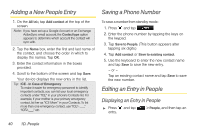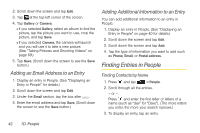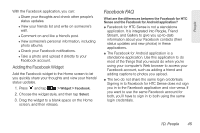HTC EVO Shift 4G Sprint EVO Shift 4G - Quick Reference Guide & Manual - Page 46
Adding a New People Entry, Saving a Phone Number, Editing an Entry in People - cases
 |
View all HTC EVO Shift 4G Sprint manuals
Add to My Manuals
Save this manual to your list of manuals |
Page 46 highlights
Adding a New People Entry 1. On the All tab, tap Add contact at the top of the screen. Note: If you have set up a Google Account or an Exchange ActiveSync email account, the Contact type option appears to determine which account the contact will sync with. 2. Tap the Name box, enter the first and last name of the contact, and choose the order in which to display the names. Tap OK. 3. Enter the contact information in the boxes provided. 4. Scroll to the bottom of the screen and tap Save. Your device displays the new entry in the list. Tip: ICE - In Case of Emergency To make it easier for emergency personnel to identify important contacts, you can list your local emergency contacts under "ICE" in your phone's Contacts list. For example, if your mother is your primary emergency contact, list her as "ICE-Mom" in your Contacts. To list more than one emergency contact, use "ICE1-___," "ICE2-___," etc. Saving a Phone Number To save a number from standby mode: 1. Press and tap . 2. Enter the phone number by tapping the keys on the keypad. 3. Tap Save to People. (This button appears after tapping six digits.) 4. Tap Add contact or Save to existing contact. 5. Use the keyboard to enter the new contact name and tap Save to save the new entry. - or - Tap an existing contact name and tap Save to save the new number. Editing an Entry in People Displaying an Entry in People ᮣ Press and tap entry. > People, and then tap an 40 1D. People