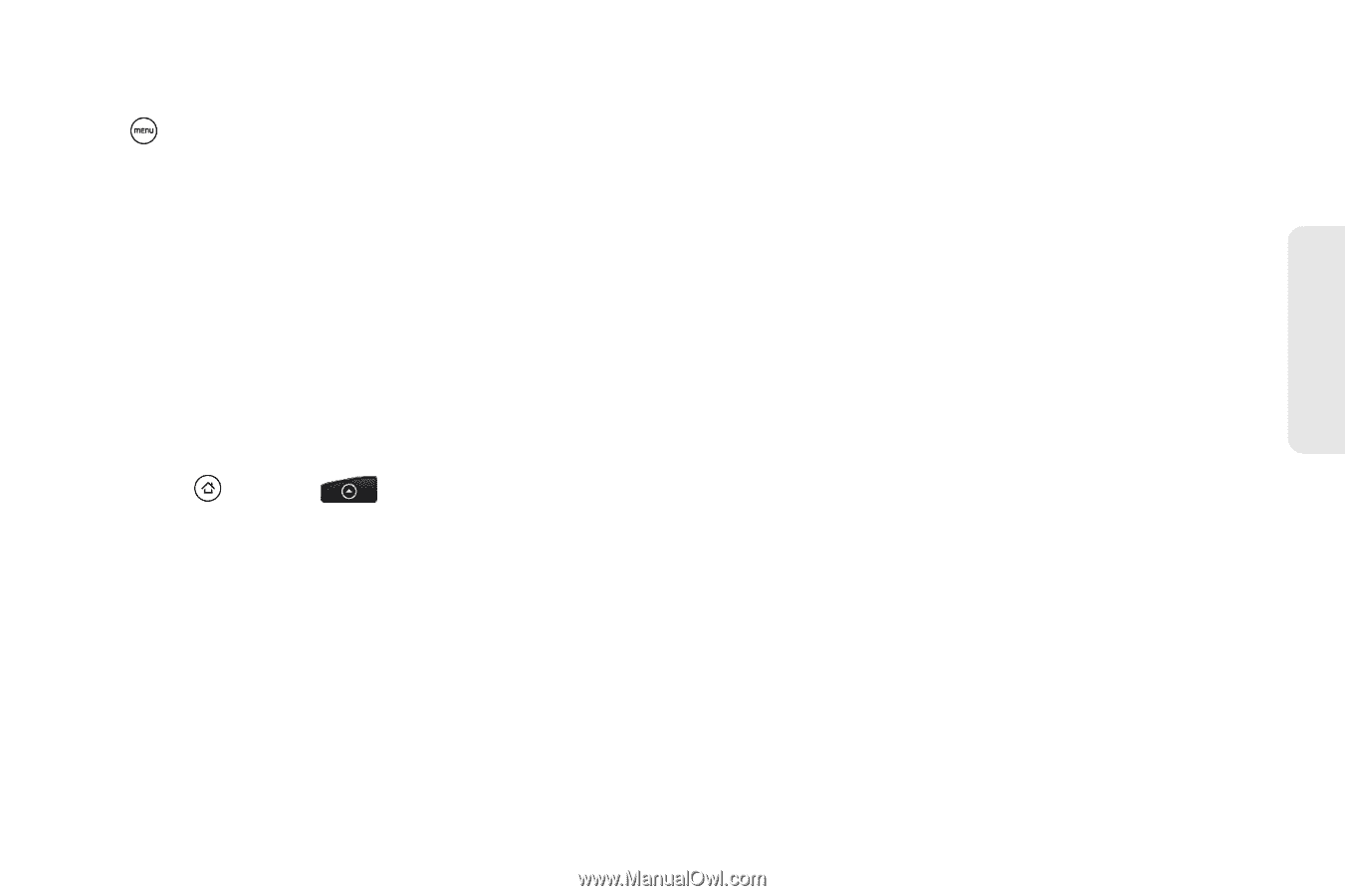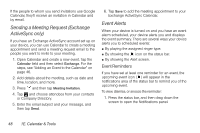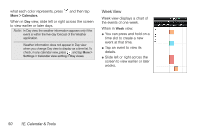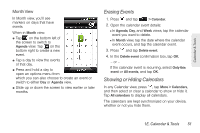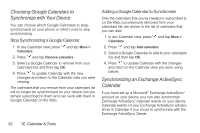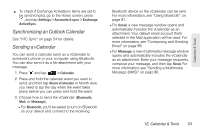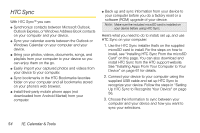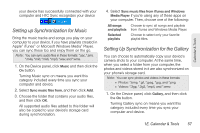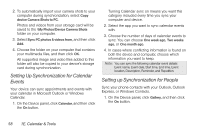HTC EVO Shift 4G Sprint EVO Shift 4G - Quick Reference Guide & Manual - Page 59
Synchronizing an Outlook Calendar, Sending a vCalendar
 |
View all HTC EVO Shift 4G Sprint manuals
Add to My Manuals
Save this manual to your list of manuals |
Page 59 highlights
ᮣ To check if Exchange ActiveSync items are set to be synchronized, go to the Home screen, press , and tap Settings > Accounts & sync > Exchange ActiveSync. Synchronizing an Outlook Calendar See "HTC Sync" on page 54 for details. Sending a vCalendar You can send a calendar event as a vCalendar to someone's phone or your computer using Bluetooth. You can also send it as a file attachment with your message. 1. Press and tap > Calendar. 2. Press and hold the calendar event you want to send, and then tap Share vCalendar. In Month view, you need to tap the day when the event takes place before you can press and hold the event. 3. Choose how to send the vCalendar (Bluetooth, Mail, or Message). Ⅲ For Bluetooth, you'll be asked to turn on Bluetooth on your device and connect to the receiving Bluetooth device so the vCalendar can be sent. For more information, see "Using Bluetooth" on page 81. Ⅲ For Email, a new message window opens and automatically includes the vCalendar as an attachment. Your default email account that's selected in the Mail application will be used. For more information, see "Composing and Sending Email" on page 99. Ⅲ For Message, a new multimedia message window opens and automatically includes the vCalendar as an attachment. Enter your message recipients, compose your message, and then tap Send. For more information, see "Sending a Multimedia Message (MMS)" on page 86. 1E. Calendar & Tools 53 Calendar & Tools