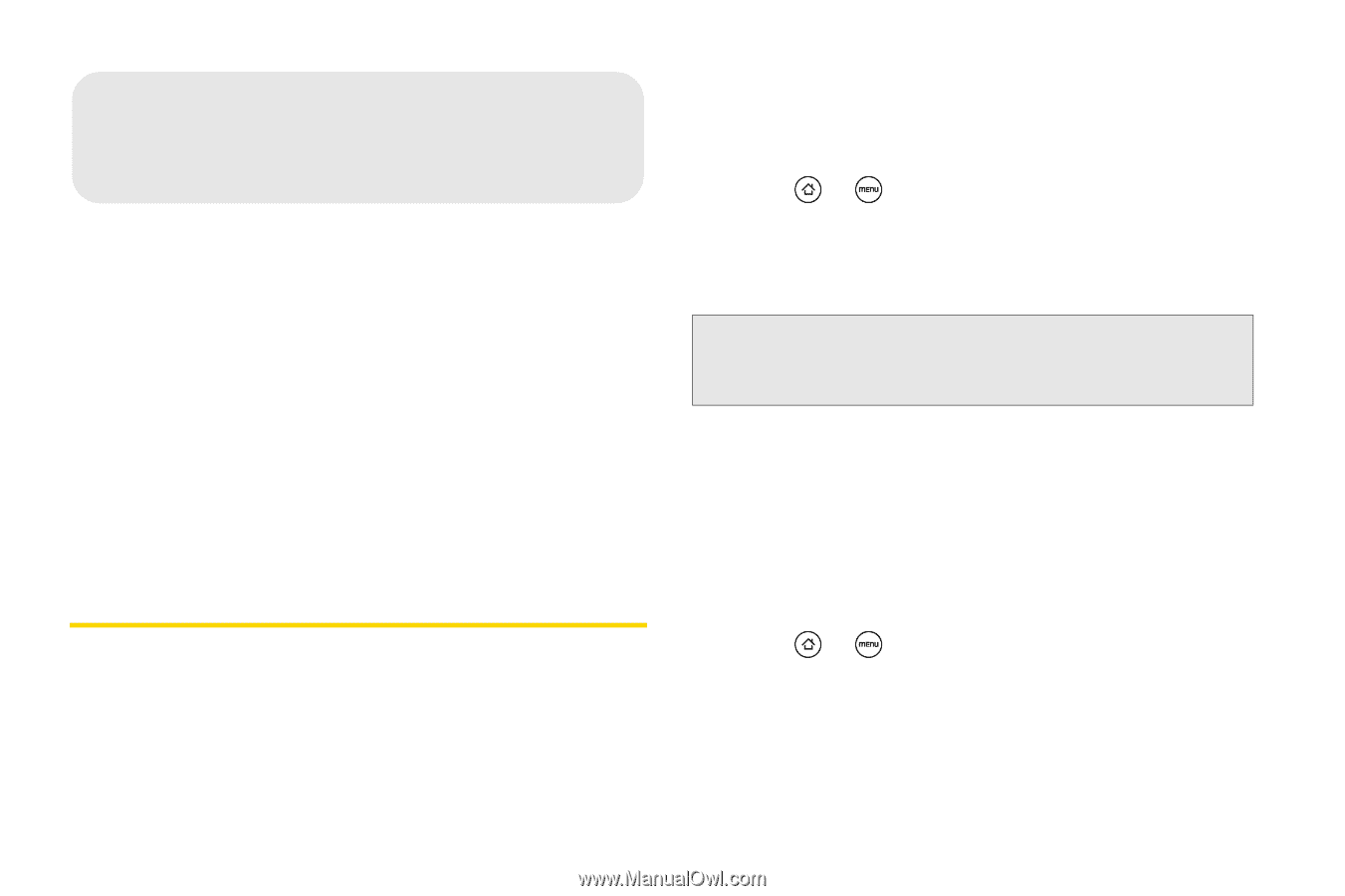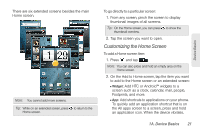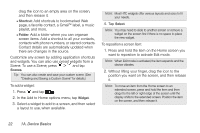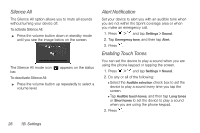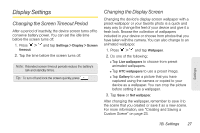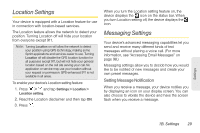HTC EVO Shift 4G Sprint EVO Shift 4G - Quick Reference Guide & Manual - Page 30
B. Settings, Sound Settings, Phone Ring Tone, Notification Sound
 |
View all HTC EVO Shift 4G Sprint manuals
Add to My Manuals
Save this manual to your list of manuals |
Page 30 highlights
1B. Settings ࡗ Sound Settings (page 24) ࡗ Display Settings (page 27) ࡗ Location Settings (page 29) ࡗ Messaging Settings (page 29) ࡗ Airplane Mode (page 31) ࡗ TTY Use With Sprint Service (page 31) ࡗ Privacy Settings (page 33) ࡗ Data Synchronization Settings (page 33) ࡗ Application Settings (page 34) Sound Settings Phone Ring Tone Select a default ring tone for incoming calls. 24 1B. Settings Selecting the Default Ring Tone Your device provides a variety of ring tones that you can set as the default ring tone of your device. 1. Press > and tap Settings > Sound > Phone ringtone. 2. Tap the ring tone you want to use, and then tap OK. The ring tone briefly plays when selected. Note: You can use *.wav, *.mid, *.mp3, *.wma, or other types of sound files that you have downloaded from the Internet or copied from your computer as ring tones. Notification Sound Select a default sound for notifications. Selecting the Default Notification Sound Your device provides a variety of sounds that you can set as the default sound for notifications. 1. Press > and tap Settings > Sound > Notification sound. 2. Tap the sound you want to use, and then tap OK. The sound plays when selected.