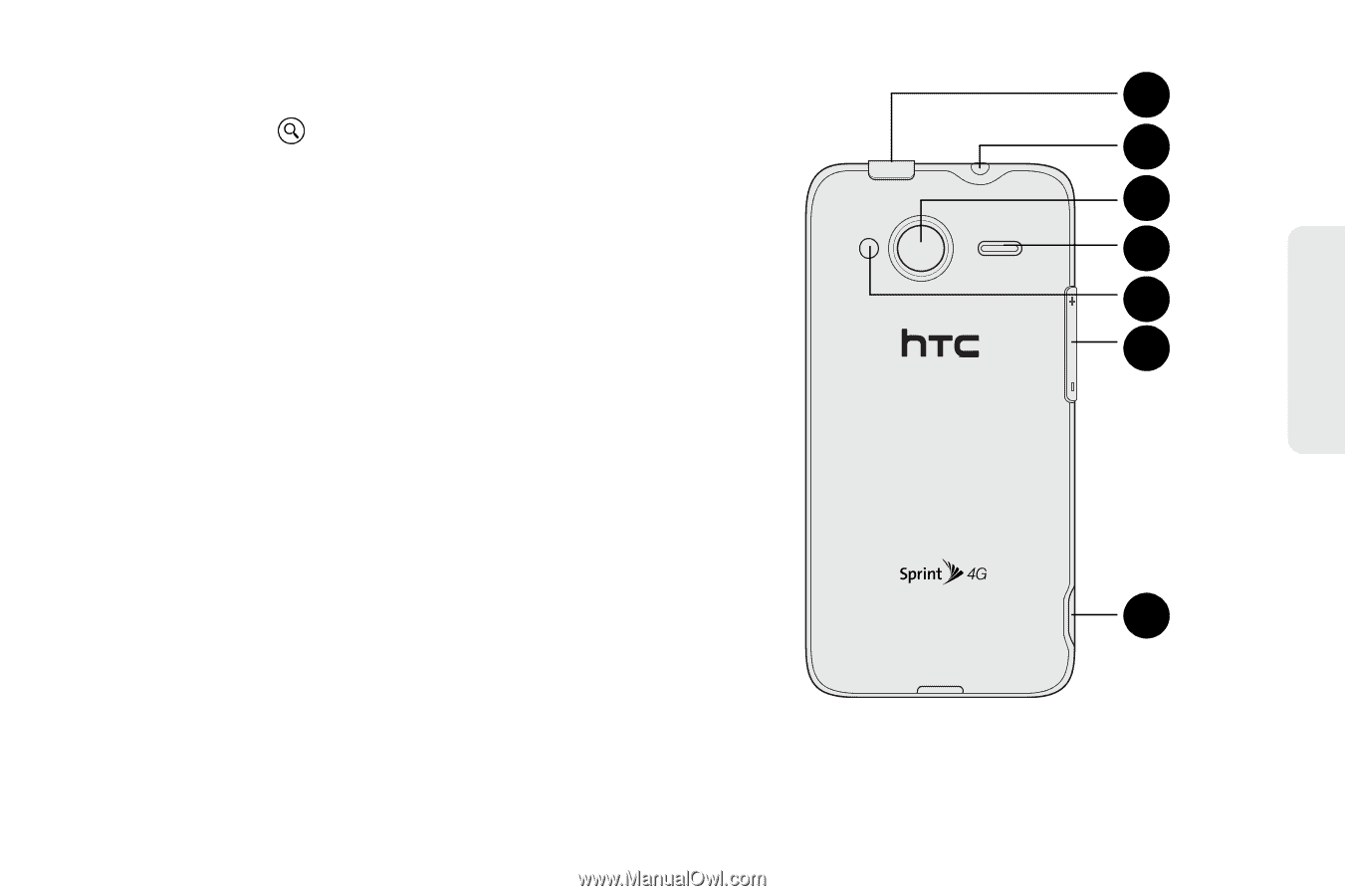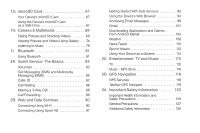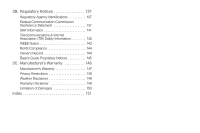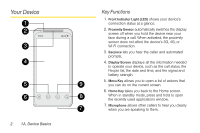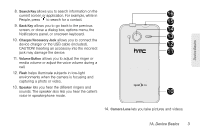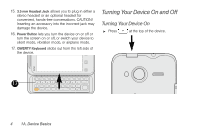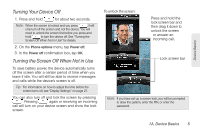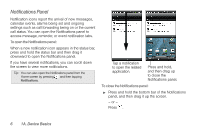HTC EVO Shift 4G Sprint EVO Shift 4G - Quick Reference Guide & Manual - Page 9
A. Device Basics, media volume or adjust the voice volume during
 |
View all HTC EVO Shift 4G Sprint manuals
Add to My Manuals
Save this manual to your list of manuals |
Page 9 highlights
Device Basics 8. Search Key allows you to search information on the current screen or application. For example, while in 16 People, press to search for a contact. 15 9. Back Key allows you to go back to the previous screen, or close a dialog box, options menu, the 14 Notifications panel, or onscreen keyboard. 13 10. Charger/Accessory Jack allows you to connect the device charger or the USB cable (included). 12 CAUTION! Inserting an accessory into the incorrect jack may damage the device. 11 11. Volume Button allows you to adjust the ringer or media volume or adjust the voice volume during a call. 12. Flash helps illuminate subjects in low-light environments when the camera is focusing and capturing a photo or video. 13. Speaker lets you hear the different ringers and sounds. The speaker also lets you hear the caller's 10 voice in speakerphone mode. 14. Camera Lens lets you take pictures and videos. 1A. Device Basics 3