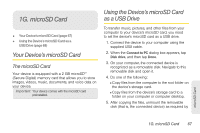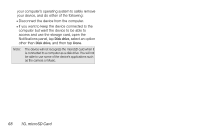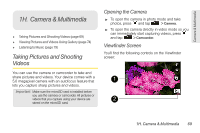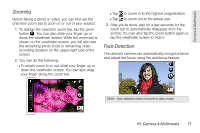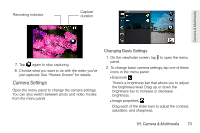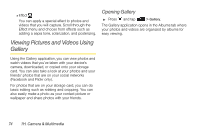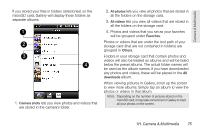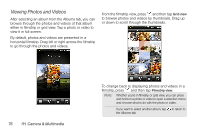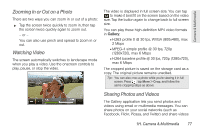HTC EVO Shift 4G Sprint EVO Shift 4G - Quick Reference Guide & Manual - Page 78
Taking Pictures, Capturing Videos - review
 |
View all HTC EVO Shift 4G Sprint manuals
Add to My Manuals
Save this manual to your list of manuals |
Page 78 highlights
Taking Pictures 1. Press and tap > Camera. 2. Before taking the photo, you can zoom in on your subject. For more information, see "Zooming." 3. On the Viewfinder screen, tap the flash button repeatedly to select a camera flash mode depending on your lighting conditions: Ⅲ Auto flash Ⅲ Flash on Ⅲ Flash off 4. Frame your subject on the screen. Tip: Hold the device vertically when taking portrait shots or hold the device horizontally when taking landscape shots. Then you will not need to rotate the photo after capturing it. 5. You can either let the camera autofocus on the center of the screen, or you can touch another area on the screen that you want to focus on. 6. Tap to take the photo. 7. Choose what you want to do with the photo you've just taken. See "Review Screen" for details. Capturing Videos 1. Press and tap > Camcorder. 2. On the viewfinder screen, tap to open the menu panel. 3. Tap in the menu panel to display the Settings menu. Tap Resolution > 720p for the highest quality recording. 4. Frame your subject on the screen. 5. You can either let the camcorder autofocus on the center of the screen, or you can touch another area on the screen that you want to focus on. 6. Tap to start capturing video. 72 1H. Camera & Multimedia