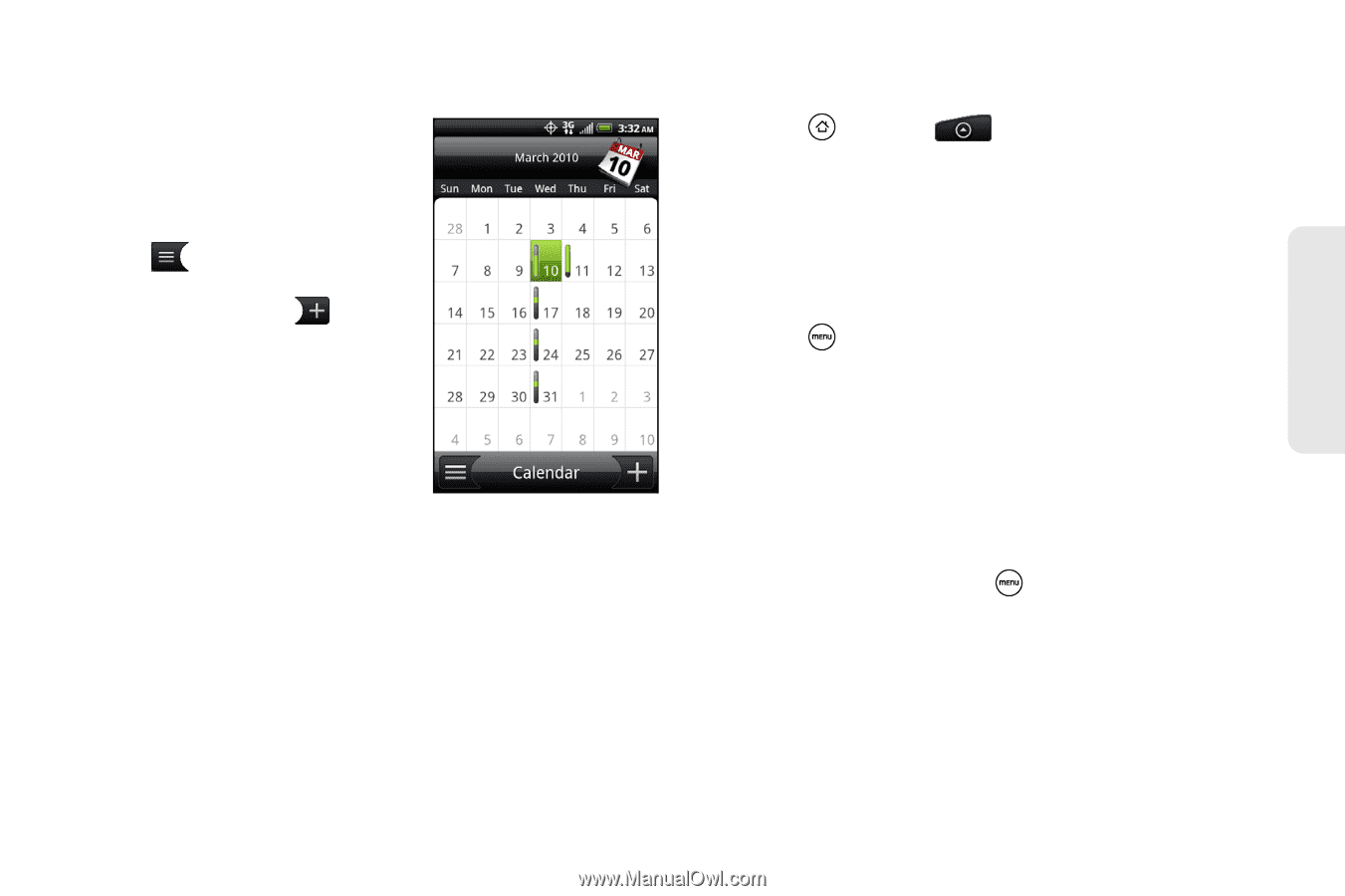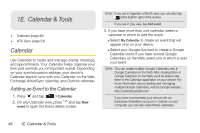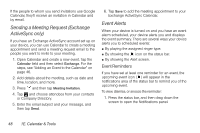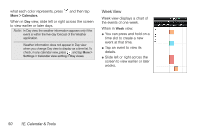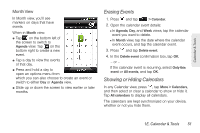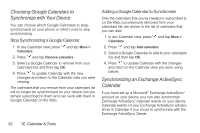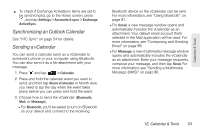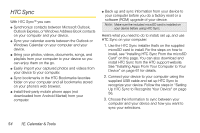HTC EVO Shift 4G Sprint EVO Shift 4G - Quick Reference Guide & Manual - Page 57
Erasing Events, Showing or Hiding Calendars, Month View
 |
View all HTC EVO Shift 4G Sprint manuals
Add to My Manuals
Save this manual to your list of manuals |
Page 57 highlights
Calendar & Tools Month View In Month view, you'll see markers on days that have events. When in Month view: ⅷ Tap on the bottom left of the screen to switch to Agenda view. Tap on the bottom right to create a new event. ⅷ Tap a day to view the events of that day. ⅷ Press and hold a day to open an options menu from which you can also choose to create an event or switch to either Day or Agenda view. ⅷ Slide up or down the screen to view earlier or later months. Erasing Events 1. Press and tap > Calendar. 2. Open the calendar event details: Ⅲ In Agenda, Day, and Week views, tap the calendar event you want to delete. Ⅲ In Month view, tap the date where the calendar event occurs, and tap the calendar event. 3. Press and tap Delete event. 4. In the Delete event confirmation box, tap OK. - or - If the calendar event is recurring, select Only this event or All events, and tap OK. Showing or Hiding Calendars In any Calendar view, press , tap More > Calendars, and then select or clear a calendar to show or hide it. Tap All calendars to display all calendars. The calendars are kept synchronized on your device, whether or not you hide them. 1E. Calendar & Tools 51