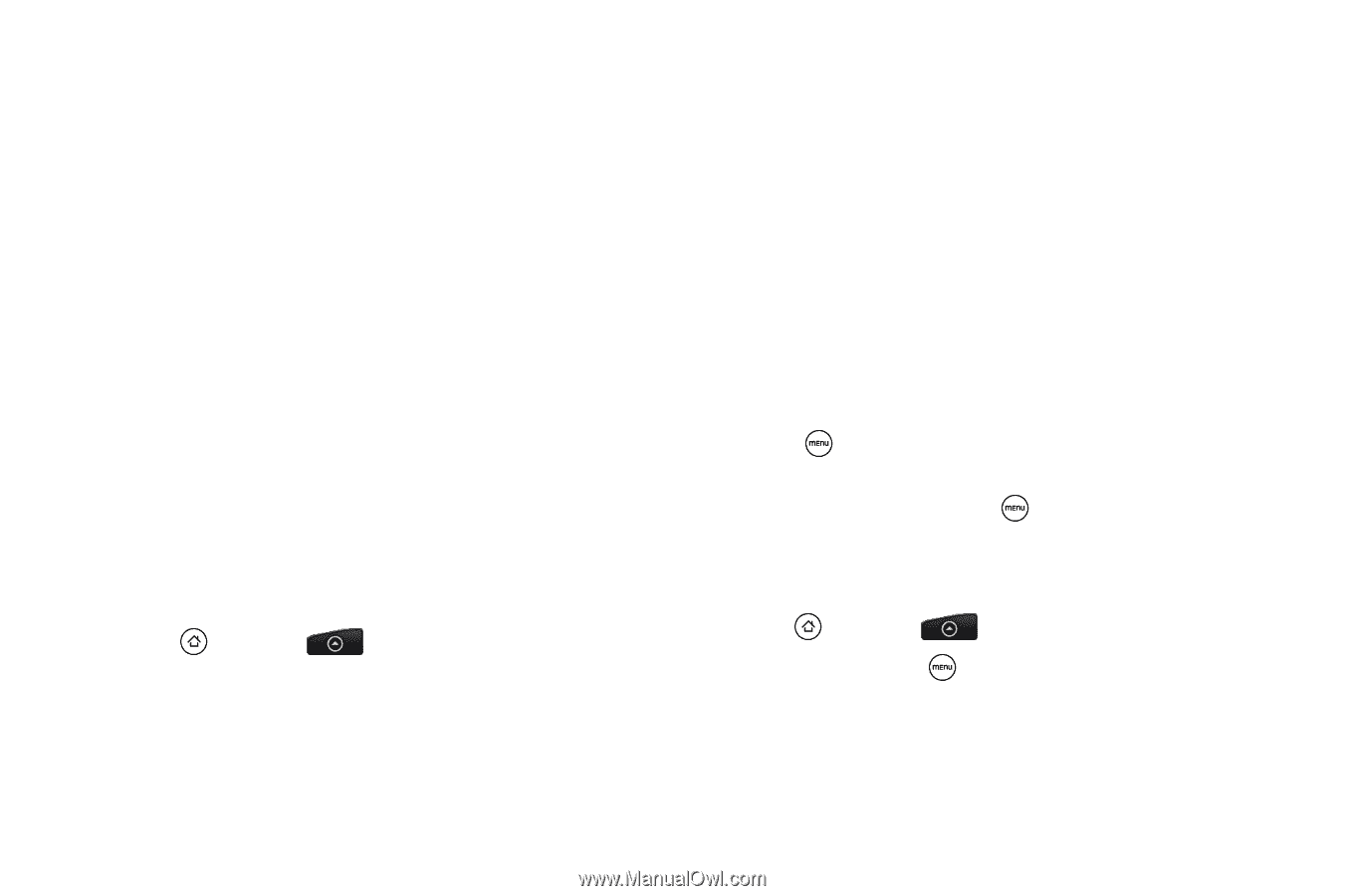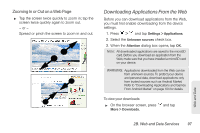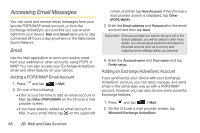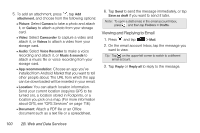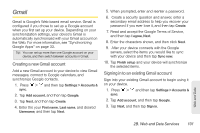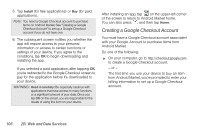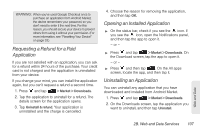HTC EVO Shift 4G Sprint EVO Shift 4G - Quick Reference Guide & Manual - Page 108
Viewing Your Gmail inbox, Sending a New Message
 |
View all HTC EVO Shift 4G Sprint manuals
Add to My Manuals
Save this manual to your list of manuals |
Page 108 highlights
4. Enter your Gmail username and password, and then tap Sign in. 5. After your device connects with the Google servers, select the items you would like to sync with your device and then tap Sync now. 6. Tap Finish setup and your device will synchronize the selected items. Viewing Your Gmail inbox The Inbox conversations list is your default Gmail view. All your received email messages are delivered to your Inbox. Gmail groups each message you send with all the responses you receive. This conversation list continues to grow as new replies arrive, so you can always see your messages in context. A new message or a change to the subject of a current message will begin a new conversation. 1. Press and tap > Gmail. 2. Do any of the following: Ⅲ View more email messages: If the Inbox is full, swipe your finger up the screen to view more messages and conversations. Ⅲ Read a new email message: Tap the unread message or the conversation with an unread message (just-arrived items display in bold). For more information, see "Reading Your Messages" on page 103. Ⅲ Select messages and conversations: Tap the box before the email or conversation. Ⅲ View the Inbox of your other Gmail account: Press , tap Accounts, and then tap the account you want to view. Ⅲ Refresh the Inbox: Press , and then tap Refresh. Sending a New Message 1. Press and tap > Gmail. 2. In the Inbox, press and then tap Compose. 3. Enter the message recipient's email address in the To field. If you are sending the email message to several recipients, separate the email addresses 102 2B. Web and Data Services