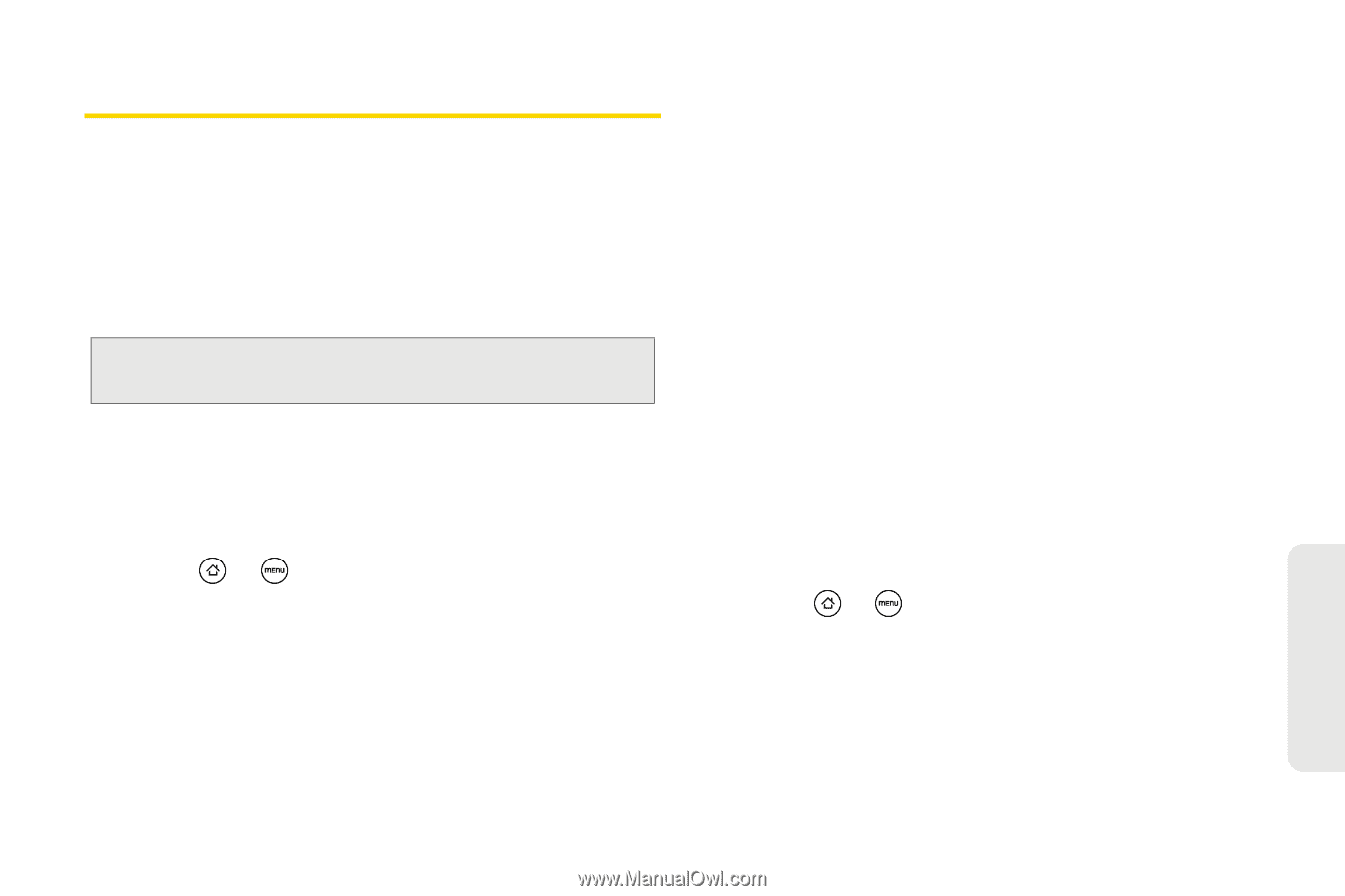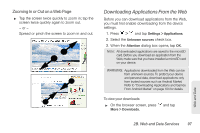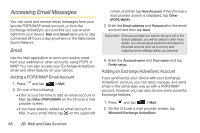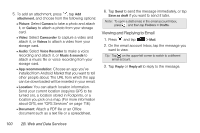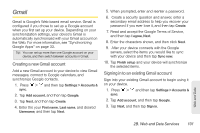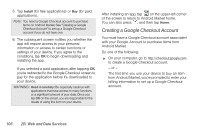HTC EVO Shift 4G Sprint EVO Shift 4G - Quick Reference Guide & Manual - Page 107
Gmail, Creating a new Gmail account, Signing in to an existing Gmail account
 |
View all HTC EVO Shift 4G Sprint manuals
Add to My Manuals
Save this manual to your list of manuals |
Page 107 highlights
Gmail Gmail is Google's Web-based email service. Gmail is configured if you chose to set up a Google account when you first set up your device. Depending on your synchronization settings, your device's Gmail is automatically synchronized with your Gmail account on the Web. For more information, see "Synchronizing Google Apps" on page 33. Tip: You can set up more than one Google account on your device, and then switch between accounts in Gmail. Creating a new Gmail account Add a new Gmail account to your device to view Gmail messages, connect to Google calendars, and synchronize Google contacts. 1. Press > and then tap Settings > Accounts & sync. 2. Tap Add account, and then tap Google. 3. Tap Next, and then tap Create. 4. Enter the your First name, Last name, and desired Username, and then tap Next. 5. When prompted, enter and reenter a password. 6. Create a security question and answer, enter a secondary email address to help you recover your password if you ever lose it, and then tap Create. 7. Read and accept the Google Terms of Service, and then tap I agree, Next. 8. Enter the characters shown, and then click Next. 9. After your device connects with the Google servers, select the items you would like to sync with your device and then tap Sync now. 10. Tap Finish setup and your device will synchronize the selected items. Signing in to an existing Gmail account Sign into your existing Gmail account to begin using it on your device. 1. Press > and then tap Settings > Accounts & sync. 2. Tap Add account, and then tap Google. 3. Tap Next, and then tap Sign in. Web and Data 2B. Web and Data Services 101