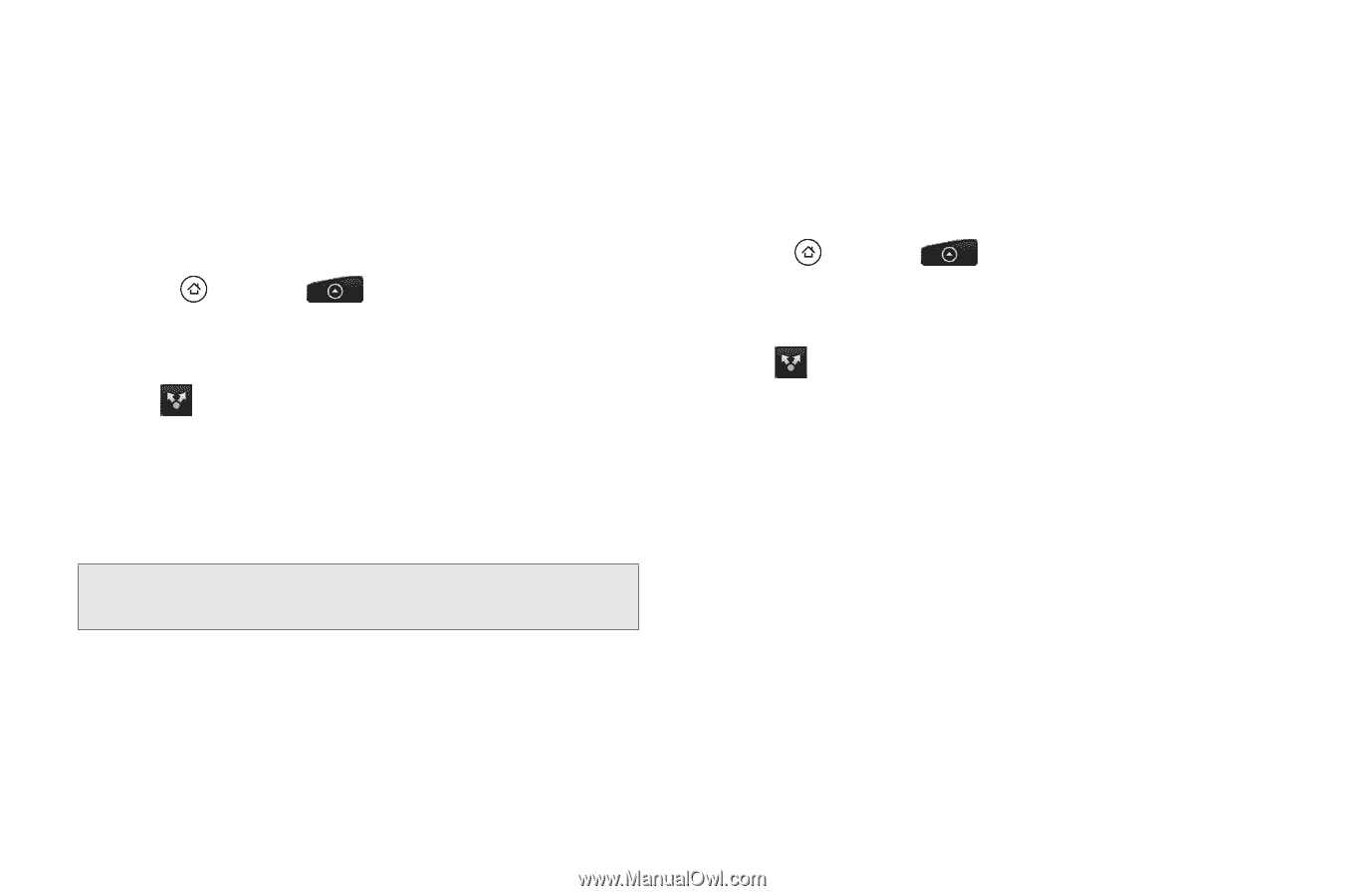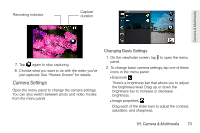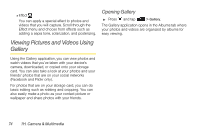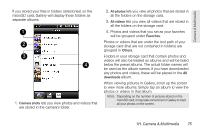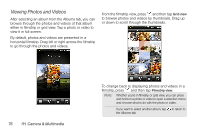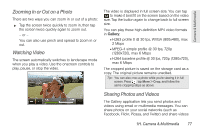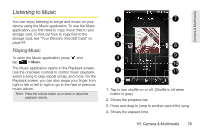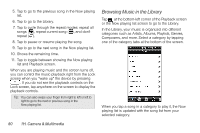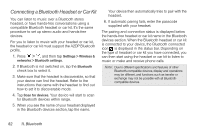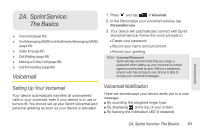HTC EVO Shift 4G Sprint EVO Shift 4G - Quick Reference Guide & Manual - Page 84
Sending Photos or Videos by Email, Sending a Photo or Video by Multimedia, Message - youtube
 |
View all HTC EVO Shift 4G Sprint manuals
Add to My Manuals
Save this manual to your list of manuals |
Page 84 highlights
on YouTube. You can also send them to another phone or your computer using Bluetooth. Sending Photos or Videos by Email You can send several photos, videos, or both in an email message. They are added as file attachments in your email. 1. Press and tap > Gallery. 2. Tap the album that contains the photos or videos you want to share. 3. Tap and then on the Share options menu, tap Gmail or Mail. 4. Select the photos or videos you want to share and then tap Next. 5. Compose your message and then tap Send. Note: If you selected Mail and you have multiple email accounts, the default email account will be used. Sending a Photo or Video by Multimedia Message Although you can send several photos or videos in a multimedia message, it may be better to just send one at a time, especially if the files are large in size. 1. Press and tap > Gallery. 2. Tap the album that contains the photos or videos you want to share. 3. Tap and then on the Share options menu, tap Messages. 4. Tap the photo or video you want to send. The photo or video is automatically added into the multimedia message. 5. Compose your message and then tap Send. 78 1H. Camera & Multimedia