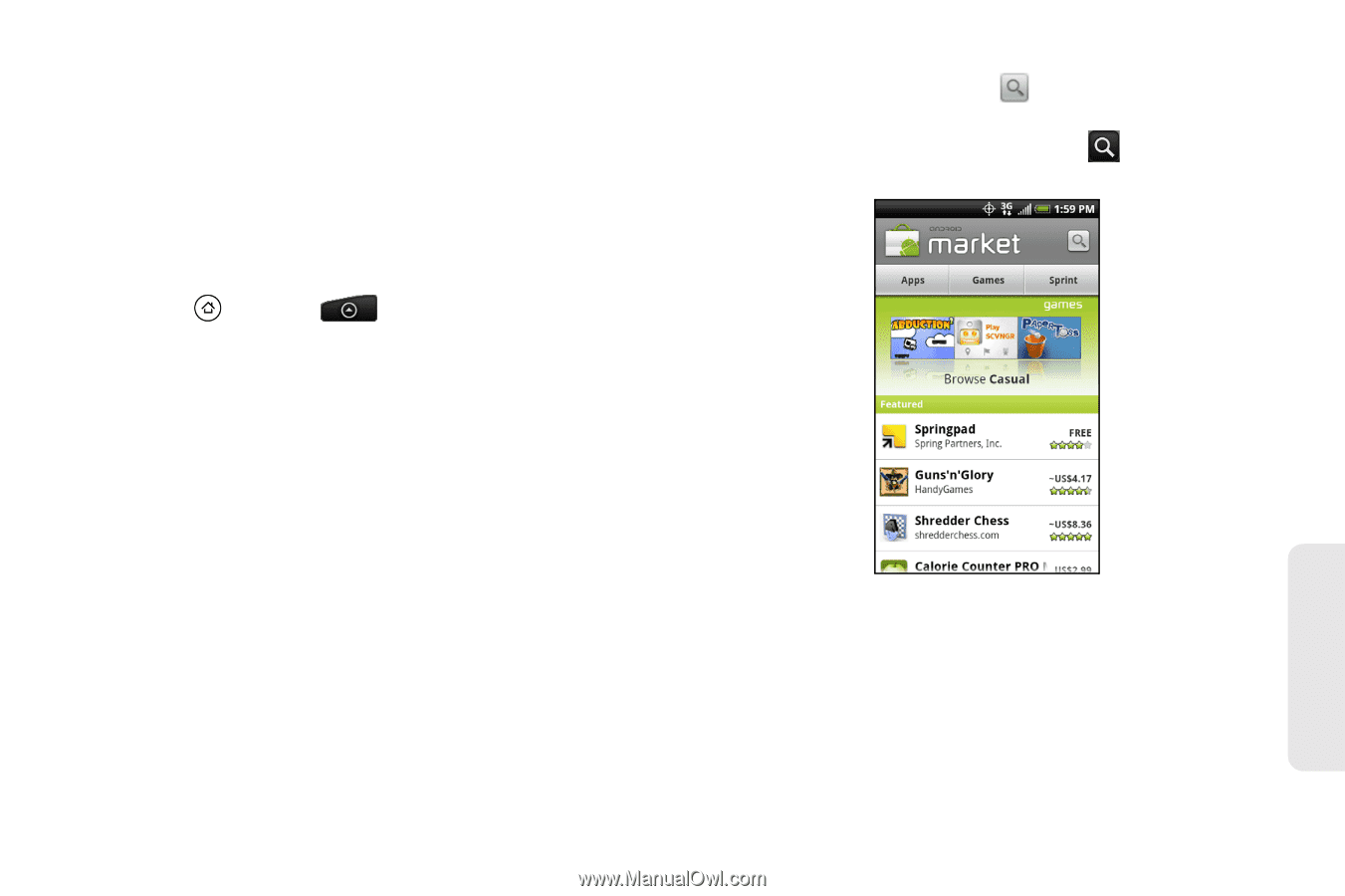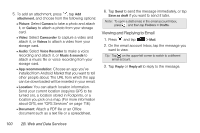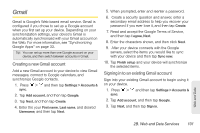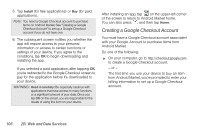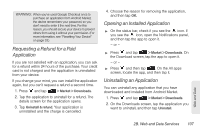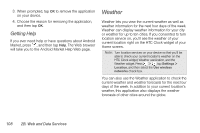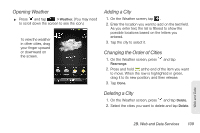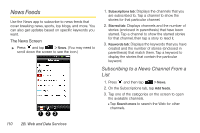HTC EVO Shift 4G Sprint EVO Shift 4G - Quick Reference Guide & Manual - Page 111
Finding and Installing an Application
 |
View all HTC EVO Shift 4G Sprint manuals
Add to My Manuals
Save this manual to your list of manuals |
Page 111 highlights
Finding and Installing an Application When you install apps from Android Market and use them on your device, they may require access to your personal information (such as your location, contact data, and more) or access to certain functions or settings of your device. Download and install only apps that you trust. 1. Press and tap > Market. 2. When you open Android Market for the first time, the Terms of Service window will appear. Tap Accept to continue. 3. Do any of the following to find an app: Ⅲ Browse through featured apps. Scroll through the list of featured apps when you open Android Market. Ⅲ Browse apps by categories. First, tap Apps or Games, and then tap a category. Under a category, you can filter the apps by Top paid, Top free or Just in. Ⅲ Browse apps recommended by Sprint. First, tap Sprint, and then scroll through the list. Ⅲ Search for an app. Tap on the Android Market home screen, enter the name or type of app you're looking for, and then tap to the right of the search box. 4. Tap an app to read a description about the app and user reviews. Web and Data 2B. Web and Data Services 105